What is Scarab-Danger Ransomware?
Scarab-Danger Ransomware is file encrypting malware that is responsible for locking your files if they have the .fastsupport@xmpp.jp or .fastrecovery@xmpp.jp file extensions added to them. It infected your computer possibly via email attachments, and once it was inside it proceeded to lock your files. 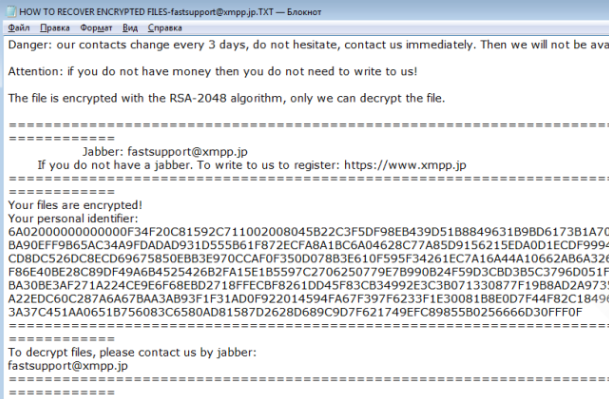
Ransomware encrypting your files is one of those times when you realize you really should have taken the time to back up your files. Because encrypted files are not always recoverable otherwise. You will be asked to buy a decryption tool from the crooks but that option is not recommended for a couple of reasons, which we will get into later on. However, in the meantime, your only reliable option of getting files back is to retrieve them from backup, if you had made one. If you have, delete Scarab-Danger Ransomware and proceed to file recovery. You will also need to obtain anti-malware software to successfully get rid of the ransomware.
Ransomware is one of the most dangerous pieces of malware one could get due to its destructive nature. It locks files and either deletes them or demands payment for their recovery. Because getting infected is pretty easy, such threats are very widespread and do damage worth millions of dollars to businesses every year.
Ransomware distribution methods
The majority of ransomware are spread via email spam campaigns or fake software updates. Spam campaigns are one of the easiest ways to infect users because many people still do not have good email practices. A typical ransomware emails looks like this: the sender pretends to be from some legitimate company (Amazon, eBay, etc.); you are greeted with Dear User, Member or Customer instead of your name; there is an attached file and the sender puts strong pressure on you to open it. The reason we mention User, Member or Customer greetings as suspicious is because in many cases the sender claims to be from Amazon and that the attached file is a receipt of some kind. If you have ever used Amazon, you will never be addressed with generic greetings like User. Instead, your name (or the name you have given Amazon) will automatically be added to the email.
Claiming that the attached file is a receipt will put pressure on the user to open it so this tactic, in addition to job applications, is often used. As soon as you open the infected file, ransomware begins encrypting your data. Thus, we recommend you scan the file with a malware scanner before you open it.
What does it do?
As soon as you open the infected file, the ransomware begins its encryption process. All files you may hold important will be affected, including documents, photos, videos, etc. They will have either the .fastsupport@xmpp.jp or .fastrecovery@xmpp.jp file extensions added to them. You will then notice a ransom note. You are asked to contact crooks within 3 days using the email fastsupport@xmpp.jp. After you contact them, the crooks will inform you how much you need to pay. However, paying or even contacting them is not recommended. First of all, keep in mind that you are dealing with criminals. There is nothing preventing them from just taking the money you sent them and not giving you a decryption tool. Secondly, by giving them money, however little, you would be supporting their future criminal activity. Ransomware already does millions of dollars worth of damage every year.
There is no free decryptor currently available, but that may change in the future. Malware researchers sometimes are able to crack the ransomware and develop a free decryption tool. If you don’t have backup, that may be your only option. However, if you do have backup, there is no need to worry. Simply remove Scarab-Danger Ransomware your computer, connect to your backup and recover files.
Scarab-Danger Ransomware removal
As we’ve mentioned before, you will need to download anti-malware software to fully uninstall Scarab-Danger Ransomware from your device. While you can carry out the elimination process manually, that is not recommended because you could end up doing more damage. So stick to the automatic method. We should also mention that the security program will not help with file recovery. It will merely get rid of the infection.
Offers
Download Removal Toolto scan for Scarab-Danger RansomwareUse our recommended removal tool to scan for Scarab-Danger Ransomware. Trial version of provides detection of computer threats like Scarab-Danger Ransomware and assists in its removal for FREE. You can delete detected registry entries, files and processes yourself or purchase a full version.
More information about SpyWarrior and Uninstall Instructions. Please review SpyWarrior EULA and Privacy Policy. SpyWarrior scanner is free. If it detects a malware, purchase its full version to remove it.

WiperSoft Review Details WiperSoft (www.wipersoft.com) is a security tool that provides real-time security from potential threats. Nowadays, many users tend to download free software from the Intern ...
Download|more


Is MacKeeper a virus? MacKeeper is not a virus, nor is it a scam. While there are various opinions about the program on the Internet, a lot of the people who so notoriously hate the program have neve ...
Download|more


While the creators of MalwareBytes anti-malware have not been in this business for long time, they make up for it with their enthusiastic approach. Statistic from such websites like CNET shows that th ...
Download|more
Quick Menu
Step 1. Delete Scarab-Danger Ransomware using Safe Mode with Networking.
Remove Scarab-Danger Ransomware from Windows 7/Windows Vista/Windows XP
- Click on Start and select Shutdown.
- Choose Restart and click OK.


- Start tapping F8 when your PC starts loading.
- Under Advanced Boot Options, choose Safe Mode with Networking.


- Open your browser and download the anti-malware utility.
- Use the utility to remove Scarab-Danger Ransomware
Remove Scarab-Danger Ransomware from Windows 8/Windows 10
- On the Windows login screen, press the Power button.
- Tap and hold Shift and select Restart.


- Go to Troubleshoot → Advanced options → Start Settings.
- Choose Enable Safe Mode or Safe Mode with Networking under Startup Settings.


- Click Restart.
- Open your web browser and download the malware remover.
- Use the software to delete Scarab-Danger Ransomware
Step 2. Restore Your Files using System Restore
Delete Scarab-Danger Ransomware from Windows 7/Windows Vista/Windows XP
- Click Start and choose Shutdown.
- Select Restart and OK


- When your PC starts loading, press F8 repeatedly to open Advanced Boot Options
- Choose Command Prompt from the list.


- Type in cd restore and tap Enter.


- Type in rstrui.exe and press Enter.


- Click Next in the new window and select the restore point prior to the infection.


- Click Next again and click Yes to begin the system restore.


Delete Scarab-Danger Ransomware from Windows 8/Windows 10
- Click the Power button on the Windows login screen.
- Press and hold Shift and click Restart.


- Choose Troubleshoot and go to Advanced options.
- Select Command Prompt and click Restart.


- In Command Prompt, input cd restore and tap Enter.


- Type in rstrui.exe and tap Enter again.


- Click Next in the new System Restore window.


- Choose the restore point prior to the infection.


- Click Next and then click Yes to restore your system.


Site Disclaimer
2-remove-virus.com is not sponsored, owned, affiliated, or linked to malware developers or distributors that are referenced in this article. The article does not promote or endorse any type of malware. We aim at providing useful information that will help computer users to detect and eliminate the unwanted malicious programs from their computers. This can be done manually by following the instructions presented in the article or automatically by implementing the suggested anti-malware tools.
The article is only meant to be used for educational purposes. If you follow the instructions given in the article, you agree to be contracted by the disclaimer. We do not guarantee that the artcile will present you with a solution that removes the malign threats completely. Malware changes constantly, which is why, in some cases, it may be difficult to clean the computer fully by using only the manual removal instructions.
