About Smart PC Mechanic
Smart PC Mechanic is a potentially unwanted program (PUP) that is advertised as a system optimizer. It’s one of those bogus security programs that will scan your computer, inform you about nonexistent issues and then ask you to buy the full version to fix them.
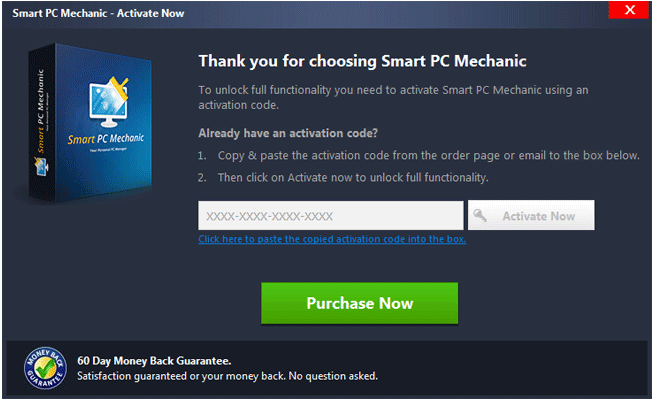
This PUP is available for download from the official website but you could also obtain it via freeware bundles, which is why you need to be more attentive about how you install programs. It’s not a malicious computer program so it shouldn’t harm your computer but it’s still unnecessary to have. It will constantly pester you about problems that it has found but unless you buy the full version, the program cannot fix them. And buying the program would be a waste of money, seeing as the issues are either very minor or don’t exist in the first place. Just remove Smart PC Mechanic.
Why delete Smart PC Mechanic?
It’s possible you obtained it from the official website but the more likely scenario is that you got it from freeware bundles. You need to pay closer attention to how you install programs, because you may have missed this PUP being attached to the program you were installing. If you don’t deselect those items during installation, they will be permitted to install alongside the freeware. Always choose Advanced or Custom settings during installation, and you will be shown a clear list of all items, which you will be able to deselect. Whether you got the PUP knowingly or not, we suggest you uninstall Smart PC Mechanic.
The program will scan your computer for threats as soon as it installs onto the system. The results may show an alarming amount of issues, which may scare less computer-savvy users. However, when you try to fix the issues, you would be prompted to upgrade to the full version, which will not be free. Those issues might include old registry entries, non-updated disks, etc., which supposedly severely impact your computer’s speed. In most cases, system optimizer tools don’t really do anything. They claim that old registry entries could cause a lot of problems but that is not really true. Those registry entries are just leftover files from programs you have uninstalled, and they have very little impact on your computer. In fact, some security specialist warn that using a system optimizer could erase some necessary files, which could later cause errors. So paying for a program that doesn’t really do anything is pretty useless. So we suggest you remove Smart PC Mechanic.
Smart PC Mechanic removal
If you have decided to delete Smart PC Mechanic, you can do it in two ways. Some anti-spyware programs classify the extension as a threat, therefore you can uninstall Smart PC Mechanic automatically. However, manual Smart PC Mechanic removal is also possible. If you are not familiar with how to uninstall programs, you can use our provided guide below this article to help you.
Offers
Download Removal Toolto scan for Smart PC MechanicUse our recommended removal tool to scan for Smart PC Mechanic. Trial version of provides detection of computer threats like Smart PC Mechanic and assists in its removal for FREE. You can delete detected registry entries, files and processes yourself or purchase a full version.
More information about SpyWarrior and Uninstall Instructions. Please review SpyWarrior EULA and Privacy Policy. SpyWarrior scanner is free. If it detects a malware, purchase its full version to remove it.

WiperSoft Review Details WiperSoft (www.wipersoft.com) is a security tool that provides real-time security from potential threats. Nowadays, many users tend to download free software from the Intern ...
Download|more


Is MacKeeper a virus? MacKeeper is not a virus, nor is it a scam. While there are various opinions about the program on the Internet, a lot of the people who so notoriously hate the program have neve ...
Download|more


While the creators of MalwareBytes anti-malware have not been in this business for long time, they make up for it with their enthusiastic approach. Statistic from such websites like CNET shows that th ...
Download|more
Quick Menu
Step 1. Uninstall Smart PC Mechanic and related programs.
Remove Smart PC Mechanic from Windows 8
Right-click in the lower left corner of the screen. Once Quick Access Menu shows up, select Control Panel choose Programs and Features and select to Uninstall a software.


Uninstall Smart PC Mechanic from Windows 7
Click Start → Control Panel → Programs and Features → Uninstall a program.


Delete Smart PC Mechanic from Windows XP
Click Start → Settings → Control Panel. Locate and click → Add or Remove Programs.


Remove Smart PC Mechanic from Mac OS X
Click Go button at the top left of the screen and select Applications. Select applications folder and look for Smart PC Mechanic or any other suspicious software. Now right click on every of such entries and select Move to Trash, then right click the Trash icon and select Empty Trash.


Step 2. Delete Smart PC Mechanic from your browsers
Terminate the unwanted extensions from Internet Explorer
- Tap the Gear icon and go to Manage Add-ons.


- Pick Toolbars and Extensions and eliminate all suspicious entries (other than Microsoft, Yahoo, Google, Oracle or Adobe)


- Leave the window.
Change Internet Explorer homepage if it was changed by virus:
- Tap the gear icon (menu) on the top right corner of your browser and click Internet Options.


- In General Tab remove malicious URL and enter preferable domain name. Press Apply to save changes.


Reset your browser
- Click the Gear icon and move to Internet Options.


- Open the Advanced tab and press Reset.


- Choose Delete personal settings and pick Reset one more time.


- Tap Close and leave your browser.


- If you were unable to reset your browsers, employ a reputable anti-malware and scan your entire computer with it.
Erase Smart PC Mechanic from Google Chrome
- Access menu (top right corner of the window) and pick Settings.


- Choose Extensions.


- Eliminate the suspicious extensions from the list by clicking the Trash bin next to them.


- If you are unsure which extensions to remove, you can disable them temporarily.


Reset Google Chrome homepage and default search engine if it was hijacker by virus
- Press on menu icon and click Settings.


- Look for the “Open a specific page” or “Set Pages” under “On start up” option and click on Set pages.


- In another window remove malicious search sites and enter the one that you want to use as your homepage.


- Under the Search section choose Manage Search engines. When in Search Engines..., remove malicious search websites. You should leave only Google or your preferred search name.




Reset your browser
- If the browser still does not work the way you prefer, you can reset its settings.
- Open menu and navigate to Settings.


- Press Reset button at the end of the page.


- Tap Reset button one more time in the confirmation box.


- If you cannot reset the settings, purchase a legitimate anti-malware and scan your PC.
Remove Smart PC Mechanic from Mozilla Firefox
- In the top right corner of the screen, press menu and choose Add-ons (or tap Ctrl+Shift+A simultaneously).


- Move to Extensions and Add-ons list and uninstall all suspicious and unknown entries.


Change Mozilla Firefox homepage if it was changed by virus:
- Tap on the menu (top right corner), choose Options.


- On General tab delete malicious URL and enter preferable website or click Restore to default.


- Press OK to save these changes.
Reset your browser
- Open the menu and tap Help button.


- Select Troubleshooting Information.


- Press Refresh Firefox.


- In the confirmation box, click Refresh Firefox once more.


- If you are unable to reset Mozilla Firefox, scan your entire computer with a trustworthy anti-malware.
Uninstall Smart PC Mechanic from Safari (Mac OS X)
- Access the menu.
- Pick Preferences.


- Go to the Extensions Tab.


- Tap the Uninstall button next to the undesirable Smart PC Mechanic and get rid of all the other unknown entries as well. If you are unsure whether the extension is reliable or not, simply uncheck the Enable box in order to disable it temporarily.
- Restart Safari.
Reset your browser
- Tap the menu icon and choose Reset Safari.


- Pick the options which you want to reset (often all of them are preselected) and press Reset.


- If you cannot reset the browser, scan your whole PC with an authentic malware removal software.
Site Disclaimer
2-remove-virus.com is not sponsored, owned, affiliated, or linked to malware developers or distributors that are referenced in this article. The article does not promote or endorse any type of malware. We aim at providing useful information that will help computer users to detect and eliminate the unwanted malicious programs from their computers. This can be done manually by following the instructions presented in the article or automatically by implementing the suggested anti-malware tools.
The article is only meant to be used for educational purposes. If you follow the instructions given in the article, you agree to be contracted by the disclaimer. We do not guarantee that the artcile will present you with a solution that removes the malign threats completely. Malware changes constantly, which is why, in some cases, it may be difficult to clean the computer fully by using only the manual removal instructions.
