Is this an infection?
WildTangent is a legitimate program that allows users to play games. It can come pre-installed in some computers but it can also be downloaded from official stores/sites. Some users also report that it installed via free software bundles, in which case it could be considered to be a potentially unwanted program. It’s not going to harm your computer and it’s safe to use it but it takes up a lot of your computer’s resources, which is why your computer could be acting slow. You do not necessarily have to delete WildTangent if you are using it, but if it’s just idly sitting somewhere on your computer, getting rid of it might boost your system’s performance.
Should you uninstall WildTangent?
If you find it on your Dell computer and do not remember installing it, it could have come pre-installed. You can also find it on official stores/sites so you could have downloaded it when looking for ways to play games. Some do report that it could be spreading via freeware bundles. It could be attached to freeware as some extra offer and you needed to deselect it during installing. In general, when you install programs it’s best you use Advanced or Custom settings because only there will you be able to see additional items being added. We advise you always deselect everything. This way you will be able to avoid nasty surprises later on. Since it’s not malicious, if you installed it yourself or it came with the computer, you can keep it. However, if it sneaked into your computer, it’s best you remove WildTangent.
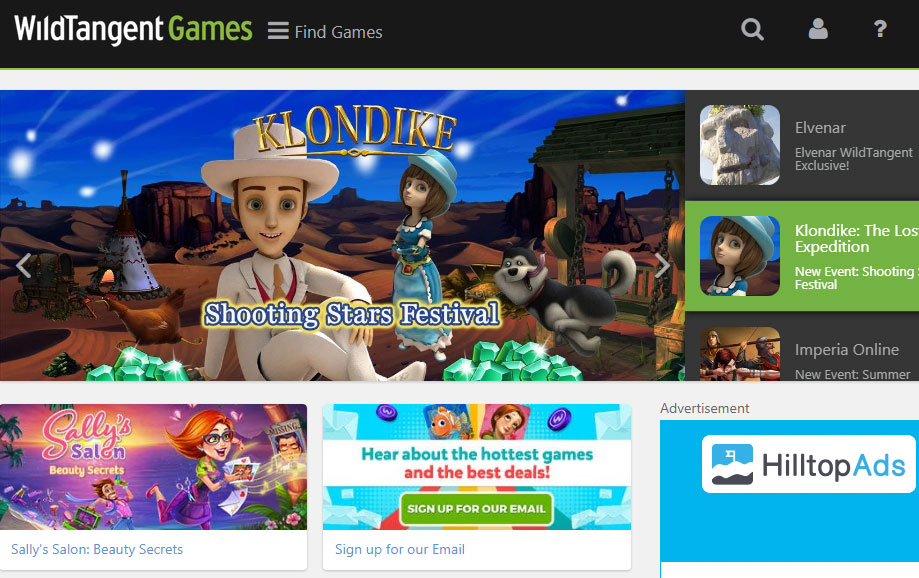
The program allows you to play games but it also uses a lot of your computer’s resources, which means the system may be acting slower. This is why some consider it to be bloatware. It’s completely safe to use but if you do not need it, you should delete WildTangent. Others report that when users install it, various toolbars and junk files installs along with it. In order to avoid having junk on your system, when you install this program, make sure you use Advanced settings and deselect all those extra offers. This will ensure that you will only install the program. In the end, whether you uninstall WildTangent or keep it is up to you.
WildTangent removal
If you have decided to remove WildTangent, it should not be difficult to do. We will provide instructions to help you with manual WildTangent removal. Automatic elimination might be difficult as anti-spyware software does not consider this program to be threat.
Offers
Download Removal Toolto scan for WildTangent Use our recommended removal tool to scan for WildTangent . Trial version of provides detection of computer threats like WildTangent and assists in its removal for FREE. You can delete detected registry entries, files and processes yourself or purchase a full version.
More information about SpyWarrior and Uninstall Instructions. Please review SpyWarrior EULA and Privacy Policy. SpyWarrior scanner is free. If it detects a malware, purchase its full version to remove it.

WiperSoft Review Details WiperSoft (www.wipersoft.com) is a security tool that provides real-time security from potential threats. Nowadays, many users tend to download free software from the Intern ...
Download|more


Is MacKeeper a virus? MacKeeper is not a virus, nor is it a scam. While there are various opinions about the program on the Internet, a lot of the people who so notoriously hate the program have neve ...
Download|more


While the creators of MalwareBytes anti-malware have not been in this business for long time, they make up for it with their enthusiastic approach. Statistic from such websites like CNET shows that th ...
Download|more
Quick Menu
Step 1. Uninstall WildTangent and related programs.
Remove WildTangent from Windows 8
Right-click in the lower left corner of the screen. Once Quick Access Menu shows up, select Control Panel choose Programs and Features and select to Uninstall a software.


Uninstall WildTangent from Windows 7
Click Start → Control Panel → Programs and Features → Uninstall a program.


Delete WildTangent from Windows XP
Click Start → Settings → Control Panel. Locate and click → Add or Remove Programs.


Remove WildTangent from Mac OS X
Click Go button at the top left of the screen and select Applications. Select applications folder and look for WildTangent or any other suspicious software. Now right click on every of such entries and select Move to Trash, then right click the Trash icon and select Empty Trash.


Site Disclaimer
2-remove-virus.com is not sponsored, owned, affiliated, or linked to malware developers or distributors that are referenced in this article. The article does not promote or endorse any type of malware. We aim at providing useful information that will help computer users to detect and eliminate the unwanted malicious programs from their computers. This can be done manually by following the instructions presented in the article or automatically by implementing the suggested anti-malware tools.
The article is only meant to be used for educational purposes. If you follow the instructions given in the article, you agree to be contracted by the disclaimer. We do not guarantee that the artcile will present you with a solution that removes the malign threats completely. Malware changes constantly, which is why, in some cases, it may be difficult to clean the computer fully by using only the manual removal instructions.
