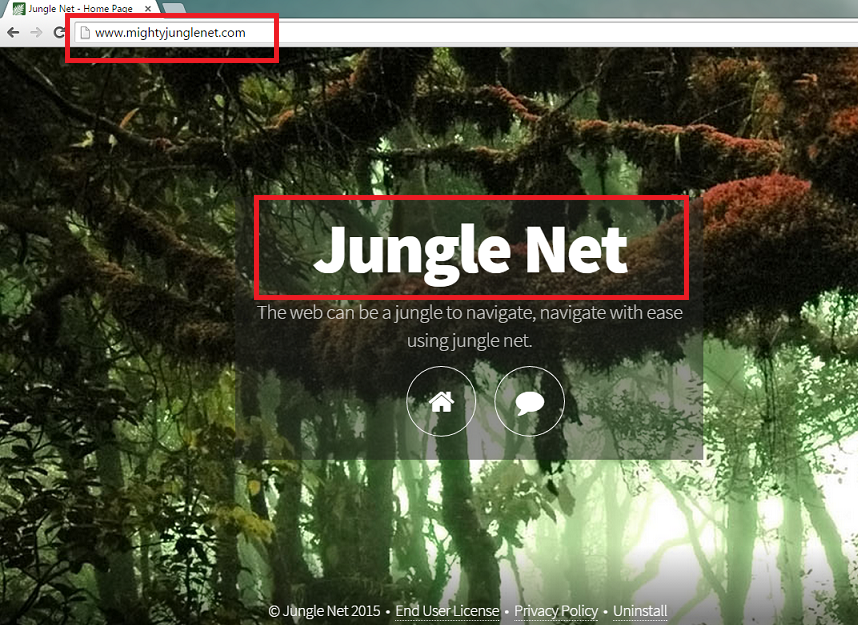How to delete Jungle Net Ads
Jungle Net Ads is classified as adware that is totally useless and, actually, rather dangerous. It is developed by SuperWeb LLC, a company which is a primary distributor of adware-type programs. Jungle Net is compatible with Mozilla Firefox, Internet Explorer, and Google Chrome, which makes it really annoying: no matter which browser you use, it will be able to attack you.
This adware should not be kept on your PC for any longer – Jungle Net Ads removal should be performed right now. Ironically, its creators claim that the application is not only useful, but brilliant! According to them, the PUP (potentially unwanted program) is designed to enhance your shopping experience by saving you money. It is supposed to show you the best online deals, coupons, and discounts. Please, do not fall for this trick: adwares are created not for the sake of users, but for the benefit of the third parties. Delete Jungle Net Ads so that you would be able to keep your PC safe.
Why is Jungle Net Ads dangerous?
Having an abundance of ads on your browser is never a good thing. The majority of them won’t be even useful to you: ads are created to increase traffic in certain websites and to generate money. As you browse, you may notice that the advertisements have the title “Jungle Net Ads” or “Ads by Jungle Net”. This proves that all of them are generated by this annoying adware. You shouldn’t click any of the advertisements provided because of possible malware infections. Nobody knows which websites are legitimate e-shops and which are created for malware-spreading purposes. What is more, the adware collects various types of information about you, including personally-identifiable data. Because of this, the adware generates more ads related to your activities and interests. Unfortunately, the info may be shared with third-parties. If hackers find out your banking information, you may even suffer monetary loss. Wait no more and remove Jungle Net Ads because of these reasons.
How did I get infected with Jungle Net Ads?
This adware is not distributed as a stand-alone program. To be true, it bundles with other free software – this is the usual way for PUPs to sneak into your PC. If you are a fan of torrent and other P2P sites, be careful – you may have downloaded many unwanted programs by installing freeware and shareware. So, what should you do? Well, firstly, you have to uninstall Jungle Net Ads from your PC. Secondly, the second time you install free programs, concentrate to the installation process in order to be able to notice the list of software that is ready to be installed.
How to remove Jungle Net Ads safely?
Jungle Net Ads removal will be really easy if you use a legitimate anti-spyware and anti-malware application. That’s because you won’t have to do anything: the tool will find the PUP and other dangers and will remove them for you. It is advisable to scan your PC even after manual removal.
Offers
Download Removal Toolto scan for Jungle Net AdsUse our recommended removal tool to scan for Jungle Net Ads. Trial version of provides detection of computer threats like Jungle Net Ads and assists in its removal for FREE. You can delete detected registry entries, files and processes yourself or purchase a full version.
More information about SpyWarrior and Uninstall Instructions. Please review SpyWarrior EULA and Privacy Policy. SpyWarrior scanner is free. If it detects a malware, purchase its full version to remove it.

WiperSoft Review Details WiperSoft (www.wipersoft.com) is a security tool that provides real-time security from potential threats. Nowadays, many users tend to download free software from the Intern ...
Download|more


Is MacKeeper a virus? MacKeeper is not a virus, nor is it a scam. While there are various opinions about the program on the Internet, a lot of the people who so notoriously hate the program have neve ...
Download|more


While the creators of MalwareBytes anti-malware have not been in this business for long time, they make up for it with their enthusiastic approach. Statistic from such websites like CNET shows that th ...
Download|more
Quick Menu
Step 1. Uninstall Jungle Net Ads and related programs.
Remove Jungle Net Ads from Windows 8
Right-click in the lower left corner of the screen. Once Quick Access Menu shows up, select Control Panel choose Programs and Features and select to Uninstall a software.


Uninstall Jungle Net Ads from Windows 7
Click Start → Control Panel → Programs and Features → Uninstall a program.


Delete Jungle Net Ads from Windows XP
Click Start → Settings → Control Panel. Locate and click → Add or Remove Programs.


Remove Jungle Net Ads from Mac OS X
Click Go button at the top left of the screen and select Applications. Select applications folder and look for Jungle Net Ads or any other suspicious software. Now right click on every of such entries and select Move to Trash, then right click the Trash icon and select Empty Trash.


Step 2. Delete Jungle Net Ads from your browsers
Terminate the unwanted extensions from Internet Explorer
- Tap the Gear icon and go to Manage Add-ons.


- Pick Toolbars and Extensions and eliminate all suspicious entries (other than Microsoft, Yahoo, Google, Oracle or Adobe)


- Leave the window.
Change Internet Explorer homepage if it was changed by virus:
- Tap the gear icon (menu) on the top right corner of your browser and click Internet Options.


- In General Tab remove malicious URL and enter preferable domain name. Press Apply to save changes.


Reset your browser
- Click the Gear icon and move to Internet Options.


- Open the Advanced tab and press Reset.


- Choose Delete personal settings and pick Reset one more time.


- Tap Close and leave your browser.


- If you were unable to reset your browsers, employ a reputable anti-malware and scan your entire computer with it.
Erase Jungle Net Ads from Google Chrome
- Access menu (top right corner of the window) and pick Settings.


- Choose Extensions.


- Eliminate the suspicious extensions from the list by clicking the Trash bin next to them.


- If you are unsure which extensions to remove, you can disable them temporarily.


Reset Google Chrome homepage and default search engine if it was hijacker by virus
- Press on menu icon and click Settings.


- Look for the “Open a specific page” or “Set Pages” under “On start up” option and click on Set pages.


- In another window remove malicious search sites and enter the one that you want to use as your homepage.


- Under the Search section choose Manage Search engines. When in Search Engines..., remove malicious search websites. You should leave only Google or your preferred search name.




Reset your browser
- If the browser still does not work the way you prefer, you can reset its settings.
- Open menu and navigate to Settings.


- Press Reset button at the end of the page.


- Tap Reset button one more time in the confirmation box.


- If you cannot reset the settings, purchase a legitimate anti-malware and scan your PC.
Remove Jungle Net Ads from Mozilla Firefox
- In the top right corner of the screen, press menu and choose Add-ons (or tap Ctrl+Shift+A simultaneously).


- Move to Extensions and Add-ons list and uninstall all suspicious and unknown entries.


Change Mozilla Firefox homepage if it was changed by virus:
- Tap on the menu (top right corner), choose Options.


- On General tab delete malicious URL and enter preferable website or click Restore to default.


- Press OK to save these changes.
Reset your browser
- Open the menu and tap Help button.


- Select Troubleshooting Information.


- Press Refresh Firefox.


- In the confirmation box, click Refresh Firefox once more.


- If you are unable to reset Mozilla Firefox, scan your entire computer with a trustworthy anti-malware.
Uninstall Jungle Net Ads from Safari (Mac OS X)
- Access the menu.
- Pick Preferences.


- Go to the Extensions Tab.


- Tap the Uninstall button next to the undesirable Jungle Net Ads and get rid of all the other unknown entries as well. If you are unsure whether the extension is reliable or not, simply uncheck the Enable box in order to disable it temporarily.
- Restart Safari.
Reset your browser
- Tap the menu icon and choose Reset Safari.


- Pick the options which you want to reset (often all of them are preselected) and press Reset.


- If you cannot reset the browser, scan your whole PC with an authentic malware removal software.
Site Disclaimer
2-remove-virus.com is not sponsored, owned, affiliated, or linked to malware developers or distributors that are referenced in this article. The article does not promote or endorse any type of malware. We aim at providing useful information that will help computer users to detect and eliminate the unwanted malicious programs from their computers. This can be done manually by following the instructions presented in the article or automatically by implementing the suggested anti-malware tools.
The article is only meant to be used for educational purposes. If you follow the instructions given in the article, you agree to be contracted by the disclaimer. We do not guarantee that the artcile will present you with a solution that removes the malign threats completely. Malware changes constantly, which is why, in some cases, it may be difficult to clean the computer fully by using only the manual removal instructions.