What is Kaandsona?
Kaandsona is a ransomware type of virus that has been discovered by malware researchers recently. Some users believe Kaandsona to be of Estonia origin due to the name, although being able to identify the hackers if highly unlikely. Just like most ransomware, it employs spam email to distribute its maliciousness. Nothing new in this department. Once ransomware gets on your computer, it encrypts your files and then demands that you pay to get them back. However, some security researchers explain that Kaandsona crashes before it can do any damage.
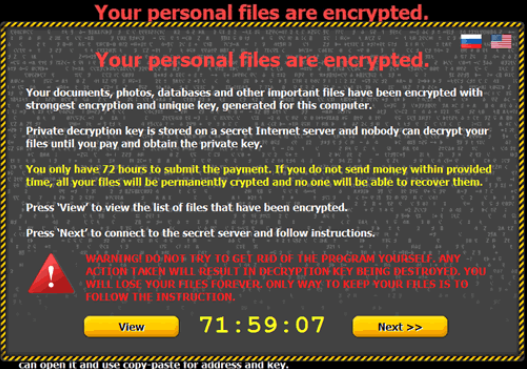
If it did encrypt your files, you would be asked to pay around $900 for file decryption. Before you consider paying, you should be aware that cyber criminals rarely decrypt files after victims pay. In a lot of cases, they take the money and leave the files encrypted. Instead of following the demands, we suggest you delete Kaandsona. If you had backup prior to infection, you can restore the files from there after you remove Kaandsona.
What does Kaandsona do?
Spam email remains the most popular method of distribution, despite the fact that users are cautioned to not open email attachments carelessly. It is a rather primitive way to spread such complex viruses, but if they can still infect a sufficient amount of users, developers might not see the need to come up with something more creative. In any case, you should never open email attachments from senders you do not know without first making sure they are safe. Look out for signs that the attachment could be hiding ransomware. Usually, the sender claims that it is an invoice of some sorts and that you must review. If it causes suspicion, research the contents of the email and look into whether someone else has gotten a similar or even identical email. Only when you are sure it is 100% safe should you open the attachment.
Reportedly, Kaandsona crashes before it can encrypt your files so you need to check if your files are secure and delete Kaandsona as soon as possible. If it happens that it did encrypt your files, they would have the .kencf file attachment. The victim would then see a ransom note that claims a payment of 1 Bitcoin ($904 at the time of writing) is needed to decrypt files. Paying should be the last thing you do. Not only would you potentially be wasting your money but you would also essentially be supporting cyber criminals. This is why backup is essential. You must save all important files somewhere else so that if this scenario happens, you would not need to worry about losing your files. It cannot be stressed enough how important it is. All you can do now is remove Kaandsona and hope malware researchers develop a decryption key.
Kaandsona removal
Anti-malware software is necessary for Kaandsona removal. Obtain the software, scan the computer and erase Kaandsona. Do not attempt to eliminate Kaandsona manually as you could damage your computer by accident.
Offers
Download Removal Toolto scan for KaandsonaUse our recommended removal tool to scan for Kaandsona. Trial version of provides detection of computer threats like Kaandsona and assists in its removal for FREE. You can delete detected registry entries, files and processes yourself or purchase a full version.
More information about SpyWarrior and Uninstall Instructions. Please review SpyWarrior EULA and Privacy Policy. SpyWarrior scanner is free. If it detects a malware, purchase its full version to remove it.

WiperSoft Review Details WiperSoft (www.wipersoft.com) is a security tool that provides real-time security from potential threats. Nowadays, many users tend to download free software from the Intern ...
Download|more


Is MacKeeper a virus? MacKeeper is not a virus, nor is it a scam. While there are various opinions about the program on the Internet, a lot of the people who so notoriously hate the program have neve ...
Download|more


While the creators of MalwareBytes anti-malware have not been in this business for long time, they make up for it with their enthusiastic approach. Statistic from such websites like CNET shows that th ...
Download|more
Quick Menu
Step 1. Delete Kaandsona using Safe Mode with Networking.
Remove Kaandsona from Windows 7/Windows Vista/Windows XP
- Click on Start and select Shutdown.
- Choose Restart and click OK.


- Start tapping F8 when your PC starts loading.
- Under Advanced Boot Options, choose Safe Mode with Networking.


- Open your browser and download the anti-malware utility.
- Use the utility to remove Kaandsona
Remove Kaandsona from Windows 8/Windows 10
- On the Windows login screen, press the Power button.
- Tap and hold Shift and select Restart.


- Go to Troubleshoot → Advanced options → Start Settings.
- Choose Enable Safe Mode or Safe Mode with Networking under Startup Settings.


- Click Restart.
- Open your web browser and download the malware remover.
- Use the software to delete Kaandsona
Step 2. Restore Your Files using System Restore
Delete Kaandsona from Windows 7/Windows Vista/Windows XP
- Click Start and choose Shutdown.
- Select Restart and OK


- When your PC starts loading, press F8 repeatedly to open Advanced Boot Options
- Choose Command Prompt from the list.


- Type in cd restore and tap Enter.


- Type in rstrui.exe and press Enter.


- Click Next in the new window and select the restore point prior to the infection.


- Click Next again and click Yes to begin the system restore.


Delete Kaandsona from Windows 8/Windows 10
- Click the Power button on the Windows login screen.
- Press and hold Shift and click Restart.


- Choose Troubleshoot and go to Advanced options.
- Select Command Prompt and click Restart.


- In Command Prompt, input cd restore and tap Enter.


- Type in rstrui.exe and tap Enter again.


- Click Next in the new System Restore window.


- Choose the restore point prior to the infection.


- Click Next and then click Yes to restore your system.


Site Disclaimer
2-remove-virus.com is not sponsored, owned, affiliated, or linked to malware developers or distributors that are referenced in this article. The article does not promote or endorse any type of malware. We aim at providing useful information that will help computer users to detect and eliminate the unwanted malicious programs from their computers. This can be done manually by following the instructions presented in the article or automatically by implementing the suggested anti-malware tools.
The article is only meant to be used for educational purposes. If you follow the instructions given in the article, you agree to be contracted by the disclaimer. We do not guarantee that the artcile will present you with a solution that removes the malign threats completely. Malware changes constantly, which is why, in some cases, it may be difficult to clean the computer fully by using only the manual removal instructions.
