Letssearch.com Removal Guide (Delete Letssearch.com)
Letssearch.com is a browser hijacker targeted towards French speaking computer users. It can replace your home page, new tab and default search engine without your approval. The hijacker’s main concern is web traffic generation, which it achieves by employing various unfair tactics.
It not only changes your settings, but also adds commercials to your browsers and causes redirects to unfamiliar websites. There is nothing beneficial about the so-called search tool. You should not waste your time on it. We advise that you eliminate Letssearch.com from your browsers and go back to uninterrupted Internet surfing.
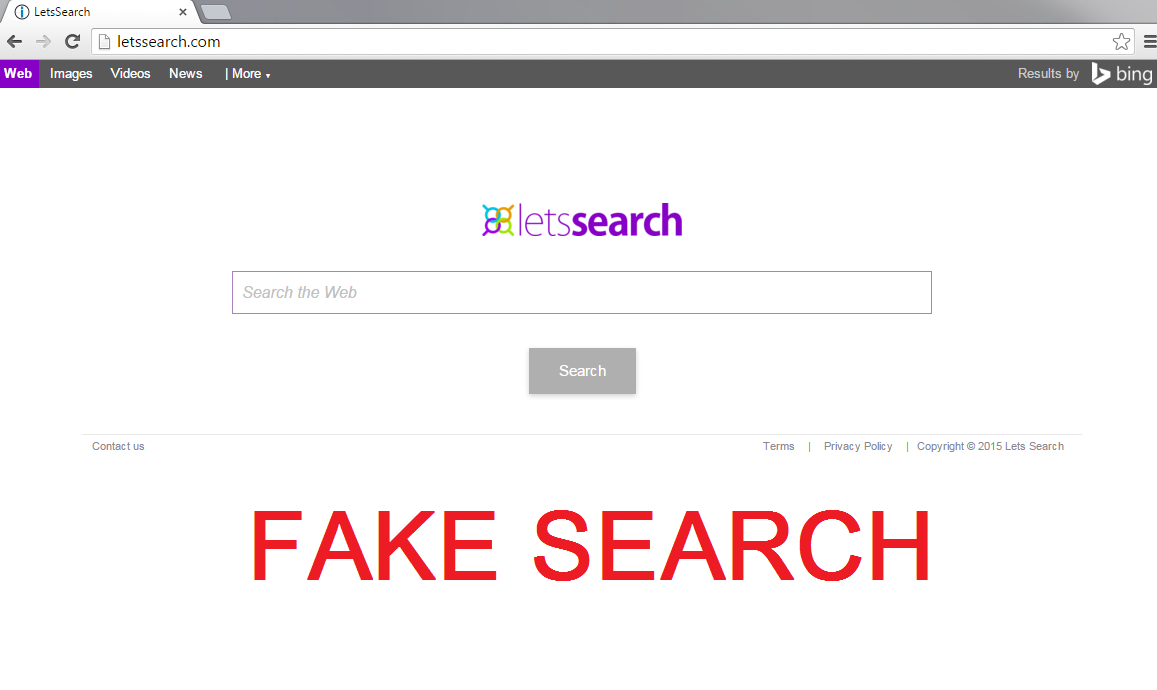
How does Letssearch.com work?
Letssearch.com does not differ much from other browser hijackers. It switches your home page and default search provider as soon as it gets installed. The website that now appears on your screen every time you open your browsers looks more or less reliable. However, if you enter a term into its search box, you will soon realize that it is not as trustworthy as it may seem. The results that you will be presented with will consist mostly of sponsored ads and links. Some of these links may be reliable, however, you may also be exposed to corrupted links. The hijacker does not hold any responsibility for the advertising content that it shows you, so you click on it at your own risk. If you do not want to risk infecting your PC with malware or falling for some other online scam, you should avoid all advertising data until you uninstall Letssearch.com.
If you are wondering how the hijacker infiltrated your system in the first place, you should try to remember what was the last piece of free software you installed on your computer. Browser hijackers usually get attached to freeware and shareware that you can download from file-sharing websites. When you install these programs, you need to make sure that you do not agree to any additional offers presented to you. Otherwise you will have to deal with various unwanted applications every time you install freeware.
How to remove Letssearch.com?
There is no reason why you should delay Letssearch.com removal. You can eliminate the hijacker in one of two possible ways: manually or automatically. Manual removal can be completed by uninstalling the hijacker’s associated application and restoring your browser settings. If you need further instructions on how to delete Letssearch.com manually, you are welcome to use the ones presented below the article. If, however, you decide to remove Letssearch.com automatically instead, you can download the anti-malware tool from our page and use it to clean your system. The utility will not only erase Letssearch.com and other unwanted files and programs, but it will also safeguard your PC from other Internet-based threats.
Offers
Download Removal Toolto scan for Letssearch.comUse our recommended removal tool to scan for Letssearch.com. Trial version of provides detection of computer threats like Letssearch.com and assists in its removal for FREE. You can delete detected registry entries, files and processes yourself or purchase a full version.
More information about SpyWarrior and Uninstall Instructions. Please review SpyWarrior EULA and Privacy Policy. SpyWarrior scanner is free. If it detects a malware, purchase its full version to remove it.

WiperSoft Review Details WiperSoft (www.wipersoft.com) is a security tool that provides real-time security from potential threats. Nowadays, many users tend to download free software from the Intern ...
Download|more


Is MacKeeper a virus? MacKeeper is not a virus, nor is it a scam. While there are various opinions about the program on the Internet, a lot of the people who so notoriously hate the program have neve ...
Download|more


While the creators of MalwareBytes anti-malware have not been in this business for long time, they make up for it with their enthusiastic approach. Statistic from such websites like CNET shows that th ...
Download|more
Quick Menu
Step 1. Uninstall Letssearch.com and related programs.
Remove Letssearch.com from Windows 8
Right-click in the lower left corner of the screen. Once Quick Access Menu shows up, select Control Panel choose Programs and Features and select to Uninstall a software.


Uninstall Letssearch.com from Windows 7
Click Start → Control Panel → Programs and Features → Uninstall a program.


Delete Letssearch.com from Windows XP
Click Start → Settings → Control Panel. Locate and click → Add or Remove Programs.


Remove Letssearch.com from Mac OS X
Click Go button at the top left of the screen and select Applications. Select applications folder and look for Letssearch.com or any other suspicious software. Now right click on every of such entries and select Move to Trash, then right click the Trash icon and select Empty Trash.


Step 2. Delete Letssearch.com from your browsers
Terminate the unwanted extensions from Internet Explorer
- Tap the Gear icon and go to Manage Add-ons.


- Pick Toolbars and Extensions and eliminate all suspicious entries (other than Microsoft, Yahoo, Google, Oracle or Adobe)


- Leave the window.
Change Internet Explorer homepage if it was changed by virus:
- Tap the gear icon (menu) on the top right corner of your browser and click Internet Options.


- In General Tab remove malicious URL and enter preferable domain name. Press Apply to save changes.


Reset your browser
- Click the Gear icon and move to Internet Options.


- Open the Advanced tab and press Reset.


- Choose Delete personal settings and pick Reset one more time.


- Tap Close and leave your browser.


- If you were unable to reset your browsers, employ a reputable anti-malware and scan your entire computer with it.
Erase Letssearch.com from Google Chrome
- Access menu (top right corner of the window) and pick Settings.


- Choose Extensions.


- Eliminate the suspicious extensions from the list by clicking the Trash bin next to them.


- If you are unsure which extensions to remove, you can disable them temporarily.


Reset Google Chrome homepage and default search engine if it was hijacker by virus
- Press on menu icon and click Settings.


- Look for the “Open a specific page” or “Set Pages” under “On start up” option and click on Set pages.


- In another window remove malicious search sites and enter the one that you want to use as your homepage.


- Under the Search section choose Manage Search engines. When in Search Engines..., remove malicious search websites. You should leave only Google or your preferred search name.




Reset your browser
- If the browser still does not work the way you prefer, you can reset its settings.
- Open menu and navigate to Settings.


- Press Reset button at the end of the page.


- Tap Reset button one more time in the confirmation box.


- If you cannot reset the settings, purchase a legitimate anti-malware and scan your PC.
Remove Letssearch.com from Mozilla Firefox
- In the top right corner of the screen, press menu and choose Add-ons (or tap Ctrl+Shift+A simultaneously).


- Move to Extensions and Add-ons list and uninstall all suspicious and unknown entries.


Change Mozilla Firefox homepage if it was changed by virus:
- Tap on the menu (top right corner), choose Options.


- On General tab delete malicious URL and enter preferable website or click Restore to default.


- Press OK to save these changes.
Reset your browser
- Open the menu and tap Help button.


- Select Troubleshooting Information.


- Press Refresh Firefox.


- In the confirmation box, click Refresh Firefox once more.


- If you are unable to reset Mozilla Firefox, scan your entire computer with a trustworthy anti-malware.
Uninstall Letssearch.com from Safari (Mac OS X)
- Access the menu.
- Pick Preferences.


- Go to the Extensions Tab.


- Tap the Uninstall button next to the undesirable Letssearch.com and get rid of all the other unknown entries as well. If you are unsure whether the extension is reliable or not, simply uncheck the Enable box in order to disable it temporarily.
- Restart Safari.
Reset your browser
- Tap the menu icon and choose Reset Safari.


- Pick the options which you want to reset (often all of them are preselected) and press Reset.


- If you cannot reset the browser, scan your whole PC with an authentic malware removal software.
Site Disclaimer
2-remove-virus.com is not sponsored, owned, affiliated, or linked to malware developers or distributors that are referenced in this article. The article does not promote or endorse any type of malware. We aim at providing useful information that will help computer users to detect and eliminate the unwanted malicious programs from their computers. This can be done manually by following the instructions presented in the article or automatically by implementing the suggested anti-malware tools.
The article is only meant to be used for educational purposes. If you follow the instructions given in the article, you agree to be contracted by the disclaimer. We do not guarantee that the artcile will present you with a solution that removes the malign threats completely. Malware changes constantly, which is why, in some cases, it may be difficult to clean the computer fully by using only the manual removal instructions.
