What is Magic PC Cleaner?
Magic PC Cleaner is a potentially unwanted program (PUP) that is promoted as a system optimizer. It is one of those programs that installs without your permission and then tries to convince you that your computer has many issues. It offers to resolve them but not for free, of course. If you do not remember downloading this program, then it could have entered your computer along with free software bundles. This is a very common method because otherwise no one would install those kinds of programs. If you find it on your computer, there is no need to be too alarmed because it will not do any harm. However, do not buy the program and instead, delete Magic PC Cleaner.
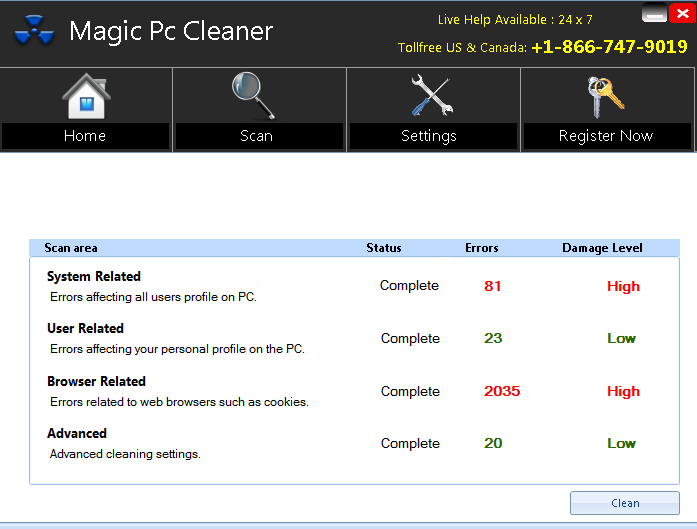
How does Magic PC Cleaner spread?
It is unlikely that you happen to stumble upon Magic PC Cleaner and thought it was a good tool. You probably installed a free program and did not notice this PUP being attached to it. When you installed freeware, you need to check for additional offers and the way to do is to choose Advanced or Custom settings. You will see all added items there and will have the option of deselecting them. Bear in mind that Default settings will not give you that option and by selecting those settings, you are essentially giving those extra offers the authorization to install. No matter how you installed this unwanted program, you need to remove Magic PC Cleaner because it’s useless to you.
Why uninstall Magic PC Cleaner?
A big sign that it does not belong on your computer is its sudden appearance and you having no recollection of installing it. It will perform a scan on your computer and then inform you about all kinds of issues that could be affecting your computer. It looks for old registry entries, which are essentially leftovers form uninstalled programs and claims that they are severely affecting your computer. Magic PC Cleaner might claim that there are even thousands of issues on your computer and that would obviously worry many users. If you choose to trust the program and use it to fix your computer, it would ask that you purchase the full version. Do bear in mind that it could delete registry entries that are useful and that could damage your computer. In general, getting rid of those old entries will not affect your computer. If you really need to use a system optimizer, there are legitimate ones that are free and trusted. The PUP will only annoy you with its constant alerts about supposedly serious issues so delete Magic PC Cleaner.
Magic PC Cleaner removal
It should not be difficult to remove Magic PC Cleaner both manually and automatically. If you do not have much experience, you can make use of you Magic PC Cleaner removal guide that you will find below this article. If you would feel more comfortable if you had anti-malware software uninstall Magic PC Cleaner, you can choose that method. In the end, it is up to you.
Offers
Download Removal Toolto scan for Magic PC CleanerUse our recommended removal tool to scan for Magic PC Cleaner. Trial version of provides detection of computer threats like Magic PC Cleaner and assists in its removal for FREE. You can delete detected registry entries, files and processes yourself or purchase a full version.
More information about SpyWarrior and Uninstall Instructions. Please review SpyWarrior EULA and Privacy Policy. SpyWarrior scanner is free. If it detects a malware, purchase its full version to remove it.

WiperSoft Review Details WiperSoft (www.wipersoft.com) is a security tool that provides real-time security from potential threats. Nowadays, many users tend to download free software from the Intern ...
Download|more


Is MacKeeper a virus? MacKeeper is not a virus, nor is it a scam. While there are various opinions about the program on the Internet, a lot of the people who so notoriously hate the program have neve ...
Download|more


While the creators of MalwareBytes anti-malware have not been in this business for long time, they make up for it with their enthusiastic approach. Statistic from such websites like CNET shows that th ...
Download|more
Quick Menu
Step 1. Uninstall Magic PC Cleaner and related programs.
Remove Magic PC Cleaner from Windows 8
Right-click in the lower left corner of the screen. Once Quick Access Menu shows up, select Control Panel choose Programs and Features and select to Uninstall a software.


Uninstall Magic PC Cleaner from Windows 7
Click Start → Control Panel → Programs and Features → Uninstall a program.


Delete Magic PC Cleaner from Windows XP
Click Start → Settings → Control Panel. Locate and click → Add or Remove Programs.


Remove Magic PC Cleaner from Mac OS X
Click Go button at the top left of the screen and select Applications. Select applications folder and look for Magic PC Cleaner or any other suspicious software. Now right click on every of such entries and select Move to Trash, then right click the Trash icon and select Empty Trash.


Site Disclaimer
2-remove-virus.com is not sponsored, owned, affiliated, or linked to malware developers or distributors that are referenced in this article. The article does not promote or endorse any type of malware. We aim at providing useful information that will help computer users to detect and eliminate the unwanted malicious programs from their computers. This can be done manually by following the instructions presented in the article or automatically by implementing the suggested anti-malware tools.
The article is only meant to be used for educational purposes. If you follow the instructions given in the article, you agree to be contracted by the disclaimer. We do not guarantee that the artcile will present you with a solution that removes the malign threats completely. Malware changes constantly, which is why, in some cases, it may be difficult to clean the computer fully by using only the manual removal instructions.
