Maximum-search.com Removal Tips
Maximum-search.com is an annoying browser hijacker that can alter your preferred settings. It can affect any popular web browser including Mozilla Firefox, Google Chrome and Internet Explorer. The hijacker alters your home page and default search engine. It also makes other modifications that may not be as obvious right away.
The number of various third party commercials in your browsers is bound to increase after the hijacker’s arrival. You will get constantly redirected to unfamiliar websites. There is nothing useful about the application. You should not hesitate to delete Maximum-search.com.
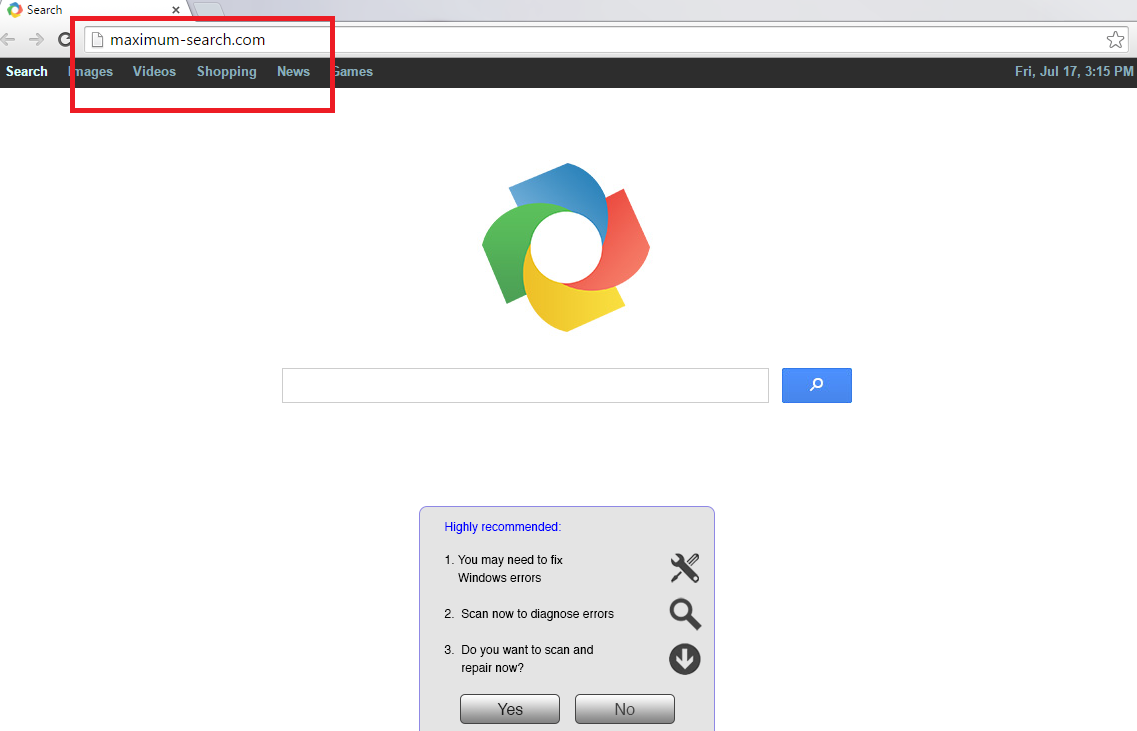
How does Maximum-search.com work?
Maximum-search.com gets set as your home page and default search provider as soon as the hijacker takes over. It does not differ too much from other search sites. It contains a search box and quick access buttons. These links appear at the bottom of the page and lead you to such popular sites as Twitter, Facebook, Amazon, eBay, Pinterest and some others. When you enter a query into the search box and press Enter, you get redirected to Google.com. Needless to say, you can use Google without having to deal with the hijacker.
Other symptoms that we have already been mentioned above include never-ending adverts and redirects. The commercial data will appear on all sites that you visit as long as you have the hijacker installed. These advertisements cannot be trusted. Some of them are fake and they could lead you to corrupted websites. If you do not want to accidentally infect your PC with malware, we suggest that you stay away from all commercial data that comes from the hijacker. The sites that the unwanted program will redirect you to should not be trusted either. You should uninstall Maximum-search.com as soon as you can.
How to remove Maximum-search.com?
You can terminate Maximum-search.com manually or automatically. If you choose the first option you will have to uninstall the hijacker’s related application and then reset your browser settings. Manual Maximum-search.com removal instructions are provided below for your convenience. If, on the other hand, you decide to eliminate Maximum-search.com automatically, you will have to download and install the anti-malware utility presented on our page. It will scan your system, detect all components of the hijacker and erase Maximum-search.com completely.
Maximum-search.com Removal
Delete Maximum-search.com
Windows 8, Windows 7 & Vista
• Win+R → input Control → OK → Uninstall a program
• Choose the unwanted program and click Uninstall
Windows XP
• Start → Control Panel → Add or remove programs
• Remove the unwanted application
Remove Maximum-search.com from browsers:
Internet Explorer
• Gear icon → Internet Options → Advanced tab → Reset
• Enable Delete personal settings and click Reset
Mozilla Firefox
• Alt+H → Firefox Help → Refresh Firefox
• Select Refresh Firefox
Google Chrome
• Chrome menu → Settings → Show Advanced Settings
• Choose Reset settings and click Reset
Offers
Download Removal Toolto scan for Maximum-searchUse our recommended removal tool to scan for Maximum-search. Trial version of provides detection of computer threats like Maximum-search and assists in its removal for FREE. You can delete detected registry entries, files and processes yourself or purchase a full version.
More information about SpyWarrior and Uninstall Instructions. Please review SpyWarrior EULA and Privacy Policy. SpyWarrior scanner is free. If it detects a malware, purchase its full version to remove it.

WiperSoft Review Details WiperSoft (www.wipersoft.com) is a security tool that provides real-time security from potential threats. Nowadays, many users tend to download free software from the Intern ...
Download|more


Is MacKeeper a virus? MacKeeper is not a virus, nor is it a scam. While there are various opinions about the program on the Internet, a lot of the people who so notoriously hate the program have neve ...
Download|more


While the creators of MalwareBytes anti-malware have not been in this business for long time, they make up for it with their enthusiastic approach. Statistic from such websites like CNET shows that th ...
Download|more
Site Disclaimer
2-remove-virus.com is not sponsored, owned, affiliated, or linked to malware developers or distributors that are referenced in this article. The article does not promote or endorse any type of malware. We aim at providing useful information that will help computer users to detect and eliminate the unwanted malicious programs from their computers. This can be done manually by following the instructions presented in the article or automatically by implementing the suggested anti-malware tools.
The article is only meant to be used for educational purposes. If you follow the instructions given in the article, you agree to be contracted by the disclaimer. We do not guarantee that the artcile will present you with a solution that removes the malign threats completely. Malware changes constantly, which is why, in some cases, it may be difficult to clean the computer fully by using only the manual removal instructions.
