About this ransomware
[Mission_inposible@aol.com].wallet is an extension added to files encrypted by one of the ransomware from the Dharma ransomware family. It is a highly dangerous infection as it will encrypt your files and try to make you pay to get them back. Infection is pretty easy because all you have to do is open a malicious email attachment.
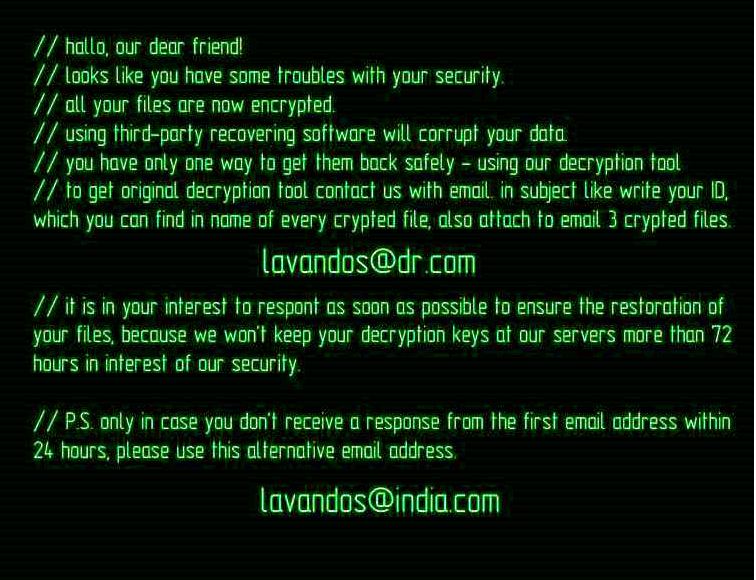
In vary rare cases do users manage to get their files back if there is no backup but fortunately for you, a decryption tool has been released for all .wallet encrypted files. And don’t even consider paying the ransom. Even if there was not backup or a free decryptor, we would not recommend paying as you would be dealing with cyber crooks. If they have it in them to encrypt files of innocent people, what’s stopping them from just taking your money and not giving you anything. Thus, remove Dharma ransomware, instead of complying with the demands. And you can recover files after you delete Dharma ransomware.
How to avoid ransomware infections?
Ransomware infections are very easily obtained. Hackers attach infected files to an email and send it to unsuspecting users. When someone opens the attachment, the ransomware downloads onto the computer. These kinds of emails are written up pretty convincingly but if you are familiar with the signs of an infected email, you should be able to recognize one right away. Thus, if you want to avoid a ransomware infection, you need to learn the signs. Ransomware might also spread via malicious downloads. If you were to download something from an unsecure source, you could end up with ransomware just as easily.
How does ransomware work?
When the ransomware enters the system, it will start encrypting your files almost immediately. You might not even notice until it’s too late. All encrypted files will have the [Mission_inposible@aol.com].wallet file extension added to them. A ransom note will then appear, explaining that your files have been encrypted and that you need to use their recovery tool to decrypt them. You are asked to email them to receive a decryption tool but that is the last thing you should do. Since there is a free decryptor available, there is no need to contact them. And even if there wasn’t, we would recommend you think carefully before you pay. They are cyber crooks, they might not feel obligated to help you with anything, even if you keep your end of the deal. After you remove [Mission_inposible@aol.com].wallet file virus and recover files, you should invest in reliable back so that if this were to happen again, you would have no issues with file recovery.
[Mission_inposible@aol.com].wallet file virus removal
If you choose to delete [Mission_inposible@aol.com].wallet file virus manually, you might end up doing more damage than good so instead, obtain anti-malware software. The program would take care of [Mission_inposible@aol.com].wallet file virus removal, and you could proceed to retrieve your files.
Offers
Download Removal Toolto scan for [Mission_inposible@aol.com].wallet file virusUse our recommended removal tool to scan for [Mission_inposible@aol.com].wallet file virus. Trial version of provides detection of computer threats like [Mission_inposible@aol.com].wallet file virus and assists in its removal for FREE. You can delete detected registry entries, files and processes yourself or purchase a full version.
More information about SpyWarrior and Uninstall Instructions. Please review SpyWarrior EULA and Privacy Policy. SpyWarrior scanner is free. If it detects a malware, purchase its full version to remove it.

WiperSoft Review Details WiperSoft (www.wipersoft.com) is a security tool that provides real-time security from potential threats. Nowadays, many users tend to download free software from the Intern ...
Download|more


Is MacKeeper a virus? MacKeeper is not a virus, nor is it a scam. While there are various opinions about the program on the Internet, a lot of the people who so notoriously hate the program have neve ...
Download|more


While the creators of MalwareBytes anti-malware have not been in this business for long time, they make up for it with their enthusiastic approach. Statistic from such websites like CNET shows that th ...
Download|more
Quick Menu
Step 1. Delete [Mission_inposible@aol.com].wallet file virus using Safe Mode with Networking.
Remove [Mission_inposible@aol.com].wallet file virus from Windows 7/Windows Vista/Windows XP
- Click on Start and select Shutdown.
- Choose Restart and click OK.

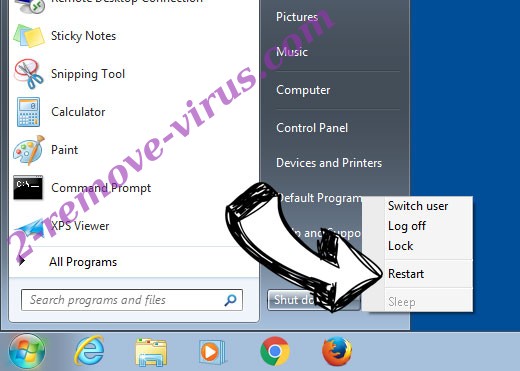
- Start tapping F8 when your PC starts loading.
- Under Advanced Boot Options, choose Safe Mode with Networking.
![Remove [Mission_inposible@aol.com].wallet file virus - boot options](//www.2-remove-virus.com/wp-content/plugins/a3-lazy-load/assets/images/lazy_placeholder.gif)
![Remove [Mission_inposible@aol.com].wallet file virus - boot options](https://www.2-remove-virus.com/wp-content/uploads/2016/08/remove-ci-267-boot-options.jpg)
- Open your browser and download the anti-malware utility.
- Use the utility to remove [Mission_inposible@aol.com].wallet file virus
Remove [Mission_inposible@aol.com].wallet file virus from Windows 8/Windows 10
- On the Windows login screen, press the Power button.
- Tap and hold Shift and select Restart.


- Go to Troubleshoot → Advanced options → Start Settings.
- Choose Enable Safe Mode or Safe Mode with Networking under Startup Settings.

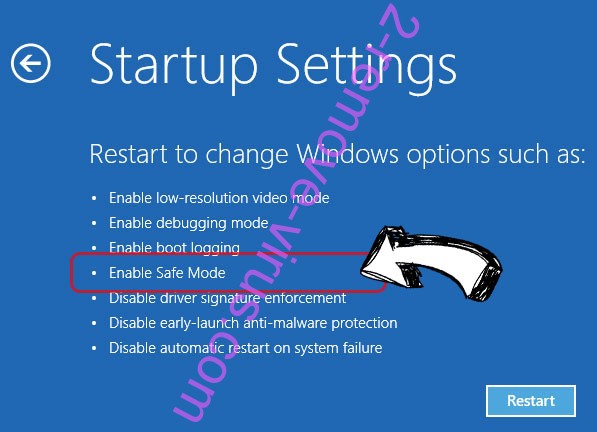
- Click Restart.
- Open your web browser and download the malware remover.
- Use the software to delete [Mission_inposible@aol.com].wallet file virus
Step 2. Restore Your Files using System Restore
Delete [Mission_inposible@aol.com].wallet file virus from Windows 7/Windows Vista/Windows XP
- Click Start and choose Shutdown.
- Select Restart and OK

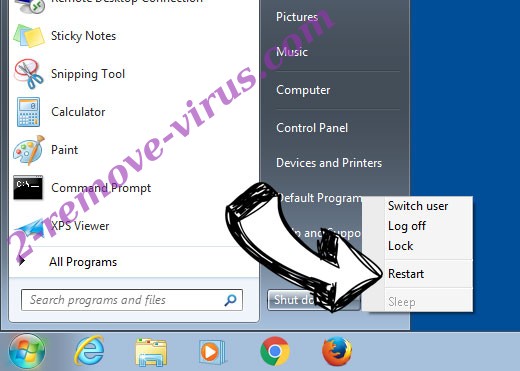
- When your PC starts loading, press F8 repeatedly to open Advanced Boot Options
- Choose Command Prompt from the list.

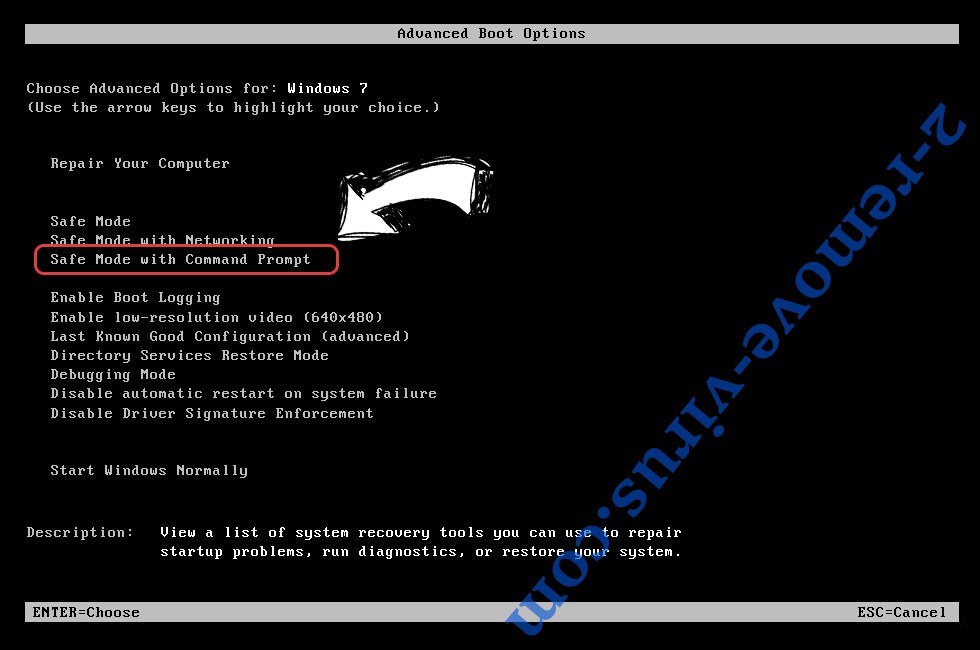
- Type in cd restore and tap Enter.
![Uninstall [Mission_inposible@aol.com].wallet file virus - command prompt restore](//www.2-remove-virus.com/wp-content/plugins/a3-lazy-load/assets/images/lazy_placeholder.gif)
![Uninstall [Mission_inposible@aol.com].wallet file virus - command prompt restore](https://www.2-remove-virus.com/wp-content/uploads/2016/08/uninstall-ci-267-command-prompt-restore.jpg)
- Type in rstrui.exe and press Enter.
![Delete [Mission_inposible@aol.com].wallet file virus - command prompt restore execute](//www.2-remove-virus.com/wp-content/plugins/a3-lazy-load/assets/images/lazy_placeholder.gif)
![Delete [Mission_inposible@aol.com].wallet file virus - command prompt restore execute](https://www.2-remove-virus.com/wp-content/uploads/2016/08/delete-ci-267-command-prompt-restore-init.jpg)
- Click Next in the new window and select the restore point prior to the infection.
![[Mission_inposible@aol.com].wallet file virus - restore point](//www.2-remove-virus.com/wp-content/plugins/a3-lazy-load/assets/images/lazy_placeholder.gif)
![[Mission_inposible@aol.com].wallet file virus - restore point](https://www.2-remove-virus.com/wp-content/uploads/2016/08/virus-ci-267-restore-point.jpg)
- Click Next again and click Yes to begin the system restore.
![[Mission_inposible@aol.com].wallet file virus removal - restore message](//www.2-remove-virus.com/wp-content/plugins/a3-lazy-load/assets/images/lazy_placeholder.gif)
![[Mission_inposible@aol.com].wallet file virus removal - restore message](https://www.2-remove-virus.com/wp-content/uploads/2016/08/ci-267-removal-restore-message.jpg)
Delete [Mission_inposible@aol.com].wallet file virus from Windows 8/Windows 10
- Click the Power button on the Windows login screen.
- Press and hold Shift and click Restart.


- Choose Troubleshoot and go to Advanced options.
- Select Command Prompt and click Restart.

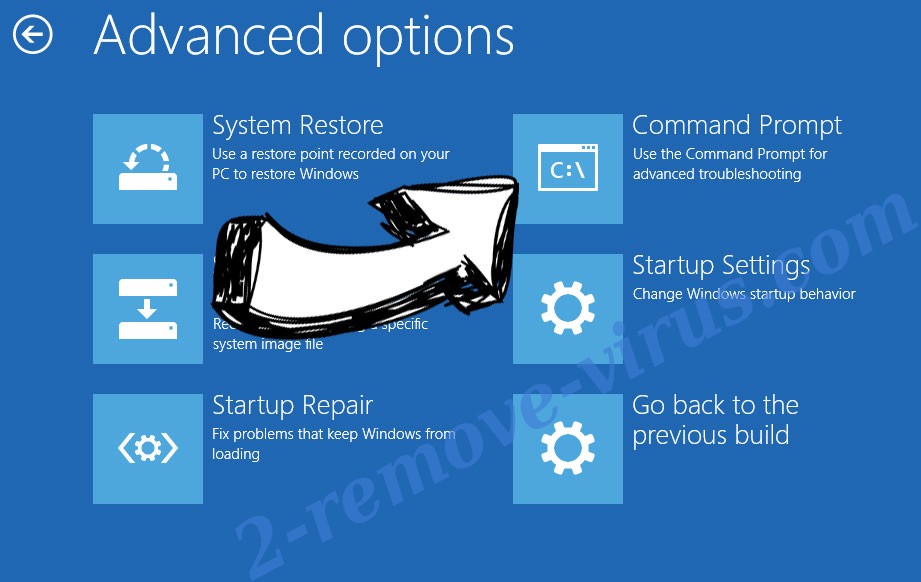
- In Command Prompt, input cd restore and tap Enter.
![Uninstall [Mission_inposible@aol.com].wallet file virus - command prompt restore](//www.2-remove-virus.com/wp-content/plugins/a3-lazy-load/assets/images/lazy_placeholder.gif)
![Uninstall [Mission_inposible@aol.com].wallet file virus - command prompt restore](https://www.2-remove-virus.com/wp-content/uploads/2016/08/uninstall-ci-267-command-prompt-restore.jpg)
- Type in rstrui.exe and tap Enter again.
![Delete [Mission_inposible@aol.com].wallet file virus - command prompt restore execute](//www.2-remove-virus.com/wp-content/plugins/a3-lazy-load/assets/images/lazy_placeholder.gif)
![Delete [Mission_inposible@aol.com].wallet file virus - command prompt restore execute](https://www.2-remove-virus.com/wp-content/uploads/2016/08/delete-ci-267-command-prompt-restore-init.jpg)
- Click Next in the new System Restore window.
![Get rid of [Mission_inposible@aol.com].wallet file virus - restore init](//www.2-remove-virus.com/wp-content/plugins/a3-lazy-load/assets/images/lazy_placeholder.gif)
![Get rid of [Mission_inposible@aol.com].wallet file virus - restore init](https://www.2-remove-virus.com/wp-content/uploads/2016/08/ci-267-restore-init.jpg)
- Choose the restore point prior to the infection.
![[Mission_inposible@aol.com].wallet file virus - restore point](//www.2-remove-virus.com/wp-content/plugins/a3-lazy-load/assets/images/lazy_placeholder.gif)
![[Mission_inposible@aol.com].wallet file virus - restore point](https://www.2-remove-virus.com/wp-content/uploads/2016/08/virus-ci-267-restore-point.jpg)
- Click Next and then click Yes to restore your system.
![[Mission_inposible@aol.com].wallet file virus removal - restore message](//www.2-remove-virus.com/wp-content/plugins/a3-lazy-load/assets/images/lazy_placeholder.gif)
![[Mission_inposible@aol.com].wallet file virus removal - restore message](https://www.2-remove-virus.com/wp-content/uploads/2016/08/ci-267-removal-restore-message.jpg)
Site Disclaimer
2-remove-virus.com is not sponsored, owned, affiliated, or linked to malware developers or distributors that are referenced in this article. The article does not promote or endorse any type of malware. We aim at providing useful information that will help computer users to detect and eliminate the unwanted malicious programs from their computers. This can be done manually by following the instructions presented in the article or automatically by implementing the suggested anti-malware tools.
The article is only meant to be used for educational purposes. If you follow the instructions given in the article, you agree to be contracted by the disclaimer. We do not guarantee that the artcile will present you with a solution that removes the malign threats completely. Malware changes constantly, which is why, in some cases, it may be difficult to clean the computer fully by using only the manual removal instructions.
