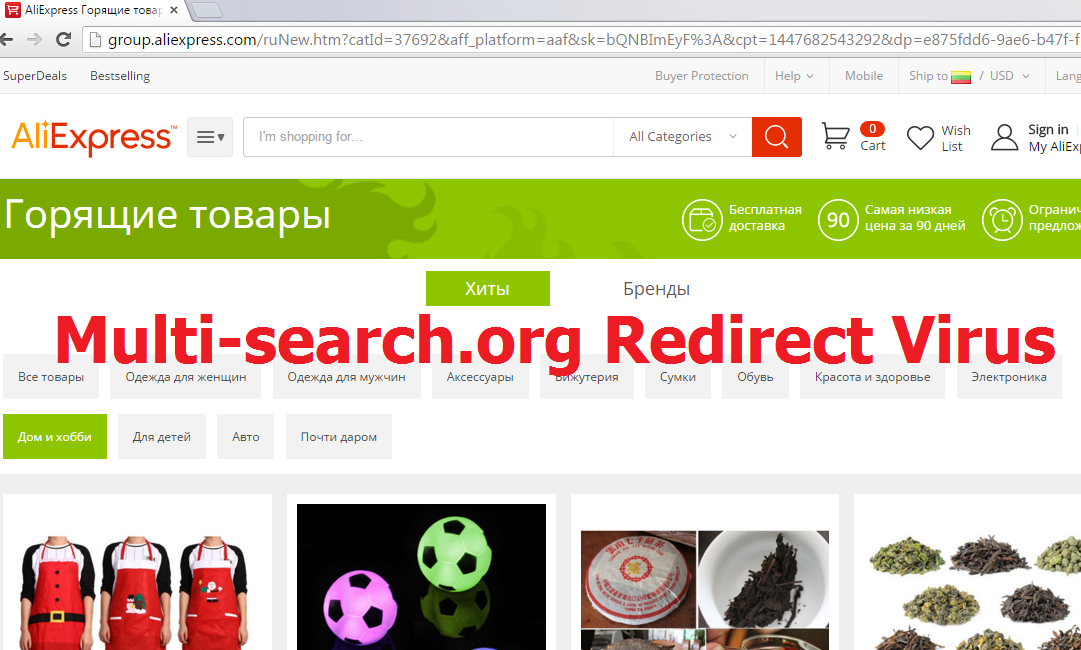Multi-search.org Removal Guide
Multi-search.org is a browser hijacker and it is only compatible with Internet Explorer. This infection alters your browser settings such as your home page and, in some cases, default search provider. It may also enter advertisements into your favorite pages and cause unwanted redirects. Moreover, the hijacker also collects your online browsing data and uses it for marketing purposes.
Its main aim is to generate web traffic as that is how its developers make profit. We advise that you terminate Multi-search.org as soon as you can, because there is nothing beneficial about it for computer users.
 How does Multi-search.org work?
How does Multi-search.org work?
Multi-search.org does not function in the same way as most browser hijackers. Its main symptom is not the browser settings modifications that it causes (i.e. replacing your home page), but rather the constant redirects that you will experience afterwards. The hijacker will redirect you to group.alieexpress.com, kingstars.ru, aptrc.com, loading-it.com, and other sponsor sites. The trouble is that you may get rerouted to corrupted pages containing virtual scams. If you do not want that to happen, you should remove Multi-search.org as soon as possible.
The unwanted hijacker spreads through bundled software installers. They are used to distribute various freeware and shareware applications. When you install them, you are also offered to install additional programs onto your computer. Unfortunately, these programs are usually completely useless. They do not have any beneficial features, because they are aimed at making money for their developers by disrupting your online browsing. If you want to avoid similar applications in the future, you should be more attentive with freeware that you install. Always check what optional offers are presented to you and decline these offers no matter how they are described. We assure you, you will not be missing out on anything that is worth your while.
How to remove Multi-search.org?
There are two ways you can eliminate Multi-search.org from your browsers: manually or automatically. Manual Multi-search.org removal may be quite tricky. Since it does not function like most other hijackers, changing your browser settings and eliminating potentially unwanted programs from your PC may not be enough. You will also need to edit your registry. This can be done by following the instructions presented right below this chapter. Alternatively, you can download the anti-malware tool from our page and use it to delete Multi-search.org automatically. Automatic Multi-search.org removal is a more reliable way to go, especially if you have never dealt with similar issues on your own. The malware remover will scan your system, detect all potential threats and delete Multi-search.org from your system without any difficulty. It will also protect your computer from similar and more dangerous infections you may catch online.
Uninstall Multi-search.org via Registry Editor
- Press Win+R, type in regedit and click OK
- Open HKEY_CURRENT_USER registry
- Open Software and click Microsoft
- Click on Internet Explorer and go to Main
- Double-click on Start Page
- Input your preferred home page into Value Data
- Click OK to save changes
Offers
Download Removal Toolto scan for Multi-search.orgUse our recommended removal tool to scan for Multi-search.org. Trial version of provides detection of computer threats like Multi-search.org and assists in its removal for FREE. You can delete detected registry entries, files and processes yourself or purchase a full version.
More information about SpyWarrior and Uninstall Instructions. Please review SpyWarrior EULA and Privacy Policy. SpyWarrior scanner is free. If it detects a malware, purchase its full version to remove it.

WiperSoft Review Details WiperSoft (www.wipersoft.com) is a security tool that provides real-time security from potential threats. Nowadays, many users tend to download free software from the Intern ...
Download|more


Is MacKeeper a virus? MacKeeper is not a virus, nor is it a scam. While there are various opinions about the program on the Internet, a lot of the people who so notoriously hate the program have neve ...
Download|more


While the creators of MalwareBytes anti-malware have not been in this business for long time, they make up for it with their enthusiastic approach. Statistic from such websites like CNET shows that th ...
Download|more
Quick Menu
Step 1. Uninstall Multi-search.org and related programs.
Remove Multi-search.org from Windows 8
Right-click in the lower left corner of the screen. Once Quick Access Menu shows up, select Control Panel choose Programs and Features and select to Uninstall a software.


Uninstall Multi-search.org from Windows 7
Click Start → Control Panel → Programs and Features → Uninstall a program.


Delete Multi-search.org from Windows XP
Click Start → Settings → Control Panel. Locate and click → Add or Remove Programs.


Remove Multi-search.org from Mac OS X
Click Go button at the top left of the screen and select Applications. Select applications folder and look for Multi-search.org or any other suspicious software. Now right click on every of such entries and select Move to Trash, then right click the Trash icon and select Empty Trash.


Step 2. Delete Multi-search.org from your browsers
Terminate the unwanted extensions from Internet Explorer
- Tap the Gear icon and go to Manage Add-ons.


- Pick Toolbars and Extensions and eliminate all suspicious entries (other than Microsoft, Yahoo, Google, Oracle or Adobe)


- Leave the window.
Change Internet Explorer homepage if it was changed by virus:
- Tap the gear icon (menu) on the top right corner of your browser and click Internet Options.


- In General Tab remove malicious URL and enter preferable domain name. Press Apply to save changes.


Reset your browser
- Click the Gear icon and move to Internet Options.


- Open the Advanced tab and press Reset.


- Choose Delete personal settings and pick Reset one more time.


- Tap Close and leave your browser.


- If you were unable to reset your browsers, employ a reputable anti-malware and scan your entire computer with it.
Erase Multi-search.org from Google Chrome
- Access menu (top right corner of the window) and pick Settings.


- Choose Extensions.


- Eliminate the suspicious extensions from the list by clicking the Trash bin next to them.


- If you are unsure which extensions to remove, you can disable them temporarily.


Reset Google Chrome homepage and default search engine if it was hijacker by virus
- Press on menu icon and click Settings.


- Look for the “Open a specific page” or “Set Pages” under “On start up” option and click on Set pages.


- In another window remove malicious search sites and enter the one that you want to use as your homepage.


- Under the Search section choose Manage Search engines. When in Search Engines..., remove malicious search websites. You should leave only Google or your preferred search name.




Reset your browser
- If the browser still does not work the way you prefer, you can reset its settings.
- Open menu and navigate to Settings.


- Press Reset button at the end of the page.


- Tap Reset button one more time in the confirmation box.


- If you cannot reset the settings, purchase a legitimate anti-malware and scan your PC.
Remove Multi-search.org from Mozilla Firefox
- In the top right corner of the screen, press menu and choose Add-ons (or tap Ctrl+Shift+A simultaneously).


- Move to Extensions and Add-ons list and uninstall all suspicious and unknown entries.


Change Mozilla Firefox homepage if it was changed by virus:
- Tap on the menu (top right corner), choose Options.


- On General tab delete malicious URL and enter preferable website or click Restore to default.


- Press OK to save these changes.
Reset your browser
- Open the menu and tap Help button.


- Select Troubleshooting Information.


- Press Refresh Firefox.


- In the confirmation box, click Refresh Firefox once more.


- If you are unable to reset Mozilla Firefox, scan your entire computer with a trustworthy anti-malware.
Uninstall Multi-search.org from Safari (Mac OS X)
- Access the menu.
- Pick Preferences.


- Go to the Extensions Tab.


- Tap the Uninstall button next to the undesirable Multi-search.org and get rid of all the other unknown entries as well. If you are unsure whether the extension is reliable or not, simply uncheck the Enable box in order to disable it temporarily.
- Restart Safari.
Reset your browser
- Tap the menu icon and choose Reset Safari.


- Pick the options which you want to reset (often all of them are preselected) and press Reset.


- If you cannot reset the browser, scan your whole PC with an authentic malware removal software.
Site Disclaimer
2-remove-virus.com is not sponsored, owned, affiliated, or linked to malware developers or distributors that are referenced in this article. The article does not promote or endorse any type of malware. We aim at providing useful information that will help computer users to detect and eliminate the unwanted malicious programs from their computers. This can be done manually by following the instructions presented in the article or automatically by implementing the suggested anti-malware tools.
The article is only meant to be used for educational purposes. If you follow the instructions given in the article, you agree to be contracted by the disclaimer. We do not guarantee that the artcile will present you with a solution that removes the malign threats completely. Malware changes constantly, which is why, in some cases, it may be difficult to clean the computer fully by using only the manual removal instructions.