Mystartsearch Removal Instructions
Mystartsearch (mystartsearch.com) can be classified as a browser hijacker. Once Mystartsearch infection infiltrates the computer’s system, your homepage and default search provider will be set to Mystartsearch.com. This unwanted program is compatible with all of your web browsers. Hence, it does not matter whether you prefer Google Chrome, Mozilla Firefox or Internet Explorer, the hijacker may still get into your PC. You should remove Mystartsearch as soon as you notice the application in your virtual machine. Browser hijackers can cause serious computer problems; thus, you need to take care of Mystartsearch removal right away.
Other hijackers such as delta-homes.com, BoBrowser, and Omiga Plus act in almost the same way as Mystartsearch. All of them are unreliable programs that should not be kept in your computer. Thus, you have to delete Mystartsearch before it has managed to attract other suspicious software to your PC.
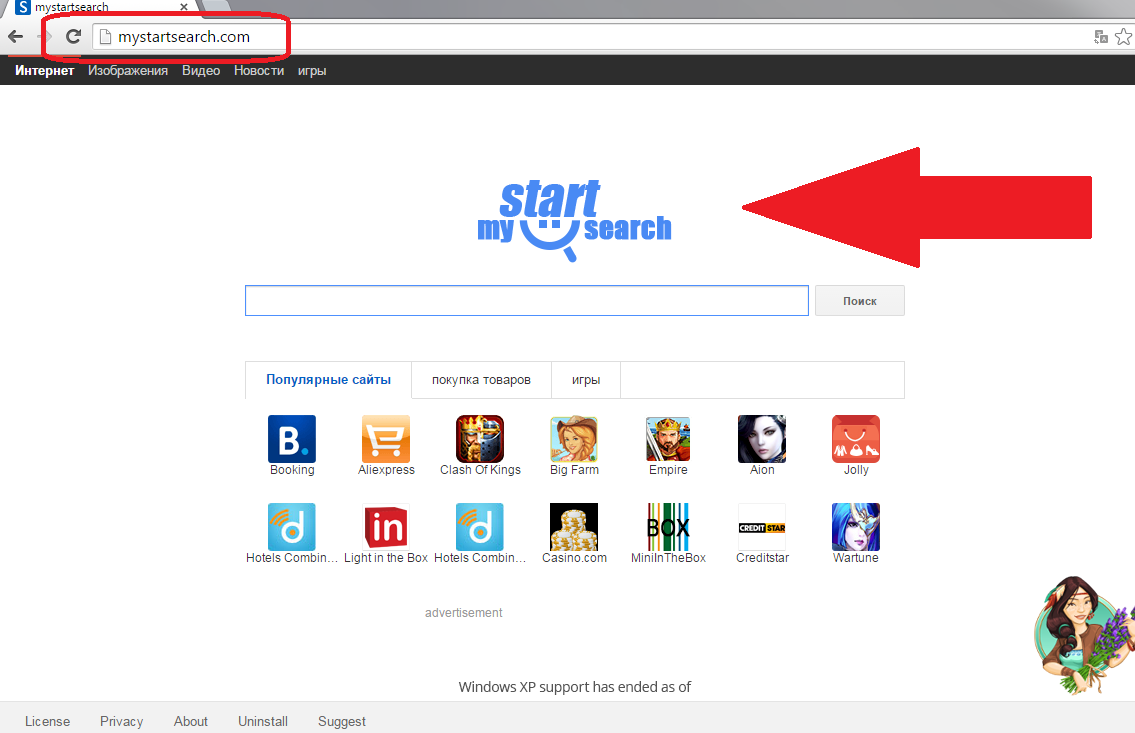
How can Mystartsearch alter my computer’s system?
If you have recently installed new software from an unknown page, this is probably how Mystartsearch has found your computer. Bundled freeware or shareware is a common disperse method among suspicious programs’ creators. During the setup process, you may get additional offers to install other supposedly useful software. We do not advise you to get such add-ons because they are usually developed solely for marketing purposes. You can check these additional deals by selecting the Advanced or Custom installation modes. However, if you choose the Quick, Recommended or Typical settings, the unwanted programs may reach your computer’s system automatically. If the hijacker has already got into your PC, you should remove Mystartsearch without hesitation.
You should avoid third parties websites that distribute freeware because they usually contain suspicious programs. However, if the page is official, it does not mean that the questionable applications are not hiding there. Hence, you should be aware of any new software that you choose to install.
Why do I need to uninstall Mystartsearch from my PC’s system?
Mystartsearch defines itself as a marketing oriented search engine: “We specialise in online advertising, web traffic generation, online search syndication and Search Engine Marketing, helping owners of websites and web networks to generate revenue”. The program will bring nothing beneficial unless you are somebody who runs a business and want the hijacker’s advertising services. However, even then you should choose a more reputable ad-supported company.
According to Mystartsearch Privacy Policy, the application can share certain information with third parties: “we may disclose the total number of “hits” our sites receive, or how often the average user visits our site, or which terms are most often entered in our search engine”. The data will not include your personally identifiable details. However,if you use Mystartsearch search engine, your computer is exposed to many suspicious webpages. These sites have different privacy policies; hence, you may experience an identity theft, if you continue to visit them. Hence, we recommend to delete Mystartsearch as quickly as you possibly can.
How can I remove Mystartsearch once and for all?
There are two major ways for Mystartsearch removal: manual and automatic. Those who choose to terminate Mystartsearch manually, may want to check our manual removal guide bellow. If you prefer the automatic removal method, you will only need to invest in a reputable anti-spyware tool that will take care of the threats automatically.
Offers
Download Removal Toolto scan for MystartsearchUse our recommended removal tool to scan for Mystartsearch. Trial version of provides detection of computer threats like Mystartsearch and assists in its removal for FREE. You can delete detected registry entries, files and processes yourself or purchase a full version.
More information about SpyWarrior and Uninstall Instructions. Please review SpyWarrior EULA and Privacy Policy. SpyWarrior scanner is free. If it detects a malware, purchase its full version to remove it.

WiperSoft Review Details WiperSoft (www.wipersoft.com) is a security tool that provides real-time security from potential threats. Nowadays, many users tend to download free software from the Intern ...
Download|more


Is MacKeeper a virus? MacKeeper is not a virus, nor is it a scam. While there are various opinions about the program on the Internet, a lot of the people who so notoriously hate the program have neve ...
Download|more


While the creators of MalwareBytes anti-malware have not been in this business for long time, they make up for it with their enthusiastic approach. Statistic from such websites like CNET shows that th ...
Download|more
Quick Menu
Step 1. Uninstall Mystartsearch and related programs.
Remove Mystartsearch from Windows 8
Right-click in the lower left corner of the screen. Once Quick Access Menu shows up, select Control Panel choose Programs and Features and select to Uninstall a software.


Uninstall Mystartsearch from Windows 7
Click Start → Control Panel → Programs and Features → Uninstall a program.


Delete Mystartsearch from Windows XP
Click Start → Settings → Control Panel. Locate and click → Add or Remove Programs.


Remove Mystartsearch from Mac OS X
Click Go button at the top left of the screen and select Applications. Select applications folder and look for Mystartsearch or any other suspicious software. Now right click on every of such entries and select Move to Trash, then right click the Trash icon and select Empty Trash.


Step 2. Delete Mystartsearch from your browsers
Terminate the unwanted extensions from Internet Explorer
- Tap the Gear icon and go to Manage Add-ons.


- Pick Toolbars and Extensions and eliminate all suspicious entries (other than Microsoft, Yahoo, Google, Oracle or Adobe)


- Leave the window.
Change Internet Explorer homepage if it was changed by virus:
- Tap the gear icon (menu) on the top right corner of your browser and click Internet Options.


- In General Tab remove malicious URL and enter preferable domain name. Press Apply to save changes.


Reset your browser
- Click the Gear icon and move to Internet Options.


- Open the Advanced tab and press Reset.


- Choose Delete personal settings and pick Reset one more time.


- Tap Close and leave your browser.


- If you were unable to reset your browsers, employ a reputable anti-malware and scan your entire computer with it.
Erase Mystartsearch from Google Chrome
- Access menu (top right corner of the window) and pick Settings.


- Choose Extensions.


- Eliminate the suspicious extensions from the list by clicking the Trash bin next to them.


- If you are unsure which extensions to remove, you can disable them temporarily.


Reset Google Chrome homepage and default search engine if it was hijacker by virus
- Press on menu icon and click Settings.


- Look for the “Open a specific page” or “Set Pages” under “On start up” option and click on Set pages.


- In another window remove malicious search sites and enter the one that you want to use as your homepage.


- Under the Search section choose Manage Search engines. When in Search Engines..., remove malicious search websites. You should leave only Google or your preferred search name.




Reset your browser
- If the browser still does not work the way you prefer, you can reset its settings.
- Open menu and navigate to Settings.


- Press Reset button at the end of the page.


- Tap Reset button one more time in the confirmation box.


- If you cannot reset the settings, purchase a legitimate anti-malware and scan your PC.
Remove Mystartsearch from Mozilla Firefox
- In the top right corner of the screen, press menu and choose Add-ons (or tap Ctrl+Shift+A simultaneously).


- Move to Extensions and Add-ons list and uninstall all suspicious and unknown entries.


Change Mozilla Firefox homepage if it was changed by virus:
- Tap on the menu (top right corner), choose Options.


- On General tab delete malicious URL and enter preferable website or click Restore to default.


- Press OK to save these changes.
Reset your browser
- Open the menu and tap Help button.


- Select Troubleshooting Information.


- Press Refresh Firefox.


- In the confirmation box, click Refresh Firefox once more.


- If you are unable to reset Mozilla Firefox, scan your entire computer with a trustworthy anti-malware.
Uninstall Mystartsearch from Safari (Mac OS X)
- Access the menu.
- Pick Preferences.


- Go to the Extensions Tab.


- Tap the Uninstall button next to the undesirable Mystartsearch and get rid of all the other unknown entries as well. If you are unsure whether the extension is reliable or not, simply uncheck the Enable box in order to disable it temporarily.
- Restart Safari.
Reset your browser
- Tap the menu icon and choose Reset Safari.


- Pick the options which you want to reset (often all of them are preselected) and press Reset.


- If you cannot reset the browser, scan your whole PC with an authentic malware removal software.
Site Disclaimer
2-remove-virus.com is not sponsored, owned, affiliated, or linked to malware developers or distributors that are referenced in this article. The article does not promote or endorse any type of malware. We aim at providing useful information that will help computer users to detect and eliminate the unwanted malicious programs from their computers. This can be done manually by following the instructions presented in the article or automatically by implementing the suggested anti-malware tools.
The article is only meant to be used for educational purposes. If you follow the instructions given in the article, you agree to be contracted by the disclaimer. We do not guarantee that the artcile will present you with a solution that removes the malign threats completely. Malware changes constantly, which is why, in some cases, it may be difficult to clean the computer fully by using only the manual removal instructions.
