About Nuke File Locker
Nuke File Locker is a ransomware type of virus that uses the AES and RSA encryption algorithms to encrypt your files. Ransomware aims to get money out of you and it does that by encrypting your files and then trying to sell you the decryption key. Nuke File Locker is the same. When it locks your files, it will add 2 files to your computer and change your desktop to a message. Those files act as the ransom notes. They have instructions on how to recover files. Nuke ransomware developers do not state what how much money they want but whatever the amount is, we suggest you don’t pay. Hackers often ignore victims after they pay because they are not obligated to send you the decryption key. Nuke is a very serious computer infection because the files encrypted can not be recovered without the decryption key. Nevertheless, you must remove Nuke File Locker as soon as possible.
How does Nuke File Locker infect computers?
One of the main ways Nuke ransomware spreads is via spam email. The hackers attach an infected file to an email and send it to users. It might seem like it came from a legitimate company or government organization but if it ended up in the spam folder, there is a reason for that. Be very careful when opening emails from unknown senders as the attachments could contain ransomware. If possible, do not open spam emails at all. Nuke ransomware might also be distributed via malicious links or ads so be careful with what you click on.
Why is Nuke File Locker dangerous?
Nuke File Locker encrypts your files using AES and RSA encryption algorithms. That means that it creates two keys, a public and a private key. The public one is used to encrypt your files, the private – to decrypt. Unfortunately, the private key is stored in a remote server. Since you don’t have access to the private key, the hackers will try to sell it to you. When it’s done encrypting your files, it will drop two ransom notes and change the desktop. Nuke ransomware developers explain that they have encrypted your files and you have 96 hours to get them back. They’re trying to sell you the decryption key but how much they want is not stated. They ask that you contact them by email (opengates@india.com) and presumably they will tell you how much you need to pay. We don’t suggest you contact them as they will only pressure you to pay, which is not something you should do. In a lot of cases when dealing with ransomware, hackers just ignore victims after payment has been made. So do not waste your time and your money. Delete Nuke File Locker.
Nuke File Locker removal
You need anti-malware software to delete Nuke File Locker. Manual Nuke File Locker removal is not recommended as it could damage your computer. Instructions on how to remove Nuke File Locker will be provided.
Offers
Download Removal Toolto scan for Nuke File LockerUse our recommended removal tool to scan for Nuke File Locker. Trial version of provides detection of computer threats like Nuke File Locker and assists in its removal for FREE. You can delete detected registry entries, files and processes yourself or purchase a full version.
More information about SpyWarrior and Uninstall Instructions. Please review SpyWarrior EULA and Privacy Policy. SpyWarrior scanner is free. If it detects a malware, purchase its full version to remove it.

WiperSoft Review Details WiperSoft (www.wipersoft.com) is a security tool that provides real-time security from potential threats. Nowadays, many users tend to download free software from the Intern ...
Download|more


Is MacKeeper a virus? MacKeeper is not a virus, nor is it a scam. While there are various opinions about the program on the Internet, a lot of the people who so notoriously hate the program have neve ...
Download|more


While the creators of MalwareBytes anti-malware have not been in this business for long time, they make up for it with their enthusiastic approach. Statistic from such websites like CNET shows that th ...
Download|more
Quick Menu
Step 1. Delete Nuke File Locker using Safe Mode with Networking.
Remove Nuke File Locker from Windows 7/Windows Vista/Windows XP
- Click on Start and select Shutdown.
- Choose Restart and click OK.


- Start tapping F8 when your PC starts loading.
- Under Advanced Boot Options, choose Safe Mode with Networking.

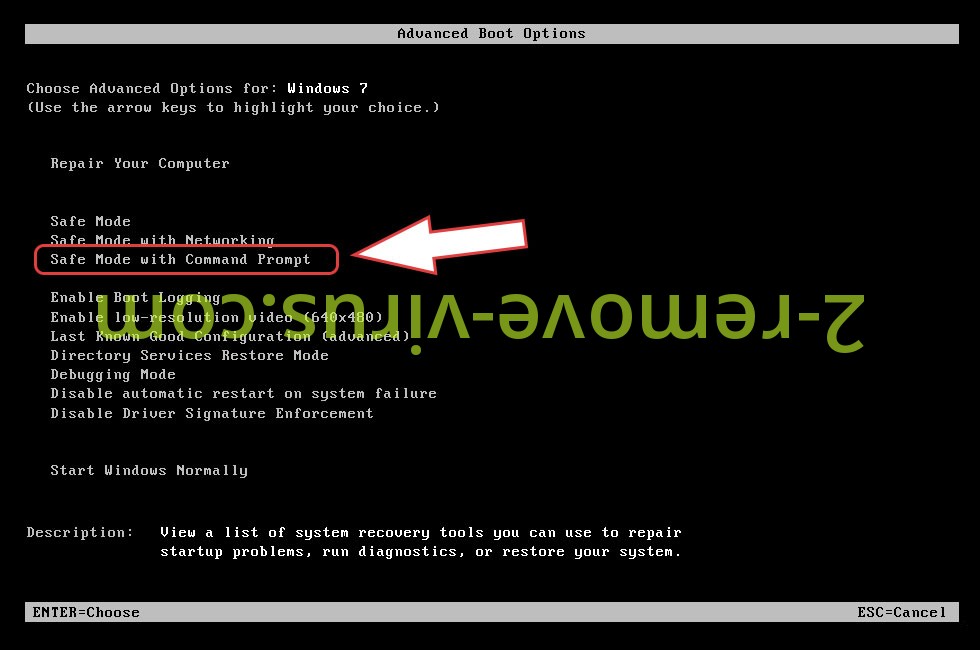
- Open your browser and download the anti-malware utility.
- Use the utility to remove Nuke File Locker
Remove Nuke File Locker from Windows 8/Windows 10
- On the Windows login screen, press the Power button.
- Tap and hold Shift and select Restart.


- Go to Troubleshoot → Advanced options → Start Settings.
- Choose Enable Safe Mode or Safe Mode with Networking under Startup Settings.

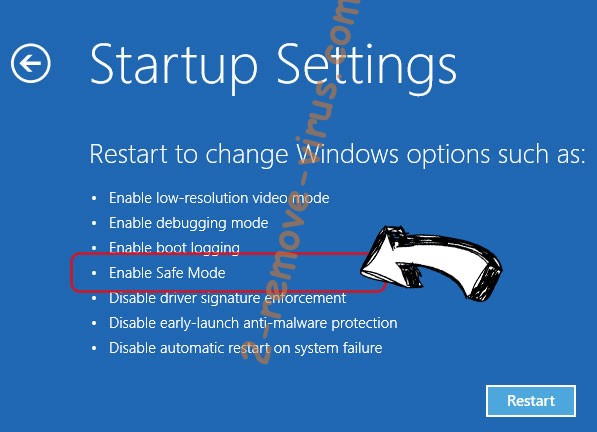
- Click Restart.
- Open your web browser and download the malware remover.
- Use the software to delete Nuke File Locker
Step 2. Restore Your Files using System Restore
Delete Nuke File Locker from Windows 7/Windows Vista/Windows XP
- Click Start and choose Shutdown.
- Select Restart and OK


- When your PC starts loading, press F8 repeatedly to open Advanced Boot Options
- Choose Command Prompt from the list.

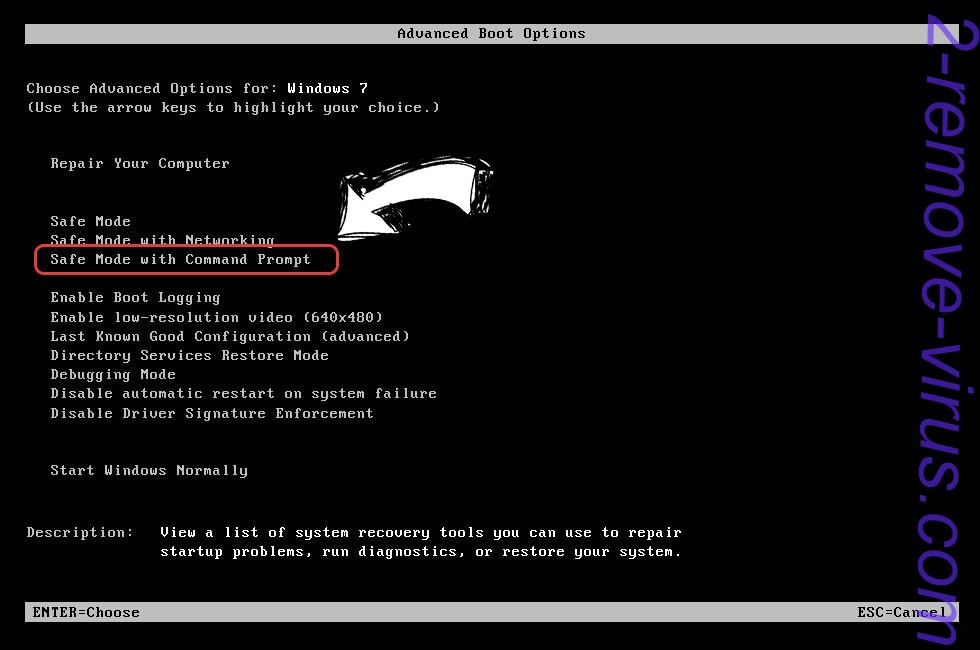
- Type in cd restore and tap Enter.


- Type in rstrui.exe and press Enter.


- Click Next in the new window and select the restore point prior to the infection.


- Click Next again and click Yes to begin the system restore.


Delete Nuke File Locker from Windows 8/Windows 10
- Click the Power button on the Windows login screen.
- Press and hold Shift and click Restart.


- Choose Troubleshoot and go to Advanced options.
- Select Command Prompt and click Restart.

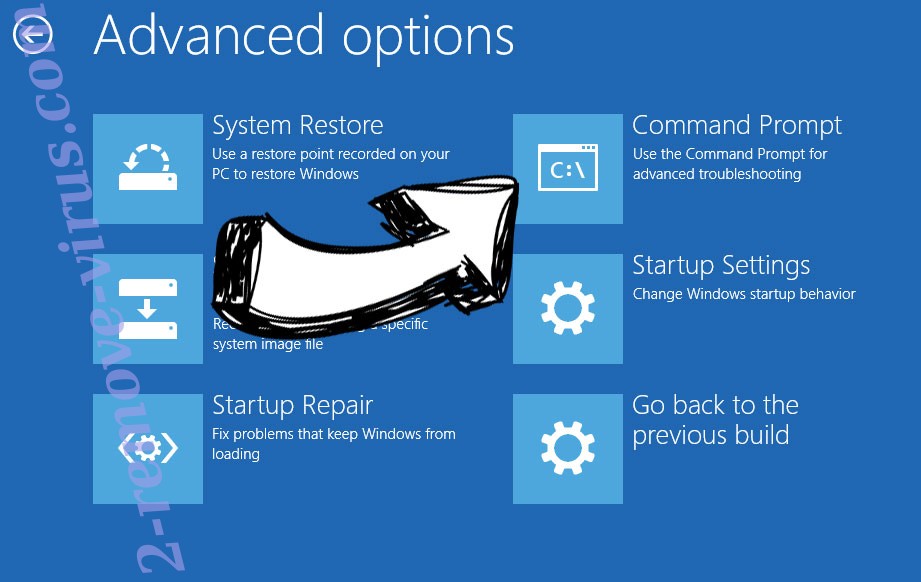
- In Command Prompt, input cd restore and tap Enter.


- Type in rstrui.exe and tap Enter again.


- Click Next in the new System Restore window.

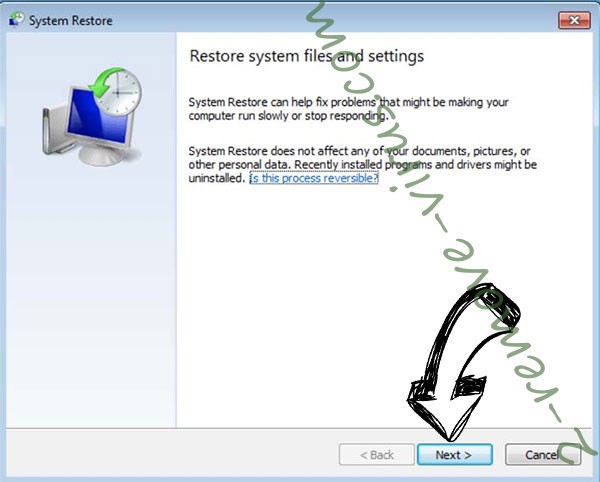
- Choose the restore point prior to the infection.


- Click Next and then click Yes to restore your system.


Site Disclaimer
2-remove-virus.com is not sponsored, owned, affiliated, or linked to malware developers or distributors that are referenced in this article. The article does not promote or endorse any type of malware. We aim at providing useful information that will help computer users to detect and eliminate the unwanted malicious programs from their computers. This can be done manually by following the instructions presented in the article or automatically by implementing the suggested anti-malware tools.
The article is only meant to be used for educational purposes. If you follow the instructions given in the article, you agree to be contracted by the disclaimer. We do not guarantee that the artcile will present you with a solution that removes the malign threats completely. Malware changes constantly, which is why, in some cases, it may be difficult to clean the computer fully by using only the manual removal instructions.
