About Ocelot Ransomware
Ocelot Ransomware is a screen locker that seems to be aiming at educating users about the dangers of ransomware. Infection usually happens via spam email as that is the most popular distribution method. When a computer is infected, your screen will be locked and a ransom message will be displayed. You are asked to pay to get the files back but if the user decides to follow the demands, he/she will find that files are not encrypted. The developers are seemingly aiming at educating people and don’t actually want your money. If this had been real, we would not recommend paying, as many developers just take the money and do not give victims the decryption key. You don’t need to worry, in this case. Since it did not encrypt your files, you can just delete Ocelot Ransomware and access your files.
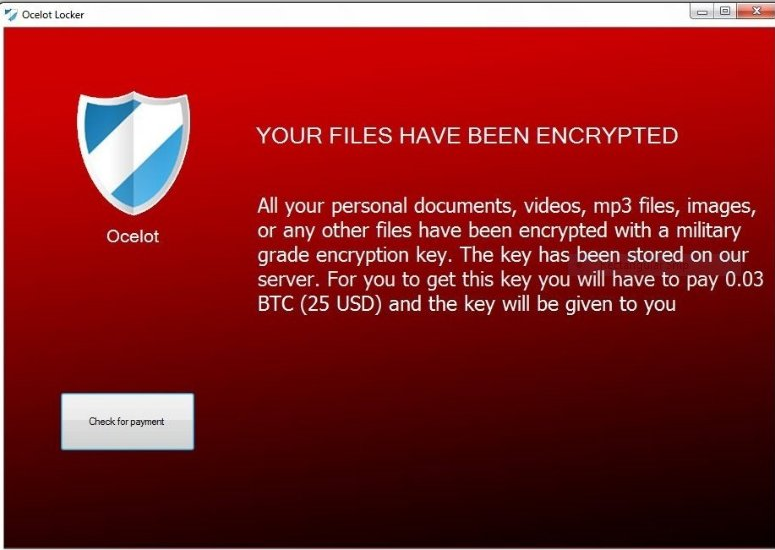
What does Ocelot Ransomware do?
Ocelot Ransomware is infecting people via malicious email attachments. It’s not only this virus, most ransomware spreads this way. You get an email, (usually it ends up in the spam folder) from seemingly a legitimate company and the sender is pressuring you into opening the attachment, saying it’s an important document. You open the attachment, and ransomware has now infected your computer. It that simple. This is why you must be extremely cautious when opening emails from senders you do not know. Even if it’s a company you trust, you still need to be careful. You could get an email from seemingly Amazon but it could be someone trying to fool you. If it says there are problems with paying, think whether you had recently bought something. Look whether the sender used your whole name or just your email address, or even Dear Customer. Legitimate companies automatically insert your name, if you had provided it to them. Be careful, and we cannot stress that enough.
When Ocelot Ransomware enters, it will lock your screen and then display a message that claims your files have been encrypted. You are asked to pay 0.03 Bitcoins, which equals to around $27 at the moment. If the user decides to pay, a message will pop-up. It reveals that it is not a real attack, which means that your files are safe. You are encouraged by the developers to not be fooled into paying. The developers also encourage users to obtain anti-malware. Hopefully, you will take this experience seriously and take measures to stop this from happening. What you need to do after you remove Ocelot Ransomware is get reliable backup so that you would not need to worry about losing your files. Don’t forget to delete Ocelot Ransomware.
Ocelot Ransomware removal
In order to remove Ocelot Ransomware, you will need to obtain reliable anti-malware software. It will erase Ocelot Ransomware without trouble. If you are thinking about manual Ocelot Ransomware removal, it might be too complex. Instructions on how to eliminate Ocelot Ransomware will be provided below
Offers
Download Removal Toolto scan for Ocelot RansomwareUse our recommended removal tool to scan for Ocelot Ransomware. Trial version of provides detection of computer threats like Ocelot Ransomware and assists in its removal for FREE. You can delete detected registry entries, files and processes yourself or purchase a full version.
More information about SpyWarrior and Uninstall Instructions. Please review SpyWarrior EULA and Privacy Policy. SpyWarrior scanner is free. If it detects a malware, purchase its full version to remove it.

WiperSoft Review Details WiperSoft (www.wipersoft.com) is a security tool that provides real-time security from potential threats. Nowadays, many users tend to download free software from the Intern ...
Download|more


Is MacKeeper a virus? MacKeeper is not a virus, nor is it a scam. While there are various opinions about the program on the Internet, a lot of the people who so notoriously hate the program have neve ...
Download|more


While the creators of MalwareBytes anti-malware have not been in this business for long time, they make up for it with their enthusiastic approach. Statistic from such websites like CNET shows that th ...
Download|more
Quick Menu
Step 1. Delete Ocelot Ransomware using Safe Mode with Networking.
Remove Ocelot Ransomware from Windows 7/Windows Vista/Windows XP
- Click on Start and select Shutdown.
- Choose Restart and click OK.


- Start tapping F8 when your PC starts loading.
- Under Advanced Boot Options, choose Safe Mode with Networking.


- Open your browser and download the anti-malware utility.
- Use the utility to remove Ocelot Ransomware
Remove Ocelot Ransomware from Windows 8/Windows 10
- On the Windows login screen, press the Power button.
- Tap and hold Shift and select Restart.


- Go to Troubleshoot → Advanced options → Start Settings.
- Choose Enable Safe Mode or Safe Mode with Networking under Startup Settings.


- Click Restart.
- Open your web browser and download the malware remover.
- Use the software to delete Ocelot Ransomware
Step 2. Restore Your Files using System Restore
Delete Ocelot Ransomware from Windows 7/Windows Vista/Windows XP
- Click Start and choose Shutdown.
- Select Restart and OK


- When your PC starts loading, press F8 repeatedly to open Advanced Boot Options
- Choose Command Prompt from the list.


- Type in cd restore and tap Enter.


- Type in rstrui.exe and press Enter.


- Click Next in the new window and select the restore point prior to the infection.


- Click Next again and click Yes to begin the system restore.


Delete Ocelot Ransomware from Windows 8/Windows 10
- Click the Power button on the Windows login screen.
- Press and hold Shift and click Restart.


- Choose Troubleshoot and go to Advanced options.
- Select Command Prompt and click Restart.


- In Command Prompt, input cd restore and tap Enter.


- Type in rstrui.exe and tap Enter again.


- Click Next in the new System Restore window.


- Choose the restore point prior to the infection.


- Click Next and then click Yes to restore your system.


Site Disclaimer
2-remove-virus.com is not sponsored, owned, affiliated, or linked to malware developers or distributors that are referenced in this article. The article does not promote or endorse any type of malware. We aim at providing useful information that will help computer users to detect and eliminate the unwanted malicious programs from their computers. This can be done manually by following the instructions presented in the article or automatically by implementing the suggested anti-malware tools.
The article is only meant to be used for educational purposes. If you follow the instructions given in the article, you agree to be contracted by the disclaimer. We do not guarantee that the artcile will present you with a solution that removes the malign threats completely. Malware changes constantly, which is why, in some cases, it may be difficult to clean the computer fully by using only the manual removal instructions.
