Omniboxes.com Removal Guide
Omniboxes.com is classified as a browser hijacker, which promises “to bring you the best online search experience”. However, the hijacker does quite the contrary by displaying a large amount of commercial content. The advertisements are not only annoying but may also redirect you to infected pages.
Even one wrong link might mean that your computer’s system is permanently damaged. If you want to avoid that, you will have to remove Omniboxes.com as soon as you possibly can.
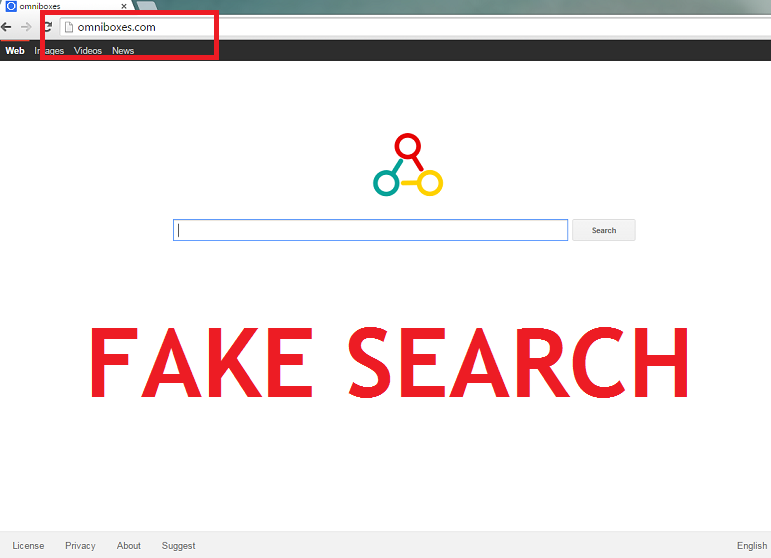
Omniboxes.com works in the same way as other dangerous hijackers such as isearch.omiga-plus.com, mystartsearch.com, Sweet-page.com, and webssearches.com. All of them will set a new default search engine and homepage for your computer. Omniboxes.com is even more annoying because the program will change the Target line. More than that, the hijacker will make sure that Omniboxes.com removal is difficult by installing Fast Start extension to your computer’s system. However, you still need to delete Omniboxes.com without hesitation because the application is simply to dangerous to be left in your computer.
How can Omniboxes.com hijack my PC’s system?
As many other browser hijackers, Omniboxes.com reaches your computer via free of charge bundles that you might have downloaded from questionable websites. Pro PC Cleaner, VuuPC, RocketTab, and PC Speed UP are known for infiltrating computers together with Omniboxes.com. None of the previously mentioned programs are trustworthy and you should eliminate all of them. In order to avoid such applications in your computer, you need to be more careful while downloading software. In addition, you should pay very close attention to the installation wizard because you usually can disable the unwanted programs there. If you do not deselect the check boxes during the installation process, you are basically agreeing to get the “bonus application”. However, the only reliable way to make sure that these programs will not enter your PC is to install reputable anti-spyware. If you already have the undesirable program in your PC, you will need to uninstall Omniboxes.com right away.
How can I remove Omniboxes.com from my computer?
If you do not get rid of Omniboxes.com, your Internet surfing experience will just get worse and worse. The hijacker will force you to see useless advertisements; in addition,your personal data might be also collected. The information might be later shared with third parties. If you do not want any of this to happen you need to take care of Omniboxes.com removal without hesitation.
You can delete Omniboxes.com either manually or automatically. However, we recommend to use the automatic removal method because it is an easy, fast and effective way to get rid of all the infections once and for all. You will simply need to install a reputable antivirus program, which will also ensure your PC’s security in the future. If you want, you can erase the hijacker manually. In order to do that, you may follow our manual removal guide bellow this article.
Offers
Download Removal Toolto scan for Omniboxes.comUse our recommended removal tool to scan for Omniboxes.com. Trial version of provides detection of computer threats like Omniboxes.com and assists in its removal for FREE. You can delete detected registry entries, files and processes yourself or purchase a full version.
More information about SpyWarrior and Uninstall Instructions. Please review SpyWarrior EULA and Privacy Policy. SpyWarrior scanner is free. If it detects a malware, purchase its full version to remove it.

WiperSoft Review Details WiperSoft (www.wipersoft.com) is a security tool that provides real-time security from potential threats. Nowadays, many users tend to download free software from the Intern ...
Download|more


Is MacKeeper a virus? MacKeeper is not a virus, nor is it a scam. While there are various opinions about the program on the Internet, a lot of the people who so notoriously hate the program have neve ...
Download|more


While the creators of MalwareBytes anti-malware have not been in this business for long time, they make up for it with their enthusiastic approach. Statistic from such websites like CNET shows that th ...
Download|more
Quick Menu
Step 1. Uninstall Omniboxes.com and related programs.
Remove Omniboxes.com from Windows 8
Right-click in the lower left corner of the screen. Once Quick Access Menu shows up, select Control Panel choose Programs and Features and select to Uninstall a software.


Uninstall Omniboxes.com from Windows 7
Click Start → Control Panel → Programs and Features → Uninstall a program.


Delete Omniboxes.com from Windows XP
Click Start → Settings → Control Panel. Locate and click → Add or Remove Programs.


Remove Omniboxes.com from Mac OS X
Click Go button at the top left of the screen and select Applications. Select applications folder and look for Omniboxes.com or any other suspicious software. Now right click on every of such entries and select Move to Trash, then right click the Trash icon and select Empty Trash.


Step 2. Delete Omniboxes.com from your browsers
Terminate the unwanted extensions from Internet Explorer
- Tap the Gear icon and go to Manage Add-ons.


- Pick Toolbars and Extensions and eliminate all suspicious entries (other than Microsoft, Yahoo, Google, Oracle or Adobe)


- Leave the window.
Change Internet Explorer homepage if it was changed by virus:
- Tap the gear icon (menu) on the top right corner of your browser and click Internet Options.


- In General Tab remove malicious URL and enter preferable domain name. Press Apply to save changes.


Reset your browser
- Click the Gear icon and move to Internet Options.


- Open the Advanced tab and press Reset.


- Choose Delete personal settings and pick Reset one more time.


- Tap Close and leave your browser.


- If you were unable to reset your browsers, employ a reputable anti-malware and scan your entire computer with it.
Erase Omniboxes.com from Google Chrome
- Access menu (top right corner of the window) and pick Settings.


- Choose Extensions.


- Eliminate the suspicious extensions from the list by clicking the Trash bin next to them.


- If you are unsure which extensions to remove, you can disable them temporarily.


Reset Google Chrome homepage and default search engine if it was hijacker by virus
- Press on menu icon and click Settings.


- Look for the “Open a specific page” or “Set Pages” under “On start up” option and click on Set pages.


- In another window remove malicious search sites and enter the one that you want to use as your homepage.


- Under the Search section choose Manage Search engines. When in Search Engines..., remove malicious search websites. You should leave only Google or your preferred search name.




Reset your browser
- If the browser still does not work the way you prefer, you can reset its settings.
- Open menu and navigate to Settings.


- Press Reset button at the end of the page.


- Tap Reset button one more time in the confirmation box.


- If you cannot reset the settings, purchase a legitimate anti-malware and scan your PC.
Remove Omniboxes.com from Mozilla Firefox
- In the top right corner of the screen, press menu and choose Add-ons (or tap Ctrl+Shift+A simultaneously).


- Move to Extensions and Add-ons list and uninstall all suspicious and unknown entries.


Change Mozilla Firefox homepage if it was changed by virus:
- Tap on the menu (top right corner), choose Options.


- On General tab delete malicious URL and enter preferable website or click Restore to default.


- Press OK to save these changes.
Reset your browser
- Open the menu and tap Help button.


- Select Troubleshooting Information.


- Press Refresh Firefox.


- In the confirmation box, click Refresh Firefox once more.


- If you are unable to reset Mozilla Firefox, scan your entire computer with a trustworthy anti-malware.
Uninstall Omniboxes.com from Safari (Mac OS X)
- Access the menu.
- Pick Preferences.


- Go to the Extensions Tab.


- Tap the Uninstall button next to the undesirable Omniboxes.com and get rid of all the other unknown entries as well. If you are unsure whether the extension is reliable or not, simply uncheck the Enable box in order to disable it temporarily.
- Restart Safari.
Reset your browser
- Tap the menu icon and choose Reset Safari.


- Pick the options which you want to reset (often all of them are preselected) and press Reset.


- If you cannot reset the browser, scan your whole PC with an authentic malware removal software.
Site Disclaimer
2-remove-virus.com is not sponsored, owned, affiliated, or linked to malware developers or distributors that are referenced in this article. The article does not promote or endorse any type of malware. We aim at providing useful information that will help computer users to detect and eliminate the unwanted malicious programs from their computers. This can be done manually by following the instructions presented in the article or automatically by implementing the suggested anti-malware tools.
The article is only meant to be used for educational purposes. If you follow the instructions given in the article, you agree to be contracted by the disclaimer. We do not guarantee that the artcile will present you with a solution that removes the malign threats completely. Malware changes constantly, which is why, in some cases, it may be difficult to clean the computer fully by using only the manual removal instructions.
