About OnyonLock
OnyonLock is a file-encrypting type of virus, more commonly referred to as ransomware. If you manage to infect your computer, it will encrypt your files and demand that you pay to get them back. This is your typical ransomware behavior. And ransomware may have different spread method and demand differing amounts of money but they all are essentially the same.
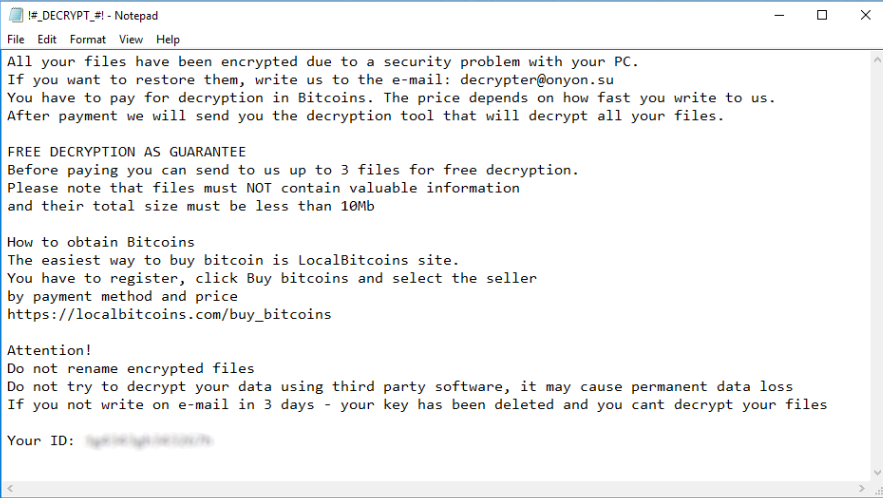
The reason you got infected was most likely because you opened an infected email attachment. Emails are the most common method ransomware developers use because it still manages to infect people, even years later. Paying the ransom is not recommended because you could be scammed out of your money. There is nothing forcing the criminals to restore your files after you pay. Do not forget they are crooks. Instead, you ought to delete OnyonLock and get files from backup, if you have it.
OnyonLock spread methods
The most likely method used was spam email attachments. An infected file is attached to free software and sent out to hundreds of users. Usually, your email provider will send these kinds of emails to the spam folder or just block them fully. If you do happen to get it and open the attachment, the ransomware would download onto your computer. To avoid this, always be vigilant when opening emails. Even if it seems completely legitimate, be cautious and make sure the attachment is safe to open. You should also refrain from downloading software from unreliable sources. Fake downloads are a great way to spread ransomware. If you need some kind of program, make sure the source is secure.
What does OnyonLock do exactly?
It might not be obvious at first and by the time you notice your files are encrypted, it’s too late. OnyonLock will start the encryption process the moment is enters your computer. All affected files will have the .onyon file extension so it will be obvious which files have been encrypted. You will then find a ransom note and it will explain what is going on and how to proceed. There is no set price for the decryption, the hackers claim it depends on how fast you write them. They give decrypter@onyon.su as the email address you need to use. Again, do bear in mind that you are dealing with cyber criminals who could just take your money and provide nothing in return. There is no reason why you should trust them. Instead, you ought to remove OnyonLock and invest that money into reliable backup so that this situation is avoided. If you did have backup prior to infection, you can safely delete OnyonLock and restore your files.
OnyonLock removal
Technically, there are two ways to remove OnyonLock. However, manual OnyonLock removal is not recommended because you could end up missing something or damaging your computer. Obtain professional anti-malware software and use it to erase OnyonLock. Unfortunately, the program you will use to eliminate OnyonLock will not restore your files.
Offers
Download Removal Toolto scan for OnyonLockUse our recommended removal tool to scan for OnyonLock. Trial version of provides detection of computer threats like OnyonLock and assists in its removal for FREE. You can delete detected registry entries, files and processes yourself or purchase a full version.
More information about SpyWarrior and Uninstall Instructions. Please review SpyWarrior EULA and Privacy Policy. SpyWarrior scanner is free. If it detects a malware, purchase its full version to remove it.

WiperSoft Review Details WiperSoft (www.wipersoft.com) is a security tool that provides real-time security from potential threats. Nowadays, many users tend to download free software from the Intern ...
Download|more


Is MacKeeper a virus? MacKeeper is not a virus, nor is it a scam. While there are various opinions about the program on the Internet, a lot of the people who so notoriously hate the program have neve ...
Download|more


While the creators of MalwareBytes anti-malware have not been in this business for long time, they make up for it with their enthusiastic approach. Statistic from such websites like CNET shows that th ...
Download|more
Quick Menu
Step 1. Delete OnyonLock using Safe Mode with Networking.
Remove OnyonLock from Windows 7/Windows Vista/Windows XP
- Click on Start and select Shutdown.
- Choose Restart and click OK.


- Start tapping F8 when your PC starts loading.
- Under Advanced Boot Options, choose Safe Mode with Networking.


- Open your browser and download the anti-malware utility.
- Use the utility to remove OnyonLock
Remove OnyonLock from Windows 8/Windows 10
- On the Windows login screen, press the Power button.
- Tap and hold Shift and select Restart.


- Go to Troubleshoot → Advanced options → Start Settings.
- Choose Enable Safe Mode or Safe Mode with Networking under Startup Settings.


- Click Restart.
- Open your web browser and download the malware remover.
- Use the software to delete OnyonLock
Step 2. Restore Your Files using System Restore
Delete OnyonLock from Windows 7/Windows Vista/Windows XP
- Click Start and choose Shutdown.
- Select Restart and OK


- When your PC starts loading, press F8 repeatedly to open Advanced Boot Options
- Choose Command Prompt from the list.


- Type in cd restore and tap Enter.


- Type in rstrui.exe and press Enter.


- Click Next in the new window and select the restore point prior to the infection.


- Click Next again and click Yes to begin the system restore.


Delete OnyonLock from Windows 8/Windows 10
- Click the Power button on the Windows login screen.
- Press and hold Shift and click Restart.


- Choose Troubleshoot and go to Advanced options.
- Select Command Prompt and click Restart.


- In Command Prompt, input cd restore and tap Enter.


- Type in rstrui.exe and tap Enter again.


- Click Next in the new System Restore window.


- Choose the restore point prior to the infection.


- Click Next and then click Yes to restore your system.


Site Disclaimer
2-remove-virus.com is not sponsored, owned, affiliated, or linked to malware developers or distributors that are referenced in this article. The article does not promote or endorse any type of malware. We aim at providing useful information that will help computer users to detect and eliminate the unwanted malicious programs from their computers. This can be done manually by following the instructions presented in the article or automatically by implementing the suggested anti-malware tools.
The article is only meant to be used for educational purposes. If you follow the instructions given in the article, you agree to be contracted by the disclaimer. We do not guarantee that the artcile will present you with a solution that removes the malign threats completely. Malware changes constantly, which is why, in some cases, it may be difficult to clean the computer fully by using only the manual removal instructions.
