What is oron@india.com?
oron@india.com is a ransomware type of virus developed by creators of the Dharma virus. Users who infect their computers with ransomware suddenly find that they cannot open their files because they were encrypted. They are then asked to pay for a decryption key which would supposedly restore the files. Users get infected when they open malicious email attachments, fall for fake downloads or press on malicious links.
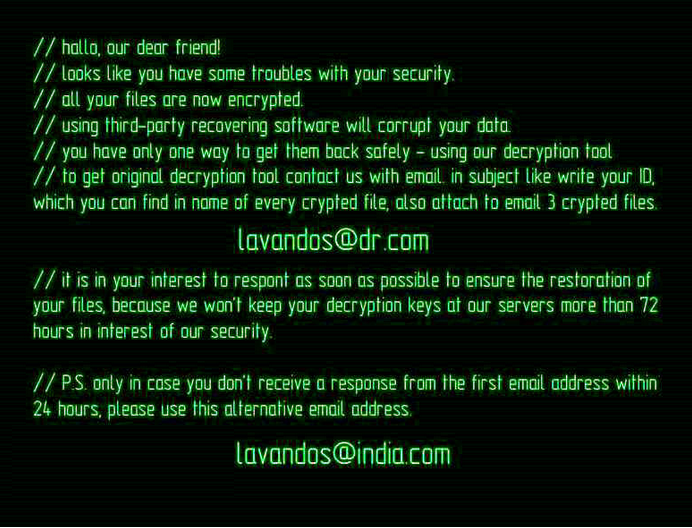
Ransomware viruses are one of the most dangerous kinds of malware you can get as it is very easy to get infected and once you do, file recovery is not always possible. Paying may seem like the most obvious option but we must caution you that developers oftentimes just take the money and not give anything in return. In any case, there is a free decryptor available that should be able to recover your files. But before you do anything, you need to remove oron@india.com.
How does oron@india.com spread?
Usually, ransomware spreads using spam emails, fake downloads and exploit kits. Security experts have been warning users for years not to open emails with attachments from unknown senders without first making sure they are secure. Opening a malicious attachment is all it takes to get infected. Always be cautious when opening emails. You should also avoid downloading anything from unreliable sources. Only trust legitimate/official web pages to provide you secure downloads. You may want to refrain from visiting weird websites as ransomware could be lurking there and may download onto your computer. A running anti-malware program would also be beneficial in preventing ransomware infections.
What does oron@india.com do?
Once ransomware enters the system, it immediately looks for certain files and encrypts them. Most files are usually affected and a file extension is added. In the case of oron@india.com, you will see that all affected files have the .[oron@india.com].dharma extension. After the encryption process is complete, victims will see a ransom note in which users are asked to pay a ransom. Supposedly, a decryption key would be sent. In a lot of cases that is not true. Some ransomware developers just take the money and leave the files as they are, encrypted. This is why we do not recommend paying. Having backup for all your important files is essential these days because if you had backup, you could just delete oron@india.com and get your files from there. If you do not have backup, try the decryption tool. Hopefully, this will be a good lesson about the importance of backup. Bear in mind that only after you delete oron@india.com can you restore your files.
oron@india.com removal
You will need to invest in anti-malware software to remove oron@india.com fully. Manual oron@india.com removal is possible but it may be too complex for regular users. Obtain anti-malware software that is suitable for you and use it to erase oron@india.com.
Offers
Download Removal Toolto scan for oron@india.comUse our recommended removal tool to scan for oron@india.com. Trial version of provides detection of computer threats like oron@india.com and assists in its removal for FREE. You can delete detected registry entries, files and processes yourself or purchase a full version.
More information about SpyWarrior and Uninstall Instructions. Please review SpyWarrior EULA and Privacy Policy. SpyWarrior scanner is free. If it detects a malware, purchase its full version to remove it.

WiperSoft Review Details WiperSoft (www.wipersoft.com) is a security tool that provides real-time security from potential threats. Nowadays, many users tend to download free software from the Intern ...
Download|more


Is MacKeeper a virus? MacKeeper is not a virus, nor is it a scam. While there are various opinions about the program on the Internet, a lot of the people who so notoriously hate the program have neve ...
Download|more


While the creators of MalwareBytes anti-malware have not been in this business for long time, they make up for it with their enthusiastic approach. Statistic from such websites like CNET shows that th ...
Download|more
Quick Menu
Step 1. Delete oron@india.com using Safe Mode with Networking.
Remove oron@india.com from Windows 7/Windows Vista/Windows XP
- Click on Start and select Shutdown.
- Choose Restart and click OK.


- Start tapping F8 when your PC starts loading.
- Under Advanced Boot Options, choose Safe Mode with Networking.


- Open your browser and download the anti-malware utility.
- Use the utility to remove oron@india.com
Remove oron@india.com from Windows 8/Windows 10
- On the Windows login screen, press the Power button.
- Tap and hold Shift and select Restart.


- Go to Troubleshoot → Advanced options → Start Settings.
- Choose Enable Safe Mode or Safe Mode with Networking under Startup Settings.


- Click Restart.
- Open your web browser and download the malware remover.
- Use the software to delete oron@india.com
Step 2. Restore Your Files using System Restore
Delete oron@india.com from Windows 7/Windows Vista/Windows XP
- Click Start and choose Shutdown.
- Select Restart and OK


- When your PC starts loading, press F8 repeatedly to open Advanced Boot Options
- Choose Command Prompt from the list.


- Type in cd restore and tap Enter.


- Type in rstrui.exe and press Enter.


- Click Next in the new window and select the restore point prior to the infection.


- Click Next again and click Yes to begin the system restore.


Delete oron@india.com from Windows 8/Windows 10
- Click the Power button on the Windows login screen.
- Press and hold Shift and click Restart.


- Choose Troubleshoot and go to Advanced options.
- Select Command Prompt and click Restart.


- In Command Prompt, input cd restore and tap Enter.


- Type in rstrui.exe and tap Enter again.


- Click Next in the new System Restore window.


- Choose the restore point prior to the infection.


- Click Next and then click Yes to restore your system.


Site Disclaimer
2-remove-virus.com is not sponsored, owned, affiliated, or linked to malware developers or distributors that are referenced in this article. The article does not promote or endorse any type of malware. We aim at providing useful information that will help computer users to detect and eliminate the unwanted malicious programs from their computers. This can be done manually by following the instructions presented in the article or automatically by implementing the suggested anti-malware tools.
The article is only meant to be used for educational purposes. If you follow the instructions given in the article, you agree to be contracted by the disclaimer. We do not guarantee that the artcile will present you with a solution that removes the malign threats completely. Malware changes constantly, which is why, in some cases, it may be difficult to clean the computer fully by using only the manual removal instructions.
