What is PasswordLogic Toolbar?
PasswordLogic Toolbar is a yet another creation of the infamous Mindspark Interactive Network, Inc. It is promoted as a utility that can help you create random passwords. The usefulness of this functionality is questionable to say the least as is the program itself. Although the app has an official webpage, it is also known to spread on the Internet through free software bundles. This means that the program can be classified as potentially unwanted and that you may have acquired it by accident. If that is the case, you should not hesitate to delete PasswordLogic Toolbar from your PC and your browsers.
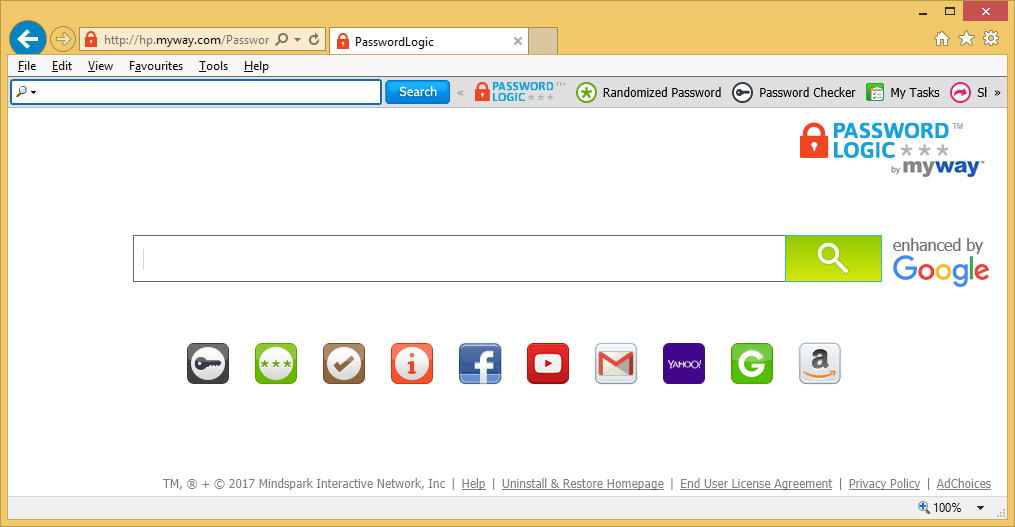
How does PasswordLogic Toolbar work?
As we have mentioned above, the toolbar uses freeware and shareware bundles in order to gain access to computers without the users’ notice. It is presented in the installation wizard as an optional offer, however, it is pre-selected. Unless you specifically deselect this component, it gets added to your PC automatically. That is why you cannot afford to skip through the setup of free software. You should always install it in the Advanced mode and decline all additional offers that you see along the way no matter what they claim to be.
Once installed, the toolbar will appear in all of your browsers. It may also alter your browser settings by replacing your home page and default search engine with Home.tb.ask.com and Ask Search. This may result in you getting search results that contain sponsored links and ads. Moreover, you may notice an increase in the number of the adverts that you see on other pages. Please make sure to avoid all suspicious advertisements as they are not checked by anyone prior to the arrival onto your browsers. If you wish to improve your online safety and surf the Web without any interruptions, you should get rid of PasswordLogic Toolbar as soon as possible.
How to remove PasswordLogic Toolbar?
Two methods to choose from when completing PasswordLogic Toolbar removal are manual and automatic. You can uninstall PasswordLogic Toolbar manually by following the instructions we have prepared on this page. However, you should also keep in mind that potentially unwanted apps rarely travel alone, so you may have other programs that you should uninstall as well. The alternative option is to implement a malware removal tool and erase PasswordLogic Toolbar automatically. This is the more effective solution as it allows you to get rid of all potential threats present in your system. If you decide to eliminate PasswordLogic Toolbar automatically, you will make sure that your computer is infection-free and that it stays that way in the future.
Offers
Download Removal Toolto scan for PasswordLogic ToolbarUse our recommended removal tool to scan for PasswordLogic Toolbar. Trial version of provides detection of computer threats like PasswordLogic Toolbar and assists in its removal for FREE. You can delete detected registry entries, files and processes yourself or purchase a full version.
More information about SpyWarrior and Uninstall Instructions. Please review SpyWarrior EULA and Privacy Policy. SpyWarrior scanner is free. If it detects a malware, purchase its full version to remove it.

WiperSoft Review Details WiperSoft (www.wipersoft.com) is a security tool that provides real-time security from potential threats. Nowadays, many users tend to download free software from the Intern ...
Download|more


Is MacKeeper a virus? MacKeeper is not a virus, nor is it a scam. While there are various opinions about the program on the Internet, a lot of the people who so notoriously hate the program have neve ...
Download|more


While the creators of MalwareBytes anti-malware have not been in this business for long time, they make up for it with their enthusiastic approach. Statistic from such websites like CNET shows that th ...
Download|more
Quick Menu
Step 1. Uninstall PasswordLogic Toolbar and related programs.
Remove PasswordLogic Toolbar from Windows 8
Right-click in the lower left corner of the screen. Once Quick Access Menu shows up, select Control Panel choose Programs and Features and select to Uninstall a software.


Uninstall PasswordLogic Toolbar from Windows 7
Click Start → Control Panel → Programs and Features → Uninstall a program.


Delete PasswordLogic Toolbar from Windows XP
Click Start → Settings → Control Panel. Locate and click → Add or Remove Programs.


Remove PasswordLogic Toolbar from Mac OS X
Click Go button at the top left of the screen and select Applications. Select applications folder and look for PasswordLogic Toolbar or any other suspicious software. Now right click on every of such entries and select Move to Trash, then right click the Trash icon and select Empty Trash.


Step 2. Delete PasswordLogic Toolbar from your browsers
Terminate the unwanted extensions from Internet Explorer
- Tap the Gear icon and go to Manage Add-ons.


- Pick Toolbars and Extensions and eliminate all suspicious entries (other than Microsoft, Yahoo, Google, Oracle or Adobe)


- Leave the window.
Change Internet Explorer homepage if it was changed by virus:
- Tap the gear icon (menu) on the top right corner of your browser and click Internet Options.


- In General Tab remove malicious URL and enter preferable domain name. Press Apply to save changes.


Reset your browser
- Click the Gear icon and move to Internet Options.


- Open the Advanced tab and press Reset.


- Choose Delete personal settings and pick Reset one more time.


- Tap Close and leave your browser.


- If you were unable to reset your browsers, employ a reputable anti-malware and scan your entire computer with it.
Erase PasswordLogic Toolbar from Google Chrome
- Access menu (top right corner of the window) and pick Settings.


- Choose Extensions.


- Eliminate the suspicious extensions from the list by clicking the Trash bin next to them.


- If you are unsure which extensions to remove, you can disable them temporarily.


Reset Google Chrome homepage and default search engine if it was hijacker by virus
- Press on menu icon and click Settings.


- Look for the “Open a specific page” or “Set Pages” under “On start up” option and click on Set pages.


- In another window remove malicious search sites and enter the one that you want to use as your homepage.


- Under the Search section choose Manage Search engines. When in Search Engines..., remove malicious search websites. You should leave only Google or your preferred search name.




Reset your browser
- If the browser still does not work the way you prefer, you can reset its settings.
- Open menu and navigate to Settings.


- Press Reset button at the end of the page.


- Tap Reset button one more time in the confirmation box.


- If you cannot reset the settings, purchase a legitimate anti-malware and scan your PC.
Remove PasswordLogic Toolbar from Mozilla Firefox
- In the top right corner of the screen, press menu and choose Add-ons (or tap Ctrl+Shift+A simultaneously).


- Move to Extensions and Add-ons list and uninstall all suspicious and unknown entries.


Change Mozilla Firefox homepage if it was changed by virus:
- Tap on the menu (top right corner), choose Options.


- On General tab delete malicious URL and enter preferable website or click Restore to default.


- Press OK to save these changes.
Reset your browser
- Open the menu and tap Help button.


- Select Troubleshooting Information.


- Press Refresh Firefox.


- In the confirmation box, click Refresh Firefox once more.


- If you are unable to reset Mozilla Firefox, scan your entire computer with a trustworthy anti-malware.
Uninstall PasswordLogic Toolbar from Safari (Mac OS X)
- Access the menu.
- Pick Preferences.


- Go to the Extensions Tab.


- Tap the Uninstall button next to the undesirable PasswordLogic Toolbar and get rid of all the other unknown entries as well. If you are unsure whether the extension is reliable or not, simply uncheck the Enable box in order to disable it temporarily.
- Restart Safari.
Reset your browser
- Tap the menu icon and choose Reset Safari.


- Pick the options which you want to reset (often all of them are preselected) and press Reset.


- If you cannot reset the browser, scan your whole PC with an authentic malware removal software.
Site Disclaimer
2-remove-virus.com is not sponsored, owned, affiliated, or linked to malware developers or distributors that are referenced in this article. The article does not promote or endorse any type of malware. We aim at providing useful information that will help computer users to detect and eliminate the unwanted malicious programs from their computers. This can be done manually by following the instructions presented in the article or automatically by implementing the suggested anti-malware tools.
The article is only meant to be used for educational purposes. If you follow the instructions given in the article, you agree to be contracted by the disclaimer. We do not guarantee that the artcile will present you with a solution that removes the malign threats completely. Malware changes constantly, which is why, in some cases, it may be difficult to clean the computer fully by using only the manual removal instructions.
