What is Quick Start?
Quick Start is listed as a browser hijacker that will show irritating pop-up’s and connect to the web without your consent. No computer user is safe from the hijacker because Quick Start may reach all of the favorite Internet browsers (for instance, Internet Explorer, Google Chrome and Mozilla Firefox). Your web surfing experience will definitely get worse. The hijacker may redirect you to well known webpages such as Facebook, Twitter or Amazon. However, you will be forced to visit the suspicious pages as well. There will be always a some sort of page once you open a new tab. In order to protect your computer’s security, you will have to remove Quick Start once and for all from your PC’ system.
You can easily detect whether your computer has been reached by the Quick Start infection. Your home page and default search engine will be changed. More than that, your Internet browsers’ tabs will be titled as “Quick Start”. If you have noticed any of these modifications, you will need to get rid of Quick Start without hesitation.
How can Quick Start hijack my computer?
Quick Start may reach your computer via other browser hijackers such as webssearches.com and key-find.com. Any hijacker has to be eliminated from your computer immediately; thus, your need to take care of Quick Start removal as soon as possible.
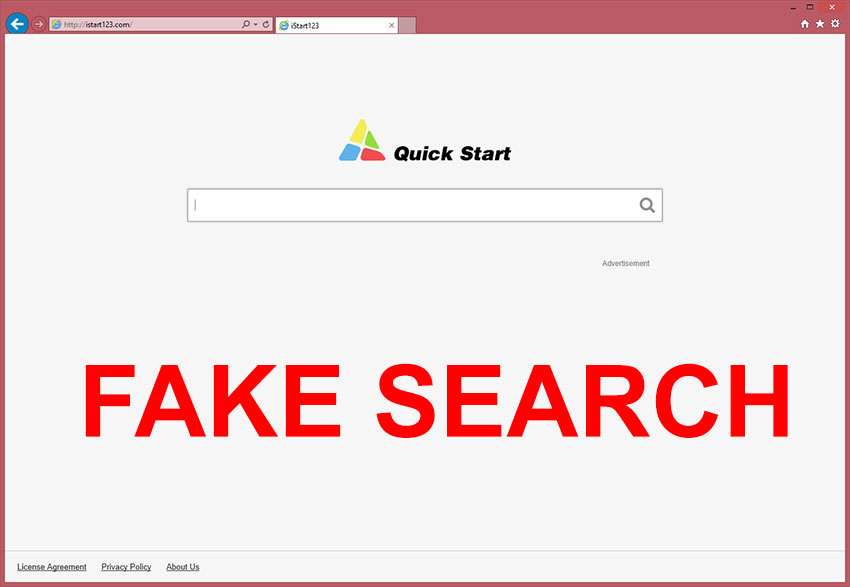
Another distribution method that is applied by Quick Start is via TrustedWeb. The web browser application usually does not travel alone and you may find TrustedShopper as well. Both of these suspicious programs are known for monitoring the user’s browsing habits. Therefore, there is a risk that your privacy may be violated, if you do not fix your computer immediately. Hence, make sure that you delete Quick Start and all the applications that may be associated with it.
How to uninstall Quick Start from my computer’s system?
The hijacker has many untrustworthy features; therefore, Quick Start removal is necessary in order to guarantee your computer’s security. If you let the unwanted program stay in your virtual machine, you may soon find other threats as well. More than that, your personal information may be sold to third parties. There is really no time to waste and you should remove Quick Start without further questions.
In order to achieve the best results, we recommend you to invest into a legitimate anti-spyware software. The program will erase all the threats and ensure your computer’s security in the future. This is an easy and efficient method that will make sure that Quick Start infection does not reach your computer’s system ever again.
Another way to delete Quick Start from your electronic device is to follow our manual removal guide bellow this article. This method should be used only by experienced computer users because even the smallest mistakes may mean that the infection stays in your PC. Moreover, the manual termination is time consuming. You will have to find and eliminate all the infections that might have reached your PC together with Quick Start.
Windows Vista and Windows 7
- Go to the Start menu.
- Open Control Panel.
- Choose Uninstall a program.
- Remove the undesirable program.
Windows XP
- Go to the Start menu.
- Choose Control Panel.
- Select Add or Remove Programs.
- Uninstall the unwanted applications.
Windows 8
- Locate the mouse cursor to the lower-left corner of your desktop.
- Right-click it.
- Choose Control Panel.
- Select Uninstall a program and delete the suspicious programs.
Internet Explorer
- Tap Alt+T and select Internet Options.
- Go to the Advanced tab.
- Select Reset and mark the box.
- Choose Reset again
- Click Close.
Mozilla Firefox
- Tap Alt+H and select Troubleshooting Information.
- Choose Reset Firefox.
- Locate the dialog box and select Reset Firefox.
- Click Finish.
Google Chrome
- Tap Alt+F and go to Tools.
- Select Extensions.
- Remove Quick Start and other unwanted plugins.
- Select Settings.
- Find On startup, and mark the last option.
- Choose Set pages.
- Set a new home page and press OK.
- Go to Search and select Manage search engines.
- Choose a new default search engine.
Offers
Download Removal Toolto scan for Quick StartUse our recommended removal tool to scan for Quick Start. Trial version of provides detection of computer threats like Quick Start and assists in its removal for FREE. You can delete detected registry entries, files and processes yourself or purchase a full version.
More information about SpyWarrior and Uninstall Instructions. Please review SpyWarrior EULA and Privacy Policy. SpyWarrior scanner is free. If it detects a malware, purchase its full version to remove it.

WiperSoft Review Details WiperSoft (www.wipersoft.com) is a security tool that provides real-time security from potential threats. Nowadays, many users tend to download free software from the Intern ...
Download|more


Is MacKeeper a virus? MacKeeper is not a virus, nor is it a scam. While there are various opinions about the program on the Internet, a lot of the people who so notoriously hate the program have neve ...
Download|more


While the creators of MalwareBytes anti-malware have not been in this business for long time, they make up for it with their enthusiastic approach. Statistic from such websites like CNET shows that th ...
Download|more
Site Disclaimer
2-remove-virus.com is not sponsored, owned, affiliated, or linked to malware developers or distributors that are referenced in this article. The article does not promote or endorse any type of malware. We aim at providing useful information that will help computer users to detect and eliminate the unwanted malicious programs from their computers. This can be done manually by following the instructions presented in the article or automatically by implementing the suggested anti-malware tools.
The article is only meant to be used for educational purposes. If you follow the instructions given in the article, you agree to be contracted by the disclaimer. We do not guarantee that the artcile will present you with a solution that removes the malign threats completely. Malware changes constantly, which is why, in some cases, it may be difficult to clean the computer fully by using only the manual removal instructions.
