What is Ramsomeer?
Ramsomeer is a ransomware type of virus that can encrypt your files. It enters your computer via spam email attachments as users still carelessly open attachments, despite many warnings not to. All you have to do is click on the attachment and it downloads onto your computer. It can then encrypt your files. When the encryption is complete, you are asked to pay money in order to restore the files. We never suggest paying and must warn you that very rarely does paying lead to file decryption. Oftentimes, ransomware developers just take your money and not give you anything in return. If you do not want to lose your money, we suggest you delete Ramsomeer. If you had backup prior to infection, you can restore the files after you remove Ramsomeer.
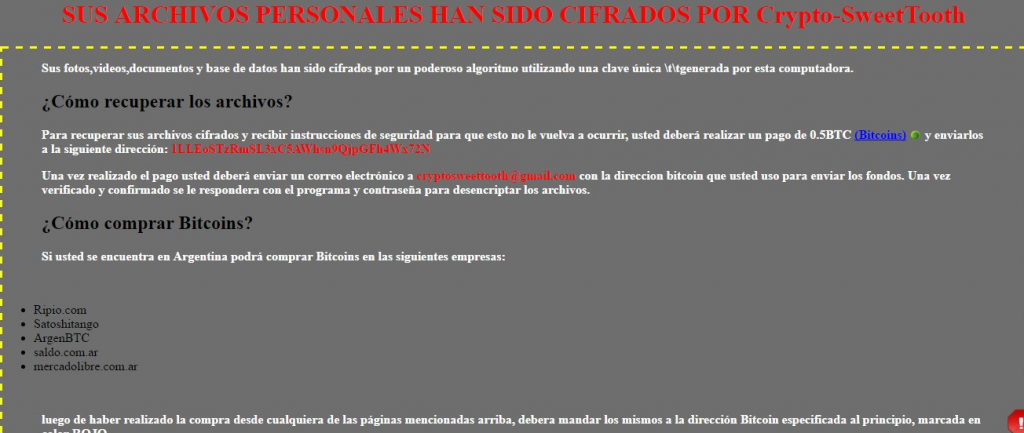
What does Ramsomeer do?
Spam email is the most popular way to spread ransomware. An infected file is attached to an email and sent to hundreds of users. All you have to do is open the attachments and you are infected. Never open email attachments from senders you do not know, especially if it ends up in the spam folder. The senders like to pretend that they are from companies or government organizations because that puts pressure on the user to open the file attachment. Before you open anything, make sure that it is safe to do so. Otherwise, you will end up potentially loosing your files.
Once Ramsomeer is on your computer, it will do what it is designed to do. It will encrypt files and then demand that you pay. Ransomware can usually target all sorts of files so worst case scenario, all your files will be encrypted. You will be then show a ransom note which demands that you pay 0.3 Bitcoin (around $270) to get the files back. Once the payment is confirmed, the developers would supposedly send you a way to decrypt your files. You are given 48 hours. If they payment is not made, the developers claim they will delete the decryption key. Paying should be the last thing on your mind. Do you really want to give anything to cyber criminals who probably won’t even decrypt your files. What you should do instead is invest in reliable backup. Had you had backup, you would not need to worry about file encryption and could just delete Ramsomeer form your computer.
Ramsomeer removal
In order to remove Ramsomeer, anti-malware software is required. Obtain the program, scan your computer and allow it to take care of Ramsomeer removal for you. While you can try to manually erase Ramsomeer, we do not recommend it as the process could be difficult and you could end up damaging your computer. After you eliminate Ramsomeer, you can proceed to get your files back from backup.
Offers
Download Removal Toolto scan for RamsomeerUse our recommended removal tool to scan for Ramsomeer. Trial version of provides detection of computer threats like Ramsomeer and assists in its removal for FREE. You can delete detected registry entries, files and processes yourself or purchase a full version.
More information about SpyWarrior and Uninstall Instructions. Please review SpyWarrior EULA and Privacy Policy. SpyWarrior scanner is free. If it detects a malware, purchase its full version to remove it.

WiperSoft Review Details WiperSoft (www.wipersoft.com) is a security tool that provides real-time security from potential threats. Nowadays, many users tend to download free software from the Intern ...
Download|more


Is MacKeeper a virus? MacKeeper is not a virus, nor is it a scam. While there are various opinions about the program on the Internet, a lot of the people who so notoriously hate the program have neve ...
Download|more


While the creators of MalwareBytes anti-malware have not been in this business for long time, they make up for it with their enthusiastic approach. Statistic from such websites like CNET shows that th ...
Download|more
Quick Menu
Step 1. Delete Ramsomeer using Safe Mode with Networking.
Remove Ramsomeer from Windows 7/Windows Vista/Windows XP
- Click on Start and select Shutdown.
- Choose Restart and click OK.


- Start tapping F8 when your PC starts loading.
- Under Advanced Boot Options, choose Safe Mode with Networking.


- Open your browser and download the anti-malware utility.
- Use the utility to remove Ramsomeer
Remove Ramsomeer from Windows 8/Windows 10
- On the Windows login screen, press the Power button.
- Tap and hold Shift and select Restart.


- Go to Troubleshoot → Advanced options → Start Settings.
- Choose Enable Safe Mode or Safe Mode with Networking under Startup Settings.


- Click Restart.
- Open your web browser and download the malware remover.
- Use the software to delete Ramsomeer
Step 2. Restore Your Files using System Restore
Delete Ramsomeer from Windows 7/Windows Vista/Windows XP
- Click Start and choose Shutdown.
- Select Restart and OK


- When your PC starts loading, press F8 repeatedly to open Advanced Boot Options
- Choose Command Prompt from the list.


- Type in cd restore and tap Enter.


- Type in rstrui.exe and press Enter.


- Click Next in the new window and select the restore point prior to the infection.


- Click Next again and click Yes to begin the system restore.


Delete Ramsomeer from Windows 8/Windows 10
- Click the Power button on the Windows login screen.
- Press and hold Shift and click Restart.


- Choose Troubleshoot and go to Advanced options.
- Select Command Prompt and click Restart.


- In Command Prompt, input cd restore and tap Enter.


- Type in rstrui.exe and tap Enter again.


- Click Next in the new System Restore window.


- Choose the restore point prior to the infection.


- Click Next and then click Yes to restore your system.


Site Disclaimer
2-remove-virus.com is not sponsored, owned, affiliated, or linked to malware developers or distributors that are referenced in this article. The article does not promote or endorse any type of malware. We aim at providing useful information that will help computer users to detect and eliminate the unwanted malicious programs from their computers. This can be done manually by following the instructions presented in the article or automatically by implementing the suggested anti-malware tools.
The article is only meant to be used for educational purposes. If you follow the instructions given in the article, you agree to be contracted by the disclaimer. We do not guarantee that the artcile will present you with a solution that removes the malign threats completely. Malware changes constantly, which is why, in some cases, it may be difficult to clean the computer fully by using only the manual removal instructions.
