About RansomPlus
RansomPlus is a ransomware type of virus that will encrypt your files if it manages to enter your computer. If your system is infected, then you must have recently opened a malicious spam email attachment. This is the most common way an infection happens as many users still carelessly open emails. It will make your files unreadable and demand that pay to restore them. While paying might seem like the best option, we must caution you. Ransomware developers might not decrypt your files. They are cyber criminals and they do not feel obligated to do anything. If you do not have backup, your best bet is to wait for malware researchers to develop a free decryption tool. In any case, you need to remove RansomPlus.
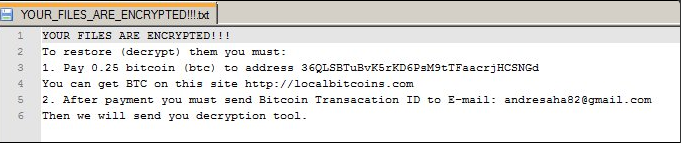
How did RansomPlus infect my computer?
Ransomware usually spreads using spam email attachments. Users have been cautioned for years not to open all email attachments they get without making sure it is safe to do so. If you open an infected one, ransomware will download onto your computer. When dealing with unexpected emails from unknown senders, always be cautious and looks for signs that it could be ransomware. Do not blindly open them because you might end up losing your files. You also need to be cautious when downloading software. Do not trust unreliable websites or random pop-ups with secure downloads. Only obtain software from legitimate/official sites.
What does RansomPlus do?
RansomPlus will encrypt your files using complex encryption algorithms. Your files will have the .encrypted extension added to them and you will not be able to open them. You will then find ransom notes that will explain that your files have been encrypted. In very basic instructions, RansomPlus developers express what you need to do to get your files back, and that is, of course, pay. You are asked to pay 0.25 Bitcoins ($256 at the time of writing) to the provided wallet and then email them using andresaha82@gmail.com. The use of Gmail is rather unusual and might indicate lack of experience. We never suggest paying because that does not guarantee file decryption. Cyber crooks might just take your money and not give you the decryptor. Of course, it is up to you, but we feel it is necessary to warn you that you might be wasting your time and money. Instead of giving into the demands, we suggest you delete RansomPlus as soon as possible. If you have backup, you can restore your files only after you remove RansomPlus.
RansomPlus removal
In order to safely delete RansomPlus, you will need to obtain a reliable anti-malware program. Scan your computer and when it is found, erase RansomPlus without mercy. We do not recommend you eliminate RansomPlus manually as you might accidentally damage your computer. Unfortunately, RansomPlus removal does not mean your files will be restored. Currently, the only way to get your files back would be from backup.
Offers
Download Removal Toolto scan for RansomPlusUse our recommended removal tool to scan for RansomPlus. Trial version of provides detection of computer threats like RansomPlus and assists in its removal for FREE. You can delete detected registry entries, files and processes yourself or purchase a full version.
More information about SpyWarrior and Uninstall Instructions. Please review SpyWarrior EULA and Privacy Policy. SpyWarrior scanner is free. If it detects a malware, purchase its full version to remove it.

WiperSoft Review Details WiperSoft (www.wipersoft.com) is a security tool that provides real-time security from potential threats. Nowadays, many users tend to download free software from the Intern ...
Download|more


Is MacKeeper a virus? MacKeeper is not a virus, nor is it a scam. While there are various opinions about the program on the Internet, a lot of the people who so notoriously hate the program have neve ...
Download|more


While the creators of MalwareBytes anti-malware have not been in this business for long time, they make up for it with their enthusiastic approach. Statistic from such websites like CNET shows that th ...
Download|more
Quick Menu
Step 1. Delete RansomPlus using Safe Mode with Networking.
Remove RansomPlus from Windows 7/Windows Vista/Windows XP
- Click on Start and select Shutdown.
- Choose Restart and click OK.


- Start tapping F8 when your PC starts loading.
- Under Advanced Boot Options, choose Safe Mode with Networking.


- Open your browser and download the anti-malware utility.
- Use the utility to remove RansomPlus
Remove RansomPlus from Windows 8/Windows 10
- On the Windows login screen, press the Power button.
- Tap and hold Shift and select Restart.


- Go to Troubleshoot → Advanced options → Start Settings.
- Choose Enable Safe Mode or Safe Mode with Networking under Startup Settings.


- Click Restart.
- Open your web browser and download the malware remover.
- Use the software to delete RansomPlus
Step 2. Restore Your Files using System Restore
Delete RansomPlus from Windows 7/Windows Vista/Windows XP
- Click Start and choose Shutdown.
- Select Restart and OK


- When your PC starts loading, press F8 repeatedly to open Advanced Boot Options
- Choose Command Prompt from the list.


- Type in cd restore and tap Enter.


- Type in rstrui.exe and press Enter.


- Click Next in the new window and select the restore point prior to the infection.


- Click Next again and click Yes to begin the system restore.


Delete RansomPlus from Windows 8/Windows 10
- Click the Power button on the Windows login screen.
- Press and hold Shift and click Restart.


- Choose Troubleshoot and go to Advanced options.
- Select Command Prompt and click Restart.


- In Command Prompt, input cd restore and tap Enter.


- Type in rstrui.exe and tap Enter again.


- Click Next in the new System Restore window.


- Choose the restore point prior to the infection.


- Click Next and then click Yes to restore your system.


Site Disclaimer
2-remove-virus.com is not sponsored, owned, affiliated, or linked to malware developers or distributors that are referenced in this article. The article does not promote or endorse any type of malware. We aim at providing useful information that will help computer users to detect and eliminate the unwanted malicious programs from their computers. This can be done manually by following the instructions presented in the article or automatically by implementing the suggested anti-malware tools.
The article is only meant to be used for educational purposes. If you follow the instructions given in the article, you agree to be contracted by the disclaimer. We do not guarantee that the artcile will present you with a solution that removes the malign threats completely. Malware changes constantly, which is why, in some cases, it may be difficult to clean the computer fully by using only the manual removal instructions.
