What is Advanced Speedup 2018?
Advanced Speedup 2018 is promoted as a system optimizer. It is supposed to clear unnecessary items from your computer, which are affecting its performance. In order to do so, however, the tool requires to be upgraded. The upgrade does not come free as the main goal of the application is to generate revenue. We do not recommend spending money on Advanced Speedup 2018 because it falls into the potentially unwanted program category. This means that it spreads online using deceptive ways and that it may not bring you the desired and promised results. If you do not upgrade the app, there is no reason to keep it installed, which is why we suggest that you terminate Advanced Speedup 2018.
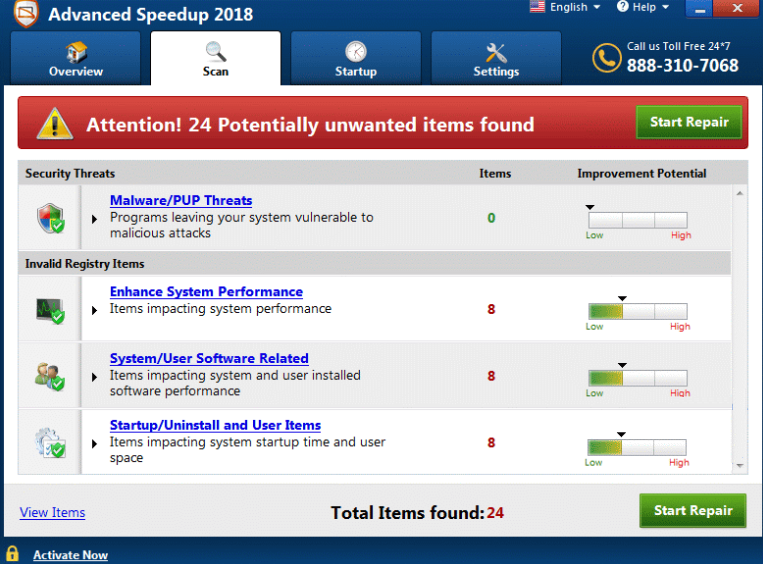
How does Advanced Speedup 2018 work?
It is rather likely that you did not acquire the potentially unwanted app on purpose. It uses the bundling distribution method, which allows it to enter computer systems together with other freeware. During the installation of free software, users are often presented with additional offers. These offers are pre-selected, so unless you decline them, you end up allowing unwelcome apps enter your PC.
The purpose of an optimization tool is to clear your Windows registry. The registry contains numerous entries, some of which may be outdated. The outdated entries could be keys from an uninstalled program or a file extension from a related app. The optimizer can detect these entries and eliminate them. The problem is that with unnecessary items it may also delete relevant ones, which would cause system issues. In any case, even if the program manages to terminate the correct registry entries, it will hardly make any difference as they do not affect your computer performance in any way and they do not take up a lot of space. We advise that you invest your money into more useful software instead and eliminate Advanced Speedup 2018 from your computer.
How to remove Advanced Speedup 2018?
Two possible Advanced Speedup 2018 removal options are manual and automatic. Since the app is not malicious, it is possible to uninstall Advanced Speedup 2018 manually. You can follow the instructions on that below the article. However, if you decide to make sure that you do not have any other unwelcome programs on your computer (adware, browser hijackers, malware, etc.), it would be best to use an anti-malware utility to delete Advanced Speedup 2018 and clean your PC. The security software provided on our website can help you get rid of Advanced Speedup 2018 and other threats without any difficulty. Moreover, if you acquire it, you will also be able to enjoy safe Web browsing as it comes with real-time online protection.
Offers
Download Removal Toolto scan for Advanced Speedup 2018Use our recommended removal tool to scan for Advanced Speedup 2018. Trial version of provides detection of computer threats like Advanced Speedup 2018 and assists in its removal for FREE. You can delete detected registry entries, files and processes yourself or purchase a full version.
More information about SpyWarrior and Uninstall Instructions. Please review SpyWarrior EULA and Privacy Policy. SpyWarrior scanner is free. If it detects a malware, purchase its full version to remove it.

WiperSoft Review Details WiperSoft (www.wipersoft.com) is a security tool that provides real-time security from potential threats. Nowadays, many users tend to download free software from the Intern ...
Download|more


Is MacKeeper a virus? MacKeeper is not a virus, nor is it a scam. While there are various opinions about the program on the Internet, a lot of the people who so notoriously hate the program have neve ...
Download|more


While the creators of MalwareBytes anti-malware have not been in this business for long time, they make up for it with their enthusiastic approach. Statistic from such websites like CNET shows that th ...
Download|more
Quick Menu
Step 1. Uninstall Advanced Speedup 2018 and related programs.
Remove Advanced Speedup 2018 from Windows 8
Right-click in the lower left corner of the screen. Once Quick Access Menu shows up, select Control Panel choose Programs and Features and select to Uninstall a software.


Uninstall Advanced Speedup 2018 from Windows 7
Click Start → Control Panel → Programs and Features → Uninstall a program.


Delete Advanced Speedup 2018 from Windows XP
Click Start → Settings → Control Panel. Locate and click → Add or Remove Programs.


Remove Advanced Speedup 2018 from Mac OS X
Click Go button at the top left of the screen and select Applications. Select applications folder and look for Advanced Speedup 2018 or any other suspicious software. Now right click on every of such entries and select Move to Trash, then right click the Trash icon and select Empty Trash.


Site Disclaimer
2-remove-virus.com is not sponsored, owned, affiliated, or linked to malware developers or distributors that are referenced in this article. The article does not promote or endorse any type of malware. We aim at providing useful information that will help computer users to detect and eliminate the unwanted malicious programs from their computers. This can be done manually by following the instructions presented in the article or automatically by implementing the suggested anti-malware tools.
The article is only meant to be used for educational purposes. If you follow the instructions given in the article, you agree to be contracted by the disclaimer. We do not guarantee that the artcile will present you with a solution that removes the malign threats completely. Malware changes constantly, which is why, in some cases, it may be difficult to clean the computer fully by using only the manual removal instructions.
