About Al-Namrood Locker Virus
Al-Namrood Locker Virus is a new ransomware type of virus. The most likely way it can get on your computer is by spam email and once it’s on your system, it will encrypt files. Victims will then find a ransom note with instructions on how to restore the files. And the way to do that is to pay them. Supposedly, they would then send you the decryption key. In most cases, however, they don’t. They just ignore the victim after payment has been made. Although it’s not currently known how much money Al-Namrood Locker Virus developers want, we strongly advise you against paying. For one, a decryption key has been developed and should safely restore your files. Secondly, you would probably get ignored if you payed. It’s important to note that these kinds of viruses are particularly dangerous because in most cases, victims end up loosing their files. But before you restore your files, you must remove Al-Namrood Locker Virus from your computer.
How does Al-Namrood Locker Virus spread?
Ransomware usually spreads via spam email. This remains the most popular method because users are still not cautious when it comes to spam emails. Basically, ransomware developers attach an infected file to an official looking email and send it to unsuspecting users. It might pretend to be an email from a company or a government organization and when users open the attachment, they download the ransomware onto their computer. It’s very easy to get infected by ransomware and it can have dire consequences. Be safe and take every measure to make sure you are not opening a potentially dangerous file.

Why is Al-Namrood Locker Virus harmful to my computer?
When it gets on your system, Al-Namrood Locker Virus encrypts your files and then victims find a ransom messages with instructions on how to get the files back. Victims must pay to get a decryption key that would restore the files. It is not stated in the note how much money victims need to pay but presumably, if they were to email the hackers, they would find out. Do not contact them, it would lead nowhere. The note states that the victim has a “few days” to contact the hacker. The abstract time frame is rather weird, especially as the note threatens to presumably delete the decryption key after those “few days”. Whatever the amount is, do no pay. Paying very rarely leads to file restoration, as hackers just don’t care what happens to your files. Especially because there is a decryption tool available. But before you go restore your files, make sure you delete Al-Namrood Locker Virus.
Al-Namrood Locker Virus removal
Manual Al-Namrood Locker Virus removal is not recommended as it is complex. Instead, we suggest you obtain anti-malware software to delete Al-Namrood Locker Virus. Below we will provide instructions how to safely remove Al-Namrood Locker Virus.
Offers
Download Removal Toolto scan for Al-Namrood LockerUse our recommended removal tool to scan for Al-Namrood Locker. Trial version of provides detection of computer threats like Al-Namrood Locker and assists in its removal for FREE. You can delete detected registry entries, files and processes yourself or purchase a full version.
More information about SpyWarrior and Uninstall Instructions. Please review SpyWarrior EULA and Privacy Policy. SpyWarrior scanner is free. If it detects a malware, purchase its full version to remove it.

WiperSoft Review Details WiperSoft (www.wipersoft.com) is a security tool that provides real-time security from potential threats. Nowadays, many users tend to download free software from the Intern ...
Download|more


Is MacKeeper a virus? MacKeeper is not a virus, nor is it a scam. While there are various opinions about the program on the Internet, a lot of the people who so notoriously hate the program have neve ...
Download|more


While the creators of MalwareBytes anti-malware have not been in this business for long time, they make up for it with their enthusiastic approach. Statistic from such websites like CNET shows that th ...
Download|more
Quick Menu
Step 1. Delete Al-Namrood Locker using Safe Mode with Networking.
Remove Al-Namrood Locker from Windows 7/Windows Vista/Windows XP
- Click on Start and select Shutdown.
- Choose Restart and click OK.

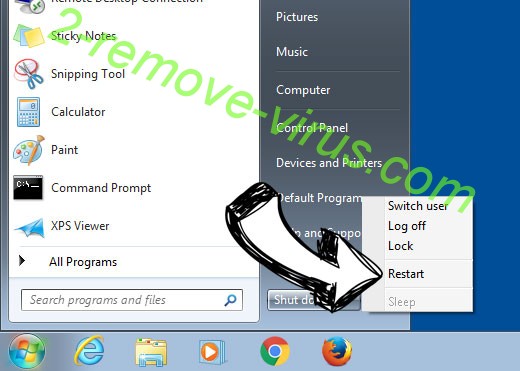
- Start tapping F8 when your PC starts loading.
- Under Advanced Boot Options, choose Safe Mode with Networking.

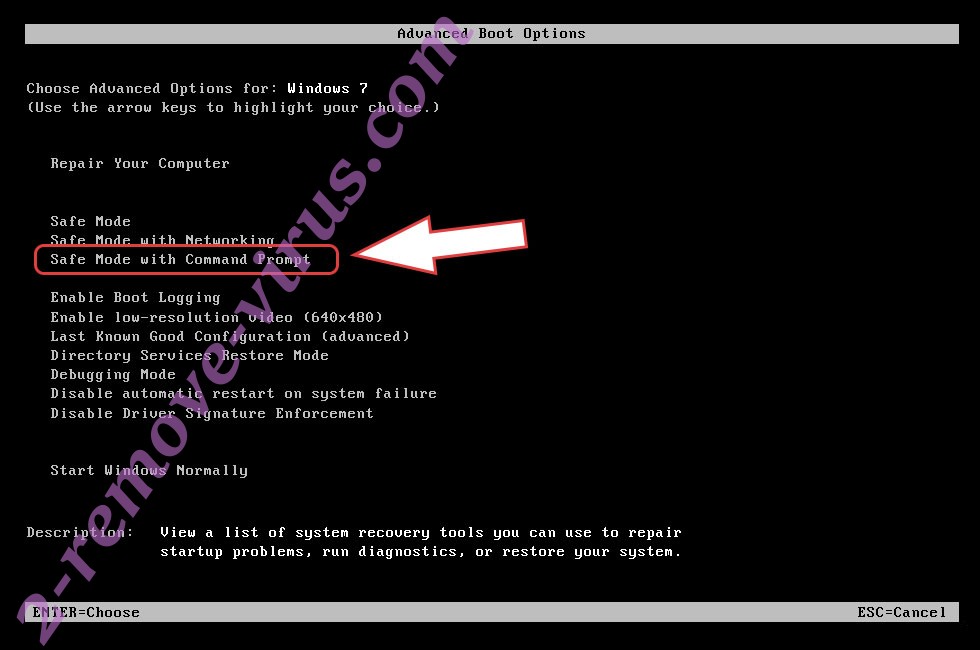
- Open your browser and download the anti-malware utility.
- Use the utility to remove Al-Namrood Locker
Remove Al-Namrood Locker from Windows 8/Windows 10
- On the Windows login screen, press the Power button.
- Tap and hold Shift and select Restart.

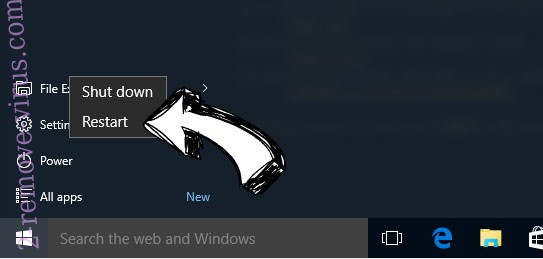
- Go to Troubleshoot → Advanced options → Start Settings.
- Choose Enable Safe Mode or Safe Mode with Networking under Startup Settings.

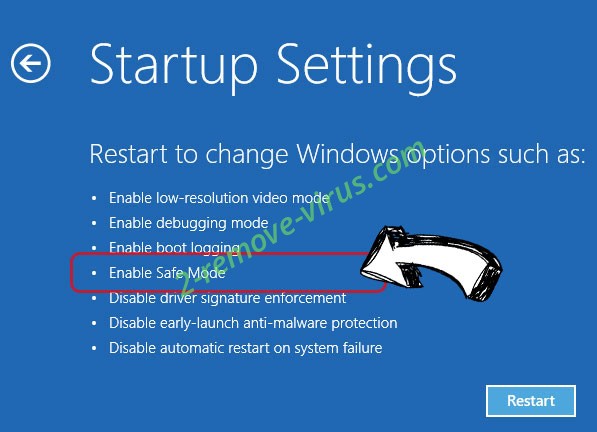
- Click Restart.
- Open your web browser and download the malware remover.
- Use the software to delete Al-Namrood Locker
Step 2. Restore Your Files using System Restore
Delete Al-Namrood Locker from Windows 7/Windows Vista/Windows XP
- Click Start and choose Shutdown.
- Select Restart and OK

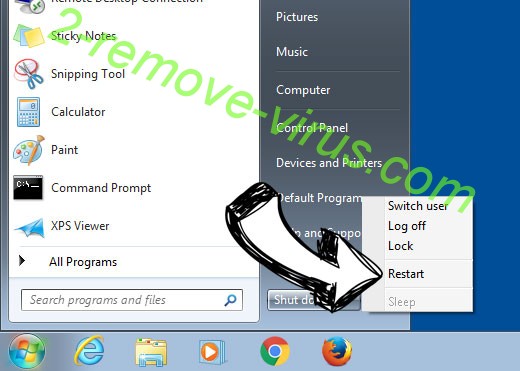
- When your PC starts loading, press F8 repeatedly to open Advanced Boot Options
- Choose Command Prompt from the list.

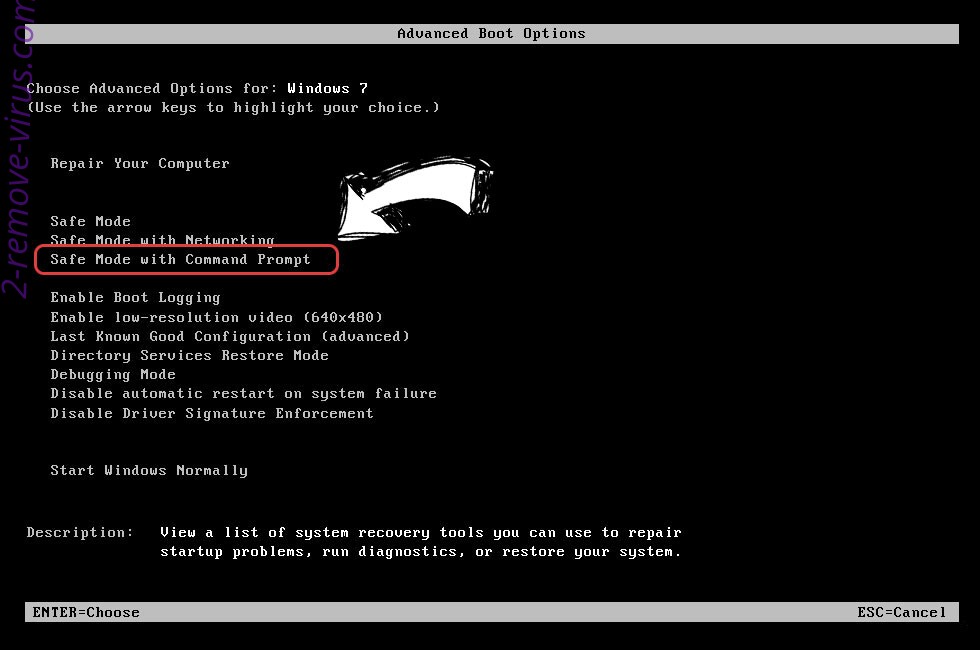
- Type in cd restore and tap Enter.

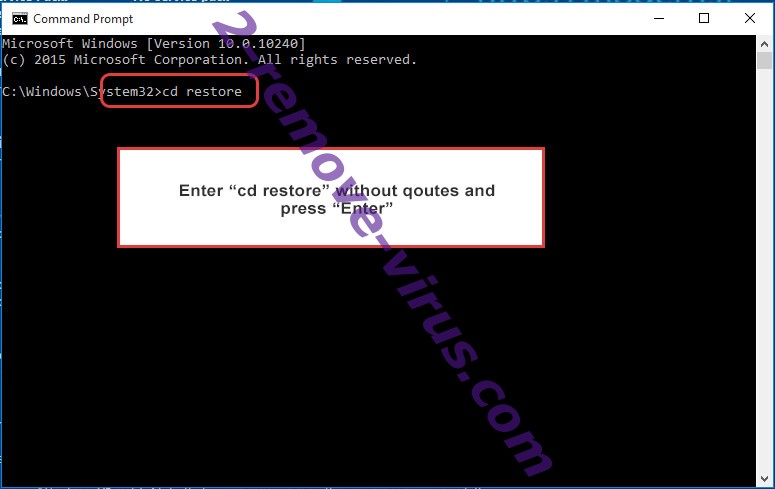
- Type in rstrui.exe and press Enter.

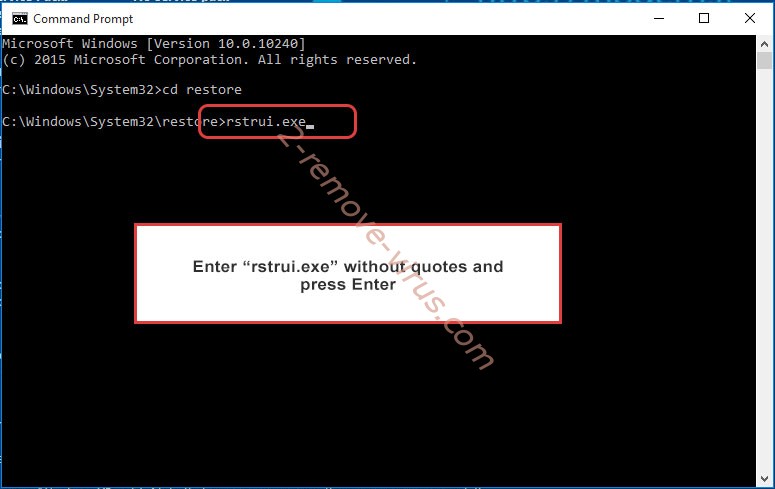
- Click Next in the new window and select the restore point prior to the infection.

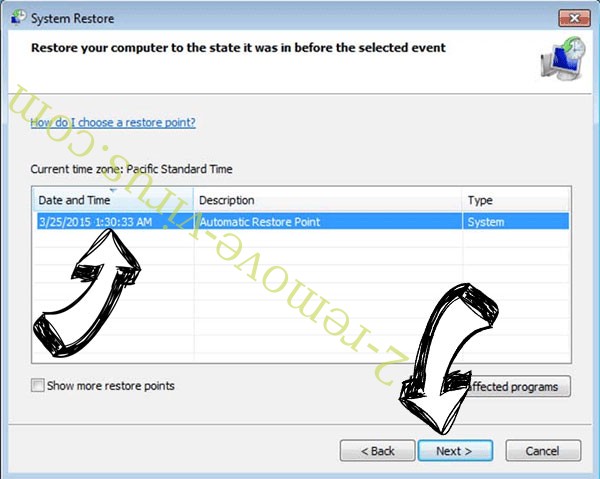
- Click Next again and click Yes to begin the system restore.

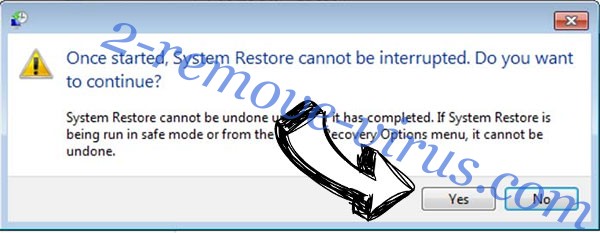
Delete Al-Namrood Locker from Windows 8/Windows 10
- Click the Power button on the Windows login screen.
- Press and hold Shift and click Restart.

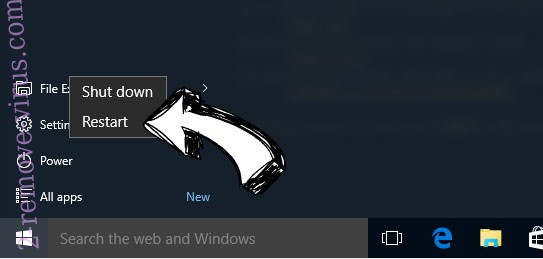
- Choose Troubleshoot and go to Advanced options.
- Select Command Prompt and click Restart.

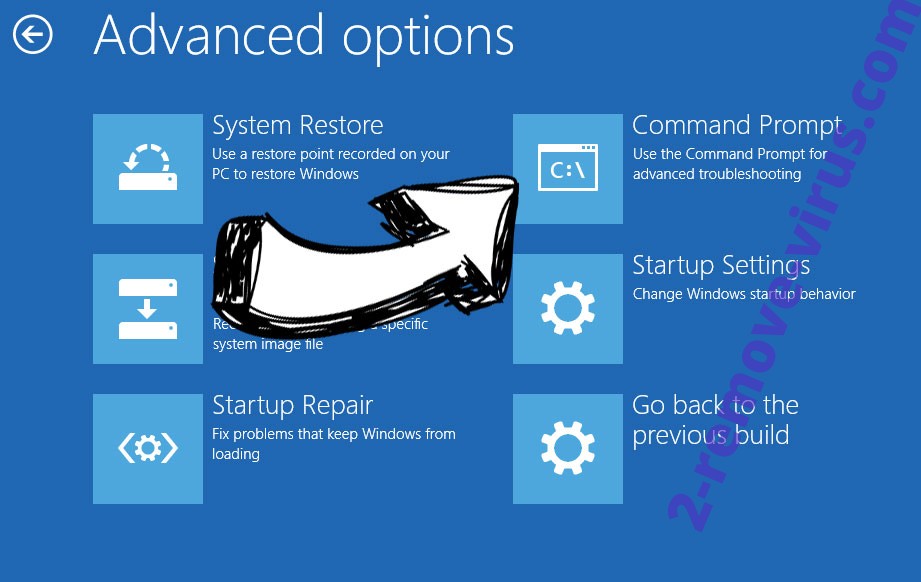
- In Command Prompt, input cd restore and tap Enter.

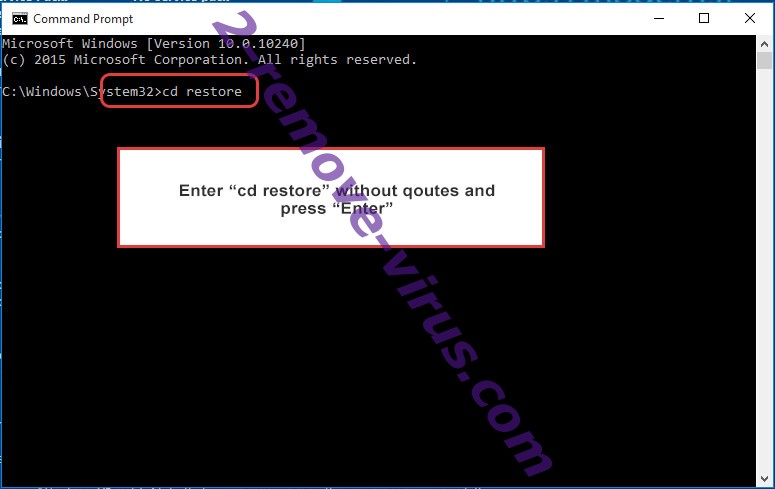
- Type in rstrui.exe and tap Enter again.

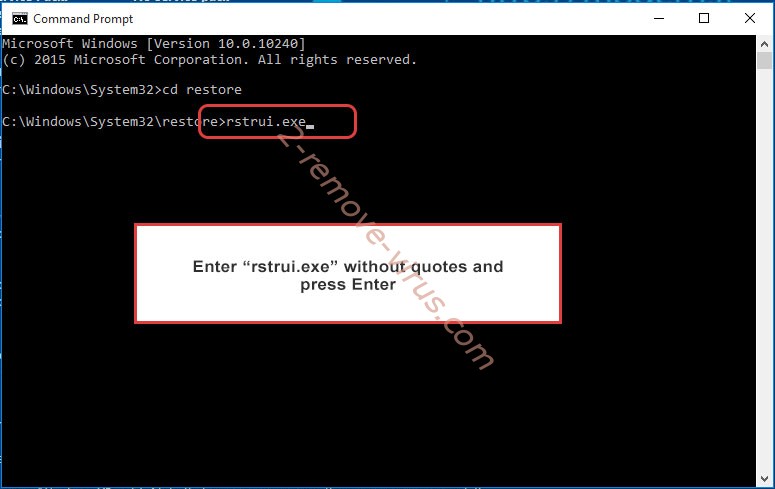
- Click Next in the new System Restore window.

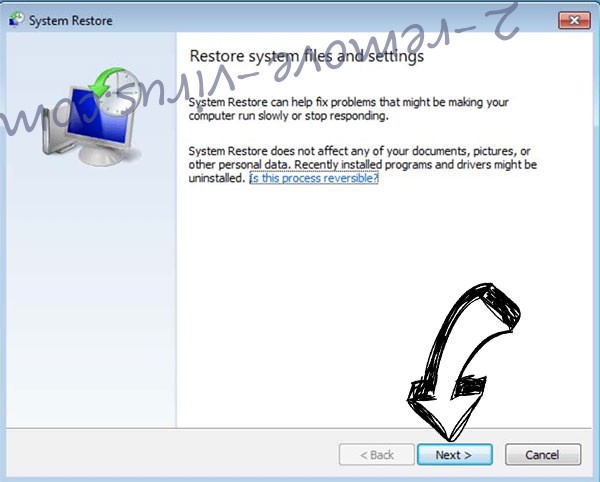
- Choose the restore point prior to the infection.

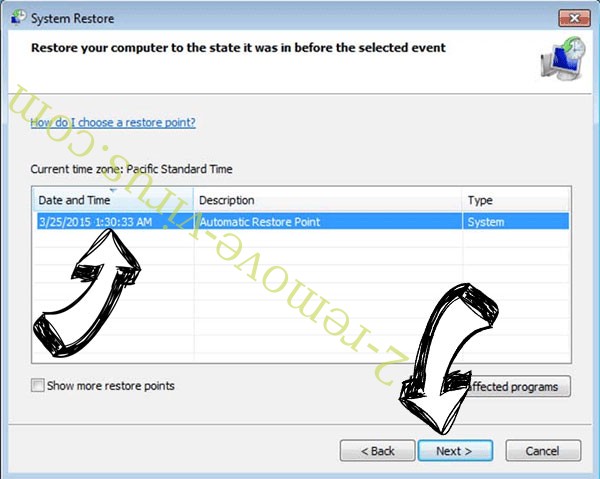
- Click Next and then click Yes to restore your system.

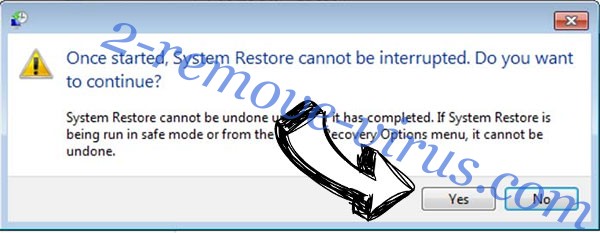
Site Disclaimer
2-remove-virus.com is not sponsored, owned, affiliated, or linked to malware developers or distributors that are referenced in this article. The article does not promote or endorse any type of malware. We aim at providing useful information that will help computer users to detect and eliminate the unwanted malicious programs from their computers. This can be done manually by following the instructions presented in the article or automatically by implementing the suggested anti-malware tools.
The article is only meant to be used for educational purposes. If you follow the instructions given in the article, you agree to be contracted by the disclaimer. We do not guarantee that the artcile will present you with a solution that removes the malign threats completely. Malware changes constantly, which is why, in some cases, it may be difficult to clean the computer fully by using only the manual removal instructions.
