Are such Amazon pop-ups legitimate?
“Amazon.com Membership Rewards” scam pop-ups are caused by an ad-supported program, known as adware. This is a very common infection among users because of its spread methods. It uses the bundling method, which is basically attaching the adware or some other infection to a legitimate program as an extra offer. It’s possible to prevent these kinds of installations, and we will explain how to do that. 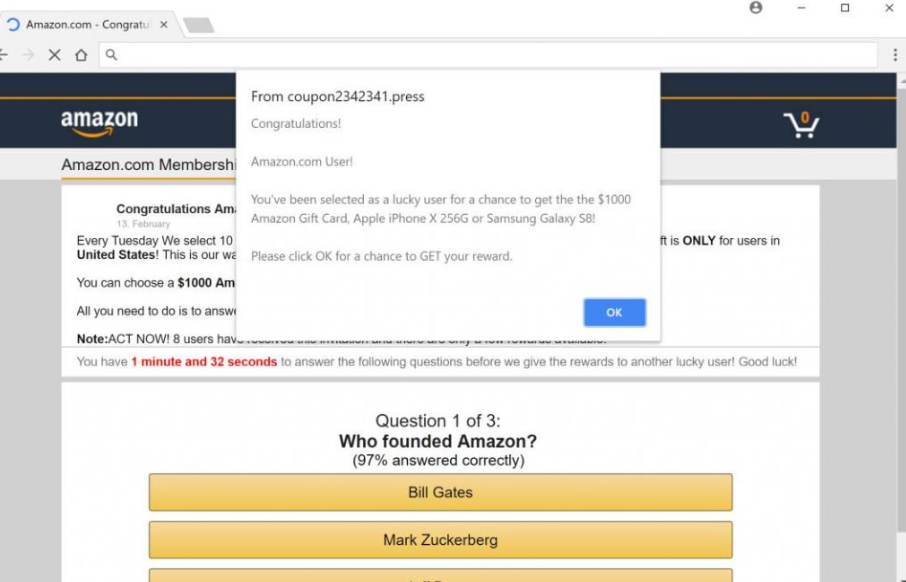
But first, we should make a few things clear when it comes to adware. It’s not malicious so no need to worry about it doing serious harm to your device. However, it is not harmless. This adware will show you fraudulent alerts about you wining some Amazon prize. You just need to take part in a quiz (for which the scammers will get money) and provide your personal details. Scammers would then use that information to scam you further. Keep in mind that these kinds of alerts will never be legitimate because Amazon does not give away prizes in such a way. So don’t interact with weird looking ads and delete “Amazon.com Membership Rewards” scam pop-ups causing adware.
How did you obtain the adware?
Like we mentioned before, the adware entered your computer via freeware bundles. It was attached to some freeware that you installed, and it was authorized to install alongside. The attached additional offers are usually hidden, which is why so many users don’t notice them. If you don’t want to end up installing any more junk, pay attention to how you install your programs. During the installation process, opt for Advanced (Custom) settings instead of Default. Advanced will make all offers visible, and you will be given the option to stop them from installing. You just need to deselect the boxes. Generally, you can deselect all the offers, as they are probably nothing useful. But if you think you might be in need of one of those offers, look into it properly before allowing it to install.
What should you do about the pop-ups?
The pop-ups or redirects may appear randomly as your browser on your Google Chrome or Mozilla Firefox browsers, and display an alert claiming you have been chosen to win something. It claims you have been selected for a chance to get an Amazon gift card worth up to $1000, a Samsung smartphone or an iPhone. To allegedly win, you will need to participate in a questionnaire, answering questions such as who founded Amazon. Once you are done with that, you will be asked to put in your personal information. Users are also rushed to do this, so that they are less suspicious. And sometimes, if you scroll down, you will see fake reviews about people claiming to have believed it was scam but then getting the promised prize. Those reviews are very clearly fake but do work to convince some people.
First of all, these kinds of alerts will always be fake. If you were indeed chosen to win something, you would never be notified this way. And engaging with such scams could lead to you getting scammed further as you would give away your personal information to malicious parties. So don’t pay attention to alerts promising prizes and be more concerned with why you are seeing them. To remove “Amazon.com Membership Rewards” scam pop-ups, you will need to erase the adware.
“Amazon.com Membership Rewards” scam alert removal
To uninstall “Amazon.com Membership Rewards” scam causing adware, you may need to use anti-spyware software. Those programs are created to deal with such infections so you can use them for an easy way to get rid of an infection. You can also do everything manually, and while it may take more time, you can use our below provided instructions to help you.
Offers
Download Removal Toolto scan for “Amazon.com Membership Rewards” scamUse our recommended removal tool to scan for “Amazon.com Membership Rewards” scam. Trial version of provides detection of computer threats like “Amazon.com Membership Rewards” scam and assists in its removal for FREE. You can delete detected registry entries, files and processes yourself or purchase a full version.
More information about SpyWarrior and Uninstall Instructions. Please review SpyWarrior EULA and Privacy Policy. SpyWarrior scanner is free. If it detects a malware, purchase its full version to remove it.

WiperSoft Review Details WiperSoft (www.wipersoft.com) is a security tool that provides real-time security from potential threats. Nowadays, many users tend to download free software from the Intern ...
Download|more


Is MacKeeper a virus? MacKeeper is not a virus, nor is it a scam. While there are various opinions about the program on the Internet, a lot of the people who so notoriously hate the program have neve ...
Download|more


While the creators of MalwareBytes anti-malware have not been in this business for long time, they make up for it with their enthusiastic approach. Statistic from such websites like CNET shows that th ...
Download|more
Quick Menu
Step 1. Uninstall “Amazon.com Membership Rewards” scam and related programs.
Remove “Amazon.com Membership Rewards” scam from Windows 8
Right-click in the lower left corner of the screen. Once Quick Access Menu shows up, select Control Panel choose Programs and Features and select to Uninstall a software.


Uninstall “Amazon.com Membership Rewards” scam from Windows 7
Click Start → Control Panel → Programs and Features → Uninstall a program.


Delete “Amazon.com Membership Rewards” scam from Windows XP
Click Start → Settings → Control Panel. Locate and click → Add or Remove Programs.


Remove “Amazon.com Membership Rewards” scam from Mac OS X
Click Go button at the top left of the screen and select Applications. Select applications folder and look for “Amazon.com Membership Rewards” scam or any other suspicious software. Now right click on every of such entries and select Move to Trash, then right click the Trash icon and select Empty Trash.


Step 2. Delete “Amazon.com Membership Rewards” scam from your browsers
Terminate the unwanted extensions from Internet Explorer
- Tap the Gear icon and go to Manage Add-ons.


- Pick Toolbars and Extensions and eliminate all suspicious entries (other than Microsoft, Yahoo, Google, Oracle or Adobe)


- Leave the window.
Change Internet Explorer homepage if it was changed by virus:
- Tap the gear icon (menu) on the top right corner of your browser and click Internet Options.


- In General Tab remove malicious URL and enter preferable domain name. Press Apply to save changes.


Reset your browser
- Click the Gear icon and move to Internet Options.


- Open the Advanced tab and press Reset.


- Choose Delete personal settings and pick Reset one more time.


- Tap Close and leave your browser.


- If you were unable to reset your browsers, employ a reputable anti-malware and scan your entire computer with it.
Erase “Amazon.com Membership Rewards” scam from Google Chrome
- Access menu (top right corner of the window) and pick Settings.


- Choose Extensions.


- Eliminate the suspicious extensions from the list by clicking the Trash bin next to them.


- If you are unsure which extensions to remove, you can disable them temporarily.


Reset Google Chrome homepage and default search engine if it was hijacker by virus
- Press on menu icon and click Settings.


- Look for the “Open a specific page” or “Set Pages” under “On start up” option and click on Set pages.


- In another window remove malicious search sites and enter the one that you want to use as your homepage.


- Under the Search section choose Manage Search engines. When in Search Engines..., remove malicious search websites. You should leave only Google or your preferred search name.




Reset your browser
- If the browser still does not work the way you prefer, you can reset its settings.
- Open menu and navigate to Settings.


- Press Reset button at the end of the page.


- Tap Reset button one more time in the confirmation box.


- If you cannot reset the settings, purchase a legitimate anti-malware and scan your PC.
Remove “Amazon.com Membership Rewards” scam from Mozilla Firefox
- In the top right corner of the screen, press menu and choose Add-ons (or tap Ctrl+Shift+A simultaneously).


- Move to Extensions and Add-ons list and uninstall all suspicious and unknown entries.


Change Mozilla Firefox homepage if it was changed by virus:
- Tap on the menu (top right corner), choose Options.


- On General tab delete malicious URL and enter preferable website or click Restore to default.


- Press OK to save these changes.
Reset your browser
- Open the menu and tap Help button.


- Select Troubleshooting Information.


- Press Refresh Firefox.


- In the confirmation box, click Refresh Firefox once more.


- If you are unable to reset Mozilla Firefox, scan your entire computer with a trustworthy anti-malware.
Uninstall “Amazon.com Membership Rewards” scam from Safari (Mac OS X)
- Access the menu.
- Pick Preferences.


- Go to the Extensions Tab.


- Tap the Uninstall button next to the undesirable “Amazon.com Membership Rewards” scam and get rid of all the other unknown entries as well. If you are unsure whether the extension is reliable or not, simply uncheck the Enable box in order to disable it temporarily.
- Restart Safari.
Reset your browser
- Tap the menu icon and choose Reset Safari.


- Pick the options which you want to reset (often all of them are preselected) and press Reset.


- If you cannot reset the browser, scan your whole PC with an authentic malware removal software.
Site Disclaimer
2-remove-virus.com is not sponsored, owned, affiliated, or linked to malware developers or distributors that are referenced in this article. The article does not promote or endorse any type of malware. We aim at providing useful information that will help computer users to detect and eliminate the unwanted malicious programs from their computers. This can be done manually by following the instructions presented in the article or automatically by implementing the suggested anti-malware tools.
The article is only meant to be used for educational purposes. If you follow the instructions given in the article, you agree to be contracted by the disclaimer. We do not guarantee that the artcile will present you with a solution that removes the malign threats completely. Malware changes constantly, which is why, in some cases, it may be difficult to clean the computer fully by using only the manual removal instructions.
