What is Amisites Virus?
At first glance, Amisites Virus does not differ from other search tools that are available on the market. First, it has a search box which returns search results in the middle of the page. Second, it has small windows at the lower part of the page that allow users to open Gmail, Amazon, Facebook, and other favorite websites. Unfortunately, this still does not say much about the reliability of this search engine.
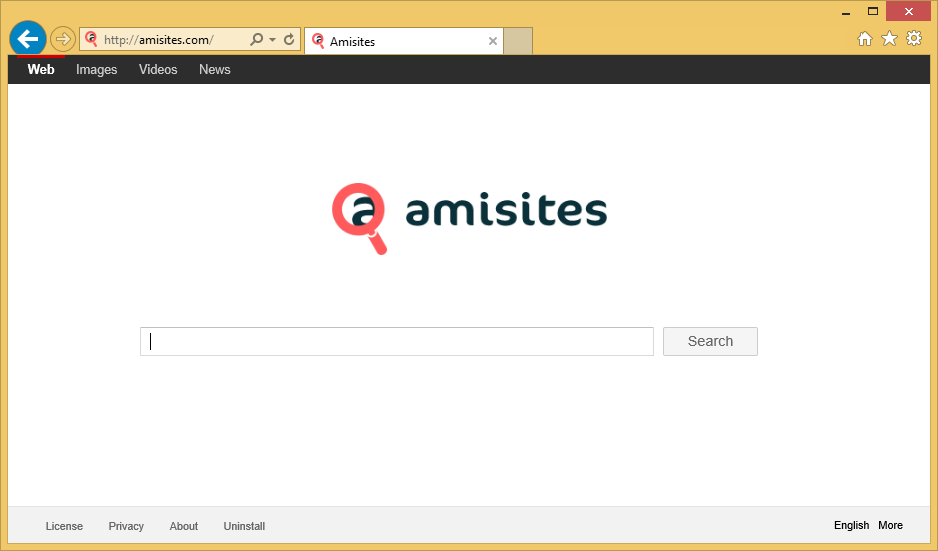
According to malware experts, Amisites Virus only has an appearance of a trustworthy search tool, but, in reality, it is just a browser hijacker which enters computers with an intention of changing the browsers’ settings and then advertising different web pages. Do not keep a tool that only looks like a search engine, but does not do anything good. If you make a decision to delete Amisites Virus from all your browsers, you could later set a more trustworthy search engine in the place of this questionable search tool.
What does Amisites Virus do?
Amisites Virus might look like a search engine and return search results like any other search provider, but users should still not keep Amisites Virus set on their Internet Explorer, Google Chrome, and Mozilla Firefox. Also, they should not use this questionable search tool as a default search engine because it might promote websites and then take users to them. Websites themselves are not immediately bad, but there is no doubt that websites full of malicious software might be promoted too, which means that users might infect their computers with malicious software. The presence of links that are not associated with the search query in any way might also make it harder to find the necessary information on the web. Therefore, the clever decision is to uninstall Amisites Virus from browsers right now. Once this domain pretending to be a useful search engine is gone, you could then set a more trustworthy search provider in its place. Read the next two paragraphs to find out how to delete Amisites Virus and how to protect the computer from similar infections.
How can I protect my PC from browser hijackers?
All browser hijackers are distributed the same, so it should not be very hard for users to prevent them from entering the computer. Extensive research has shown that browser hijackers, including Amisites Virus, usually come bundled with applications they are not associated with. Their entrance can be easily blocked if users start installing new applications more carefully, e.g. select the Advanced installation option when installing new software. Also, they all need to have a security application. It will help if you do not notice that some kind of undesirable program is going to be installed and accidentally allow it to enter the computer.
How can I remove Amisites Virus?
Amisites Virus affects all browsers it finds installed on the computer, so it might not be very easy to delete this infection from the computer. All you need to do is to set a new search engine and homepage. In some cases, you might also need to erase its extensions to remove Amisites Virus fully. If the manual method is not for you, go to implement the automatic Amisites Virus removal. Only trustworthy tools can help you to implement the Amisites Virus removal, so use a tool that is legitimate only.
Offers
Download Removal Toolto scan for Amisites VirusUse our recommended removal tool to scan for Amisites Virus. Trial version of provides detection of computer threats like Amisites Virus and assists in its removal for FREE. You can delete detected registry entries, files and processes yourself or purchase a full version.
More information about SpyWarrior and Uninstall Instructions. Please review SpyWarrior EULA and Privacy Policy. SpyWarrior scanner is free. If it detects a malware, purchase its full version to remove it.

WiperSoft Review Details WiperSoft (www.wipersoft.com) is a security tool that provides real-time security from potential threats. Nowadays, many users tend to download free software from the Intern ...
Download|more


Is MacKeeper a virus? MacKeeper is not a virus, nor is it a scam. While there are various opinions about the program on the Internet, a lot of the people who so notoriously hate the program have neve ...
Download|more


While the creators of MalwareBytes anti-malware have not been in this business for long time, they make up for it with their enthusiastic approach. Statistic from such websites like CNET shows that th ...
Download|more
Quick Menu
Step 1. Uninstall Amisites Virus and related programs.
Remove Amisites Virus from Windows 8
Right-click in the lower left corner of the screen. Once Quick Access Menu shows up, select Control Panel choose Programs and Features and select to Uninstall a software.


Uninstall Amisites Virus from Windows 7
Click Start → Control Panel → Programs and Features → Uninstall a program.


Delete Amisites Virus from Windows XP
Click Start → Settings → Control Panel. Locate and click → Add or Remove Programs.


Remove Amisites Virus from Mac OS X
Click Go button at the top left of the screen and select Applications. Select applications folder and look for Amisites Virus or any other suspicious software. Now right click on every of such entries and select Move to Trash, then right click the Trash icon and select Empty Trash.


Step 2. Delete Amisites Virus from your browsers
Terminate the unwanted extensions from Internet Explorer
- Tap the Gear icon and go to Manage Add-ons.


- Pick Toolbars and Extensions and eliminate all suspicious entries (other than Microsoft, Yahoo, Google, Oracle or Adobe)


- Leave the window.
Change Internet Explorer homepage if it was changed by virus:
- Tap the gear icon (menu) on the top right corner of your browser and click Internet Options.


- In General Tab remove malicious URL and enter preferable domain name. Press Apply to save changes.


Reset your browser
- Click the Gear icon and move to Internet Options.


- Open the Advanced tab and press Reset.


- Choose Delete personal settings and pick Reset one more time.


- Tap Close and leave your browser.


- If you were unable to reset your browsers, employ a reputable anti-malware and scan your entire computer with it.
Erase Amisites Virus from Google Chrome
- Access menu (top right corner of the window) and pick Settings.


- Choose Extensions.


- Eliminate the suspicious extensions from the list by clicking the Trash bin next to them.


- If you are unsure which extensions to remove, you can disable them temporarily.


Reset Google Chrome homepage and default search engine if it was hijacker by virus
- Press on menu icon and click Settings.


- Look for the “Open a specific page” or “Set Pages” under “On start up” option and click on Set pages.


- In another window remove malicious search sites and enter the one that you want to use as your homepage.


- Under the Search section choose Manage Search engines. When in Search Engines..., remove malicious search websites. You should leave only Google or your preferred search name.




Reset your browser
- If the browser still does not work the way you prefer, you can reset its settings.
- Open menu and navigate to Settings.


- Press Reset button at the end of the page.


- Tap Reset button one more time in the confirmation box.


- If you cannot reset the settings, purchase a legitimate anti-malware and scan your PC.
Remove Amisites Virus from Mozilla Firefox
- In the top right corner of the screen, press menu and choose Add-ons (or tap Ctrl+Shift+A simultaneously).


- Move to Extensions and Add-ons list and uninstall all suspicious and unknown entries.


Change Mozilla Firefox homepage if it was changed by virus:
- Tap on the menu (top right corner), choose Options.


- On General tab delete malicious URL and enter preferable website or click Restore to default.


- Press OK to save these changes.
Reset your browser
- Open the menu and tap Help button.


- Select Troubleshooting Information.


- Press Refresh Firefox.


- In the confirmation box, click Refresh Firefox once more.


- If you are unable to reset Mozilla Firefox, scan your entire computer with a trustworthy anti-malware.
Uninstall Amisites Virus from Safari (Mac OS X)
- Access the menu.
- Pick Preferences.


- Go to the Extensions Tab.


- Tap the Uninstall button next to the undesirable Amisites Virus and get rid of all the other unknown entries as well. If you are unsure whether the extension is reliable or not, simply uncheck the Enable box in order to disable it temporarily.
- Restart Safari.
Reset your browser
- Tap the menu icon and choose Reset Safari.


- Pick the options which you want to reset (often all of them are preselected) and press Reset.


- If you cannot reset the browser, scan your whole PC with an authentic malware removal software.
Site Disclaimer
2-remove-virus.com is not sponsored, owned, affiliated, or linked to malware developers or distributors that are referenced in this article. The article does not promote or endorse any type of malware. We aim at providing useful information that will help computer users to detect and eliminate the unwanted malicious programs from their computers. This can be done manually by following the instructions presented in the article or automatically by implementing the suggested anti-malware tools.
The article is only meant to be used for educational purposes. If you follow the instructions given in the article, you agree to be contracted by the disclaimer. We do not guarantee that the artcile will present you with a solution that removes the malign threats completely. Malware changes constantly, which is why, in some cases, it may be difficult to clean the computer fully by using only the manual removal instructions.
