What is AnonymizerGadget?
AnonymizerGadget is classified as a potentially unwanted and an ad-supported application. It may be promoted as a tool that can change your proxy configuration and thus provide you with anonymity while surfing online. It is rather similar to such programs as DNS-Keeper, NotToTrack, and some others. Unfortunately, the application is supported by advertisers, which means that it will flood your browsers with all kinds of ads. Although the utility may have useful features, it is not worth keeping it installed, because the adverts that it shows you will not only slow down your browsing, but also expose you to various online threats. We advise that you terminate AnonymizerGadget without hesitation.
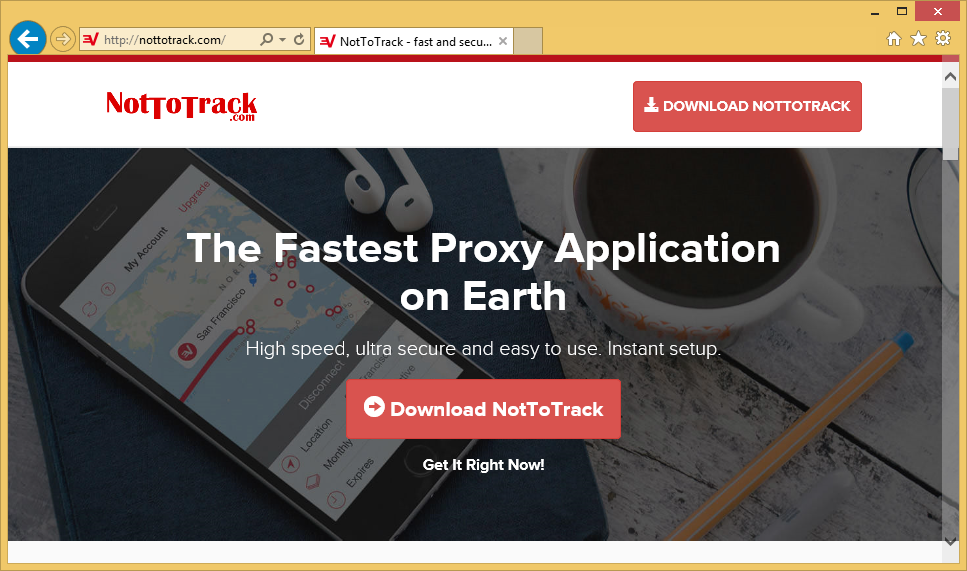
How does AnonymizerGadget work?
AnonymizerGadget was developed by Jetico, Ltd. It uses the bundling distribution method, which means that it travels in freeware and shareware bundles. If you install free software without paying attention to all terms and conditions, you agree to installing additional apps that are not very useful. It would be best to avoid these apps in the future. You can do that by choosing the Advanced installation mode, whenever you can, and declining all optional offers presented in the wizard. That way, you will only install the software that you actually need.
After the adware enters your computer, it installs its extension to your browsers. With the help of this extension, it will flood you with pop-ups, coupons, hyperlinks, banners, and other advertisements. The main problem with these ads is that they are not checked by anyone. The adverts could easily be fake and they may lead you to corrupted pages. If you fall for a virtual scam, you may waste your money on bogus products, infect your computer with potentially unwanted or even malicious apps, and so on. That is why we urge you not to interact with any commercial data until you get rid of AnonymizerGadget for good. Here is how you can do that.
How to remove AnonymizerGadget?
AnonymizerGadget removal can be completed in one of two ways: manually or automatically. Manual removal requires you to uninstall AnonymizerGadget from your computer and eliminate its extension from your browsers. If you need more detailed instructions, you are welcome to use the manual removal guide presented below the article. Alternatively, you can erase AnonymizerGadget by using an anti-malware utility. You can download the security software from our page. It will scan your system, detect all potential issues, and remove AnonymizerGadget along with them. The malware remover will also stay useful in the future as it will provide you with real-time online protection and other beneficial features as long as you keep it installed and updated.
Offers
Download Removal Toolto scan for AnonymizerGadgetUse our recommended removal tool to scan for AnonymizerGadget. Trial version of provides detection of computer threats like AnonymizerGadget and assists in its removal for FREE. You can delete detected registry entries, files and processes yourself or purchase a full version.
More information about SpyWarrior and Uninstall Instructions. Please review SpyWarrior EULA and Privacy Policy. SpyWarrior scanner is free. If it detects a malware, purchase its full version to remove it.

WiperSoft Review Details WiperSoft (www.wipersoft.com) is a security tool that provides real-time security from potential threats. Nowadays, many users tend to download free software from the Intern ...
Download|more


Is MacKeeper a virus? MacKeeper is not a virus, nor is it a scam. While there are various opinions about the program on the Internet, a lot of the people who so notoriously hate the program have neve ...
Download|more


While the creators of MalwareBytes anti-malware have not been in this business for long time, they make up for it with their enthusiastic approach. Statistic from such websites like CNET shows that th ...
Download|more
Quick Menu
Step 1. Uninstall AnonymizerGadget and related programs.
Remove AnonymizerGadget from Windows 8
Right-click in the lower left corner of the screen. Once Quick Access Menu shows up, select Control Panel choose Programs and Features and select to Uninstall a software.


Uninstall AnonymizerGadget from Windows 7
Click Start → Control Panel → Programs and Features → Uninstall a program.


Delete AnonymizerGadget from Windows XP
Click Start → Settings → Control Panel. Locate and click → Add or Remove Programs.


Remove AnonymizerGadget from Mac OS X
Click Go button at the top left of the screen and select Applications. Select applications folder and look for AnonymizerGadget or any other suspicious software. Now right click on every of such entries and select Move to Trash, then right click the Trash icon and select Empty Trash.


Step 2. Delete AnonymizerGadget from your browsers
Terminate the unwanted extensions from Internet Explorer
- Tap the Gear icon and go to Manage Add-ons.


- Pick Toolbars and Extensions and eliminate all suspicious entries (other than Microsoft, Yahoo, Google, Oracle or Adobe)


- Leave the window.
Change Internet Explorer homepage if it was changed by virus:
- Tap the gear icon (menu) on the top right corner of your browser and click Internet Options.


- In General Tab remove malicious URL and enter preferable domain name. Press Apply to save changes.


Reset your browser
- Click the Gear icon and move to Internet Options.


- Open the Advanced tab and press Reset.


- Choose Delete personal settings and pick Reset one more time.


- Tap Close and leave your browser.


- If you were unable to reset your browsers, employ a reputable anti-malware and scan your entire computer with it.
Erase AnonymizerGadget from Google Chrome
- Access menu (top right corner of the window) and pick Settings.


- Choose Extensions.


- Eliminate the suspicious extensions from the list by clicking the Trash bin next to them.


- If you are unsure which extensions to remove, you can disable them temporarily.


Reset Google Chrome homepage and default search engine if it was hijacker by virus
- Press on menu icon and click Settings.


- Look for the “Open a specific page” or “Set Pages” under “On start up” option and click on Set pages.


- In another window remove malicious search sites and enter the one that you want to use as your homepage.


- Under the Search section choose Manage Search engines. When in Search Engines..., remove malicious search websites. You should leave only Google or your preferred search name.




Reset your browser
- If the browser still does not work the way you prefer, you can reset its settings.
- Open menu and navigate to Settings.


- Press Reset button at the end of the page.


- Tap Reset button one more time in the confirmation box.


- If you cannot reset the settings, purchase a legitimate anti-malware and scan your PC.
Remove AnonymizerGadget from Mozilla Firefox
- In the top right corner of the screen, press menu and choose Add-ons (or tap Ctrl+Shift+A simultaneously).


- Move to Extensions and Add-ons list and uninstall all suspicious and unknown entries.


Change Mozilla Firefox homepage if it was changed by virus:
- Tap on the menu (top right corner), choose Options.


- On General tab delete malicious URL and enter preferable website or click Restore to default.


- Press OK to save these changes.
Reset your browser
- Open the menu and tap Help button.


- Select Troubleshooting Information.


- Press Refresh Firefox.


- In the confirmation box, click Refresh Firefox once more.


- If you are unable to reset Mozilla Firefox, scan your entire computer with a trustworthy anti-malware.
Uninstall AnonymizerGadget from Safari (Mac OS X)
- Access the menu.
- Pick Preferences.


- Go to the Extensions Tab.


- Tap the Uninstall button next to the undesirable AnonymizerGadget and get rid of all the other unknown entries as well. If you are unsure whether the extension is reliable or not, simply uncheck the Enable box in order to disable it temporarily.
- Restart Safari.
Reset your browser
- Tap the menu icon and choose Reset Safari.


- Pick the options which you want to reset (often all of them are preselected) and press Reset.


- If you cannot reset the browser, scan your whole PC with an authentic malware removal software.
Incoming search terms:
- AnonymizerLauncher exe Anonymizer Gadget (32 bit)
- AnonymizerLauncher exe Anonymizer Gadget
- anonymizer gadget
Site Disclaimer
2-remove-virus.com is not sponsored, owned, affiliated, or linked to malware developers or distributors that are referenced in this article. The article does not promote or endorse any type of malware. We aim at providing useful information that will help computer users to detect and eliminate the unwanted malicious programs from their computers. This can be done manually by following the instructions presented in the article or automatically by implementing the suggested anti-malware tools.
The article is only meant to be used for educational purposes. If you follow the instructions given in the article, you agree to be contracted by the disclaimer. We do not guarantee that the artcile will present you with a solution that removes the malign threats completely. Malware changes constantly, which is why, in some cases, it may be difficult to clean the computer fully by using only the manual removal instructions.

Many Thanks to Carine Febre, Youve done a wonderfull job of helping novice Pc users like me protect our PCs from sneaky threats.
Thanks for good words! 🙂