Apcrtldr.dll Removal Guide
Apcrtldr.dll is a dynamic link library file that is digitally signed by Bandoo Media, Inc. It has 13 different versions and its size is usually about 540KB. The file has been linked to such programs as iLivid Toolbar, Savevid, Music Toolbar, Search Results Toolbar, and others. If you have the last named application installed on your PC, the file will be stored in C:\Program Files\Search Results Toolbar\Datamngr folder.
Most of the mentioned Bandoo Media software is categorized as potentially unwanted and/or ad-supported. If you see an error message on your screen related to the file, it most likely means that you did not uninstall its associated program properly. We suggest that you delete Apcrtldr.dll related adware without hesitation.
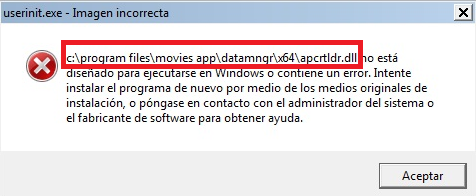
How does Apcrtldr.dll work?
It should not be difficult for you to figure out with which application Apcrtldr.dll has entered your computer. Most of Bandoo Media applications modify your browser settings as soon as they get installed changing your home page, new tab, default search provider, and adding a toolbar to your browsers. If you open one of your web browsers and check the space below the address bar, you may find Music, iLivid, Search Results, or some other toolbar there. If you go to your browser extensions, you may also find an extension that belongs to the unwanted application. In general, the symptoms of these potentially unwanted programs are quite similar. In addition to changing your browser settings, they also flood you with adverts, cause frequent redirects, slow down your Internet connection, and more. It is not surprising that most computer users want to uninstall Apcrtldr.dll soon after they install them.
The errors related to the DLL file may pop-up on your screen right after you turn on your computer or when you try to turn it off. As it has already been mentioned, they may appear because the file’s related program was not deleted properly. In some cases, it is possible to fix this problem by reinstalling the software to which the file belongs, however, a better solution would be to delete Apcrtldr.dll instead.
How to remove Apcrtldr.dll?
In order to properly remove Apcrtldr.dll from your computer you can follow the instructions presented below this article. Manual Apcrtldr.dll removal guide will explain how you can uninstall the potentially unwanted application from your PC, and then restore your browser settings to your original preferences. Alternatively, you can implement the anti-malware tool from our page and terminate Apcrtldr.dll automatically. The malware remover will scan your system, detect all threats, and clean your computer completely. It will also help you avoid various potentially unwanted and malicious programs when surfing online by providing you with real-time protection.
Offers
Download Removal Toolto scan for Apcrtldr.dllUse our recommended removal tool to scan for Apcrtldr.dll. Trial version of provides detection of computer threats like Apcrtldr.dll and assists in its removal for FREE. You can delete detected registry entries, files and processes yourself or purchase a full version.
More information about SpyWarrior and Uninstall Instructions. Please review SpyWarrior EULA and Privacy Policy. SpyWarrior scanner is free. If it detects a malware, purchase its full version to remove it.

WiperSoft Review Details WiperSoft (www.wipersoft.com) is a security tool that provides real-time security from potential threats. Nowadays, many users tend to download free software from the Intern ...
Download|more


Is MacKeeper a virus? MacKeeper is not a virus, nor is it a scam. While there are various opinions about the program on the Internet, a lot of the people who so notoriously hate the program have neve ...
Download|more


While the creators of MalwareBytes anti-malware have not been in this business for long time, they make up for it with their enthusiastic approach. Statistic from such websites like CNET shows that th ...
Download|more
Quick Menu
Step 1. Uninstall Apcrtldr.dll and related programs.
Remove Apcrtldr.dll from Windows 8
Right-click in the lower left corner of the screen. Once Quick Access Menu shows up, select Control Panel choose Programs and Features and select to Uninstall a software.


Uninstall Apcrtldr.dll from Windows 7
Click Start → Control Panel → Programs and Features → Uninstall a program.


Delete Apcrtldr.dll from Windows XP
Click Start → Settings → Control Panel. Locate and click → Add or Remove Programs.


Remove Apcrtldr.dll from Mac OS X
Click Go button at the top left of the screen and select Applications. Select applications folder and look for Apcrtldr.dll or any other suspicious software. Now right click on every of such entries and select Move to Trash, then right click the Trash icon and select Empty Trash.


Step 2. Delete Apcrtldr.dll from your browsers
Terminate the unwanted extensions from Internet Explorer
- Tap the Gear icon and go to Manage Add-ons.


- Pick Toolbars and Extensions and eliminate all suspicious entries (other than Microsoft, Yahoo, Google, Oracle or Adobe)


- Leave the window.
Change Internet Explorer homepage if it was changed by virus:
- Tap the gear icon (menu) on the top right corner of your browser and click Internet Options.


- In General Tab remove malicious URL and enter preferable domain name. Press Apply to save changes.


Reset your browser
- Click the Gear icon and move to Internet Options.


- Open the Advanced tab and press Reset.


- Choose Delete personal settings and pick Reset one more time.


- Tap Close and leave your browser.


- If you were unable to reset your browsers, employ a reputable anti-malware and scan your entire computer with it.
Erase Apcrtldr.dll from Google Chrome
- Access menu (top right corner of the window) and pick Settings.


- Choose Extensions.


- Eliminate the suspicious extensions from the list by clicking the Trash bin next to them.


- If you are unsure which extensions to remove, you can disable them temporarily.


Reset Google Chrome homepage and default search engine if it was hijacker by virus
- Press on menu icon and click Settings.


- Look for the “Open a specific page” or “Set Pages” under “On start up” option and click on Set pages.


- In another window remove malicious search sites and enter the one that you want to use as your homepage.


- Under the Search section choose Manage Search engines. When in Search Engines..., remove malicious search websites. You should leave only Google or your preferred search name.




Reset your browser
- If the browser still does not work the way you prefer, you can reset its settings.
- Open menu and navigate to Settings.


- Press Reset button at the end of the page.


- Tap Reset button one more time in the confirmation box.


- If you cannot reset the settings, purchase a legitimate anti-malware and scan your PC.
Remove Apcrtldr.dll from Mozilla Firefox
- In the top right corner of the screen, press menu and choose Add-ons (or tap Ctrl+Shift+A simultaneously).


- Move to Extensions and Add-ons list and uninstall all suspicious and unknown entries.


Change Mozilla Firefox homepage if it was changed by virus:
- Tap on the menu (top right corner), choose Options.


- On General tab delete malicious URL and enter preferable website or click Restore to default.


- Press OK to save these changes.
Reset your browser
- Open the menu and tap Help button.


- Select Troubleshooting Information.


- Press Refresh Firefox.


- In the confirmation box, click Refresh Firefox once more.


- If you are unable to reset Mozilla Firefox, scan your entire computer with a trustworthy anti-malware.
Uninstall Apcrtldr.dll from Safari (Mac OS X)
- Access the menu.
- Pick Preferences.


- Go to the Extensions Tab.


- Tap the Uninstall button next to the undesirable Apcrtldr.dll and get rid of all the other unknown entries as well. If you are unsure whether the extension is reliable or not, simply uncheck the Enable box in order to disable it temporarily.
- Restart Safari.
Reset your browser
- Tap the menu icon and choose Reset Safari.


- Pick the options which you want to reset (often all of them are preselected) and press Reset.


- If you cannot reset the browser, scan your whole PC with an authentic malware removal software.
Site Disclaimer
2-remove-virus.com is not sponsored, owned, affiliated, or linked to malware developers or distributors that are referenced in this article. The article does not promote or endorse any type of malware. We aim at providing useful information that will help computer users to detect and eliminate the unwanted malicious programs from their computers. This can be done manually by following the instructions presented in the article or automatically by implementing the suggested anti-malware tools.
The article is only meant to be used for educational purposes. If you follow the instructions given in the article, you agree to be contracted by the disclaimer. We do not guarantee that the artcile will present you with a solution that removes the malign threats completely. Malware changes constantly, which is why, in some cases, it may be difficult to clean the computer fully by using only the manual removal instructions.
