What are ArcadeSwim Ads?
ArcadeSwim Ads are generated by the ad-supported application called Arcade Swim. This program is used to play premium games on the ArcadeSwim.com gaming website. The app may be downloaded from this site or it may enter your computer bundled with other free programs. Its main symptom is that it floods your browsers with advertising data including pop-ups, banners, coupons, in-text ads, and so on. The application is compatible with all popular web browsers, which means there is no way to avoid its effects, once it already gets installed. If you wish to eliminate ArcadeSwim Ads from your browsers, you will have to delete the adware from your PC.
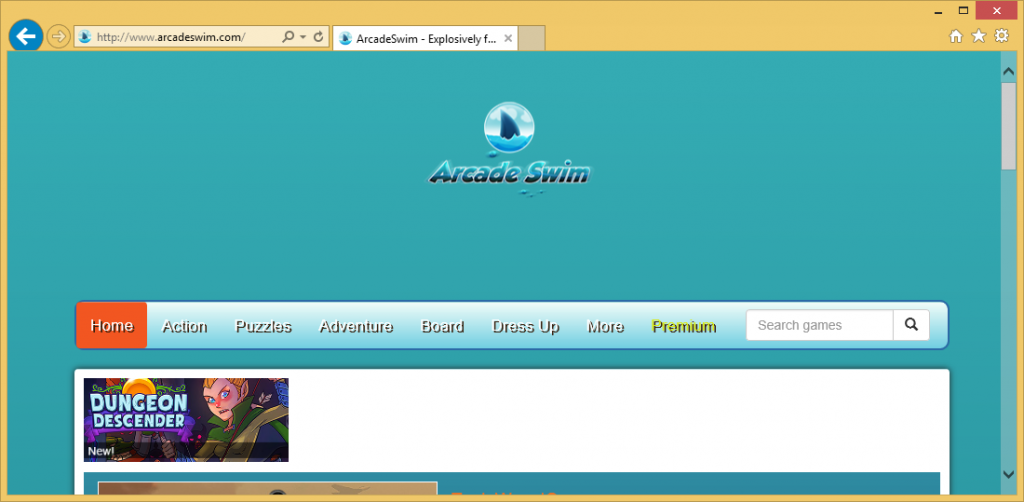
How does ArcadeSwim work?
ArcadeSwim.com is a gaming website that allows you to play Action, Adventure, Board, Puzzles, and other games online for free. It also presents you with the Premium games category. To play games from this category, you are required to download the Arcade Swim app. This application is ad-supported and its main goal is to make profit for its creators by exposing you to various ads. It starts flooding your browsers as soon as it gets installed. It also tracks your cookies to present you with customized adverts.
It is important that you know that the advertisements shown to you in your browsers are not all trustworthy. You will be exposed to misleading or completely fake ads. Interacting with these ads may result in you landing on phishing or corrupted websites. These sites will contain false data aimed at acquiring your personal details, infecting your computer with potentially unwanted or even harmful programs, tricking you into wasting your money on non-existent products, and so on. As you can see, there are plenty of scams that you may encounter. In order to make sure that you never do, you should not hesitate to get rid of ArcadeSwim Ads.
How to remove ArcadeSwim Ads?
As it has already been mentioned, the only way to terminate ArcadeSwim Ads is by uninstalling the adware that inserts them into your browsers. This can be done manually or automatically. If you choose manual ArcadeSwim Ads removal option, you are welcome to follow the instructions presented below this article. If, on the other hand, you decide to go with the more reliable solution and erase ArcadeSwim Ads automatically, you will need a malware removal tool. You can use the anti-malware from our site. It will scan and clean your PC. The utility will not only help you delete ArcadeSwim Ads, but it will also ensure your system’s safety moving forward by providing it with online protection in real time and a number of other beneficial features.
Offers
Download Removal Toolto scan for ArcadeSwim AdsUse our recommended removal tool to scan for ArcadeSwim Ads. Trial version of provides detection of computer threats like ArcadeSwim Ads and assists in its removal for FREE. You can delete detected registry entries, files and processes yourself or purchase a full version.
More information about SpyWarrior and Uninstall Instructions. Please review SpyWarrior EULA and Privacy Policy. SpyWarrior scanner is free. If it detects a malware, purchase its full version to remove it.

WiperSoft Review Details WiperSoft (www.wipersoft.com) is a security tool that provides real-time security from potential threats. Nowadays, many users tend to download free software from the Intern ...
Download|more


Is MacKeeper a virus? MacKeeper is not a virus, nor is it a scam. While there are various opinions about the program on the Internet, a lot of the people who so notoriously hate the program have neve ...
Download|more


While the creators of MalwareBytes anti-malware have not been in this business for long time, they make up for it with their enthusiastic approach. Statistic from such websites like CNET shows that th ...
Download|more
Quick Menu
Step 1. Uninstall ArcadeSwim Ads and related programs.
Remove ArcadeSwim Ads from Windows 8
Right-click in the lower left corner of the screen. Once Quick Access Menu shows up, select Control Panel choose Programs and Features and select to Uninstall a software.


Uninstall ArcadeSwim Ads from Windows 7
Click Start → Control Panel → Programs and Features → Uninstall a program.


Delete ArcadeSwim Ads from Windows XP
Click Start → Settings → Control Panel. Locate and click → Add or Remove Programs.


Remove ArcadeSwim Ads from Mac OS X
Click Go button at the top left of the screen and select Applications. Select applications folder and look for ArcadeSwim Ads or any other suspicious software. Now right click on every of such entries and select Move to Trash, then right click the Trash icon and select Empty Trash.


Step 2. Delete ArcadeSwim Ads from your browsers
Terminate the unwanted extensions from Internet Explorer
- Tap the Gear icon and go to Manage Add-ons.


- Pick Toolbars and Extensions and eliminate all suspicious entries (other than Microsoft, Yahoo, Google, Oracle or Adobe)


- Leave the window.
Change Internet Explorer homepage if it was changed by virus:
- Tap the gear icon (menu) on the top right corner of your browser and click Internet Options.


- In General Tab remove malicious URL and enter preferable domain name. Press Apply to save changes.


Reset your browser
- Click the Gear icon and move to Internet Options.


- Open the Advanced tab and press Reset.


- Choose Delete personal settings and pick Reset one more time.


- Tap Close and leave your browser.


- If you were unable to reset your browsers, employ a reputable anti-malware and scan your entire computer with it.
Erase ArcadeSwim Ads from Google Chrome
- Access menu (top right corner of the window) and pick Settings.


- Choose Extensions.


- Eliminate the suspicious extensions from the list by clicking the Trash bin next to them.


- If you are unsure which extensions to remove, you can disable them temporarily.


Reset Google Chrome homepage and default search engine if it was hijacker by virus
- Press on menu icon and click Settings.


- Look for the “Open a specific page” or “Set Pages” under “On start up” option and click on Set pages.


- In another window remove malicious search sites and enter the one that you want to use as your homepage.


- Under the Search section choose Manage Search engines. When in Search Engines..., remove malicious search websites. You should leave only Google or your preferred search name.




Reset your browser
- If the browser still does not work the way you prefer, you can reset its settings.
- Open menu and navigate to Settings.


- Press Reset button at the end of the page.


- Tap Reset button one more time in the confirmation box.


- If you cannot reset the settings, purchase a legitimate anti-malware and scan your PC.
Remove ArcadeSwim Ads from Mozilla Firefox
- In the top right corner of the screen, press menu and choose Add-ons (or tap Ctrl+Shift+A simultaneously).


- Move to Extensions and Add-ons list and uninstall all suspicious and unknown entries.


Change Mozilla Firefox homepage if it was changed by virus:
- Tap on the menu (top right corner), choose Options.


- On General tab delete malicious URL and enter preferable website or click Restore to default.


- Press OK to save these changes.
Reset your browser
- Open the menu and tap Help button.


- Select Troubleshooting Information.


- Press Refresh Firefox.


- In the confirmation box, click Refresh Firefox once more.


- If you are unable to reset Mozilla Firefox, scan your entire computer with a trustworthy anti-malware.
Uninstall ArcadeSwim Ads from Safari (Mac OS X)
- Access the menu.
- Pick Preferences.


- Go to the Extensions Tab.


- Tap the Uninstall button next to the undesirable ArcadeSwim Ads and get rid of all the other unknown entries as well. If you are unsure whether the extension is reliable or not, simply uncheck the Enable box in order to disable it temporarily.
- Restart Safari.
Reset your browser
- Tap the menu icon and choose Reset Safari.


- Pick the options which you want to reset (often all of them are preselected) and press Reset.


- If you cannot reset the browser, scan your whole PC with an authentic malware removal software.
Site Disclaimer
2-remove-virus.com is not sponsored, owned, affiliated, or linked to malware developers or distributors that are referenced in this article. The article does not promote or endorse any type of malware. We aim at providing useful information that will help computer users to detect and eliminate the unwanted malicious programs from their computers. This can be done manually by following the instructions presented in the article or automatically by implementing the suggested anti-malware tools.
The article is only meant to be used for educational purposes. If you follow the instructions given in the article, you agree to be contracted by the disclaimer. We do not guarantee that the artcile will present you with a solution that removes the malign threats completely. Malware changes constantly, which is why, in some cases, it may be difficult to clean the computer fully by using only the manual removal instructions.
