About this ransomware
Arrow ransomware virus is file-encrypting malware from the Dharma ransomware family. It’s a relatively new threat, but infection can have serious consequences. And considering the fact that infecting your computer is rather easy, this ransomware is just as dangerous as other malware of this kind. It can infect your computer when you open malicious email attachments, or when you visit questionable websites. 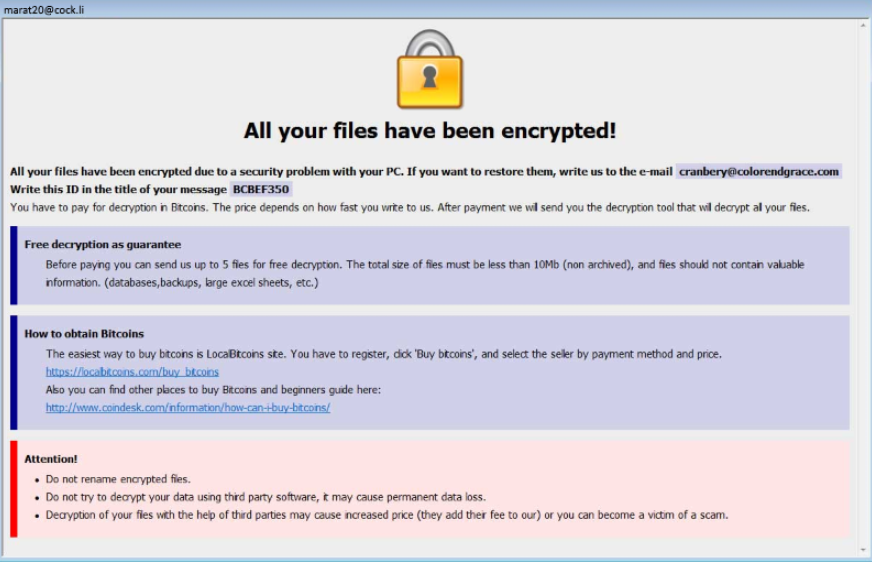
Once you open the ransomware file, it starts scanning your computer for files to encrypt. It will target personal files, documents, photos, etc., basically everything that you may hold valuable. When the encryption process is complete, you will be asked to contact the crooks in order to recover files. As is the case with all ransomware, you will be required to pay for a decryptor, however the amount is not certain. It may even differ from victim to victim. As is usual, paying for the decryptor is not recommended. There are two reasons for this, and they will be discussed further on in this report. If you have backup available, you simply need to delete Arrow ransomware virus, and may then proceed to recover files. However, if you don’t have copies of your files, we suggest you try the various file recovery options available.
Ransomware distribution methods
Ransomware is generally distributed via spam email. Creators/distributors attach the infected file to an email, write a somewhat convincing email and send it to potential victims. All users need to do is open the attachment. These kinds if spam campaigns are pretty obvious, but if you have never dealt with it before, you could end up falling for it. When dealing with email attachments, particularity the ones from unknown senders, you need to make sure they are safe before you open them. Check the sender’s email address, and if it’s nonsensical, disregard the email all together. Check the email for grammar mistakes, and see if your name is used in the greeting. If, for example, if you’re a customer of Amazon, and the company was to email you, your name (or the name you have given the company) will be automatically inserted into the greeting, instead of you being addressed as Customer, User or Member. And generally, if the email attachment is important enough to open, the email will address you by name. However, even then, you should scan the attachment before opening it.
We also suggest staying away from questionable websites, and dubious download sources. Avoid Torrents and illegal streaming sites because they are great platforms to spread ransomware.
What happened to your files?
When you launched the ransomware, it started to look for certain files on your computer. When it finds its target files, they will be encrypted and have a strange extension added to them. The extension will contain your unique ID, the email address you need to use to contact the crooks, and .arrow. It would look like this: filename.id-xxxx.[vauvau@cock.li].arrow. This will help you identify the ransomware and which files were affected. It is assumed that you’re supposed to contact the crooks with your id via the email address. You would be offered a decryption tool, for a price of course. It’s likely that you’ll have to pay via Bitcoin, but the price may differ for every victim. Above, we mentioned that paying is not recommended, and that’s mainly because file decryption is not guaranteed even if you do. You are dealing with cyber criminals, who won’t feel obligated to help you. In a lot of cases, victims end up simply wasting their money. In addition, by paying, you’d be supporting the future activities of cyber criminals, not to mention encouraging other crooks to turn to the ransomware business. A better option would be to invest the money into some kind of backup so that file loss is not a possibility again. If you do have backup, you don’t need to worry about losing files. You simply need to remove Arrow ransomware virus and proceed to file recovery.
Arrow ransomware virus removal
If the ransomware still remains in your computer, you will need to obtain anti-malware software in order to get rid of it. Those programs are designed to deal with such infections, thus there shouldn’t be any issues. However, do keep in mind that the program will not be able to recover your files, it will only uninstall Arrow ransomware virus from your computer. After the infection is completely gone, you can recover files from backup, if it’s available.
Offers
Download Removal Toolto scan for Arrow ransomware virusUse our recommended removal tool to scan for Arrow ransomware virus. Trial version of provides detection of computer threats like Arrow ransomware virus and assists in its removal for FREE. You can delete detected registry entries, files and processes yourself or purchase a full version.
More information about SpyWarrior and Uninstall Instructions. Please review SpyWarrior EULA and Privacy Policy. SpyWarrior scanner is free. If it detects a malware, purchase its full version to remove it.

WiperSoft Review Details WiperSoft (www.wipersoft.com) is a security tool that provides real-time security from potential threats. Nowadays, many users tend to download free software from the Intern ...
Download|more


Is MacKeeper a virus? MacKeeper is not a virus, nor is it a scam. While there are various opinions about the program on the Internet, a lot of the people who so notoriously hate the program have neve ...
Download|more


While the creators of MalwareBytes anti-malware have not been in this business for long time, they make up for it with their enthusiastic approach. Statistic from such websites like CNET shows that th ...
Download|more
Quick Menu
Step 1. Delete Arrow ransomware virus using Safe Mode with Networking.
Remove Arrow ransomware virus from Windows 7/Windows Vista/Windows XP
- Click on Start and select Shutdown.
- Choose Restart and click OK.


- Start tapping F8 when your PC starts loading.
- Under Advanced Boot Options, choose Safe Mode with Networking.


- Open your browser and download the anti-malware utility.
- Use the utility to remove Arrow ransomware virus
Remove Arrow ransomware virus from Windows 8/Windows 10
- On the Windows login screen, press the Power button.
- Tap and hold Shift and select Restart.


- Go to Troubleshoot → Advanced options → Start Settings.
- Choose Enable Safe Mode or Safe Mode with Networking under Startup Settings.


- Click Restart.
- Open your web browser and download the malware remover.
- Use the software to delete Arrow ransomware virus
Step 2. Restore Your Files using System Restore
Delete Arrow ransomware virus from Windows 7/Windows Vista/Windows XP
- Click Start and choose Shutdown.
- Select Restart and OK


- When your PC starts loading, press F8 repeatedly to open Advanced Boot Options
- Choose Command Prompt from the list.


- Type in cd restore and tap Enter.


- Type in rstrui.exe and press Enter.


- Click Next in the new window and select the restore point prior to the infection.


- Click Next again and click Yes to begin the system restore.


Delete Arrow ransomware virus from Windows 8/Windows 10
- Click the Power button on the Windows login screen.
- Press and hold Shift and click Restart.


- Choose Troubleshoot and go to Advanced options.
- Select Command Prompt and click Restart.


- In Command Prompt, input cd restore and tap Enter.


- Type in rstrui.exe and tap Enter again.


- Click Next in the new System Restore window.


- Choose the restore point prior to the infection.


- Click Next and then click Yes to restore your system.


Site Disclaimer
2-remove-virus.com is not sponsored, owned, affiliated, or linked to malware developers or distributors that are referenced in this article. The article does not promote or endorse any type of malware. We aim at providing useful information that will help computer users to detect and eliminate the unwanted malicious programs from their computers. This can be done manually by following the instructions presented in the article or automatically by implementing the suggested anti-malware tools.
The article is only meant to be used for educational purposes. If you follow the instructions given in the article, you agree to be contracted by the disclaimer. We do not guarantee that the artcile will present you with a solution that removes the malign threats completely. Malware changes constantly, which is why, in some cases, it may be difficult to clean the computer fully by using only the manual removal instructions.
