What is Audio To Audio Toolbar?
Audio To Audio Toolbar, also known as AudioToAudio, is classified as a potentially unwanted and an ad-supported application, which often comes with browser hijackers. The app is promoted as a tool that can improve your online experience, however, its main goal is to earn revenue for its creators. It may alter your browser settings, insert adverts into your visited sites, cause redirects, and more. There is nothing especially beneficial about the app that should make you consider keeping it installed and tolerating its symptoms. We suggest that you get rid of Audio To Audio Toolbar as soon as you can.
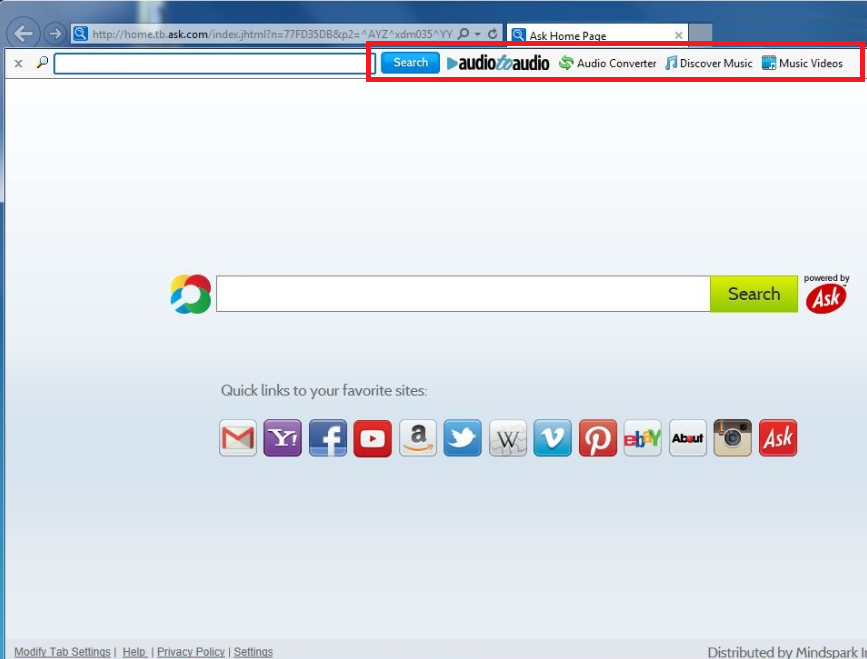
How does Audio To Audio Toolbar?
The toolbar spreads online in freeware and shareware bundles. It is presented to you as an optional offer during the installation process, which means that it can be declined. Unfortunately, most users tend to skip through the wizard without paying attention to its conditions and that is how they end up with programs that they do not need. To avoid such programs in the future, we advise that you always pay close attention to the software you install and decline all additional offers that come with it regardless of how they are presented.
Once installed, the app does not only add the toolbar to your browsers, but it also modifies their settings. It affects all major web browsers, so you will not be able to avoid the modifications. Your home page and default search engine may get switched to Ask Homepage and Ask Search. You may also get redirected to Search.myway.com and other websites related to the unwanted app and notice various adverts appear on all pages that you open. We urge you to be careful with the advertising data as not all of it is reliable. If you wish to improve your online safety level, you should terminate Audio To Audio Toolbar without further delay.
How to remove Audio To Audio Toolbar?
In order to permanently eliminate Audio To Audio Toolbar from your PC, you will have to choose between manual and automatic removal options. If you go with manual Audio To Audio Toolbar removal, you will have to uninstall the application from your computer and fix your web browser settings. For further instructions, you can use the manual removal guide that we have prepared below the article. Alternatively, you can delete Audio To Audio Toolbar automatically by implementing the anti-malware tool from our page. The utility will perform a system scan, detect all unwanted components, and erase Audio To Audio Toolbar with them. In addition to that, it will also keep your computer protected from other parasites you may encounter while surfing online.
Offers
Download Removal Toolto scan for Audio To Audio ToolbarUse our recommended removal tool to scan for Audio To Audio Toolbar. Trial version of provides detection of computer threats like Audio To Audio Toolbar and assists in its removal for FREE. You can delete detected registry entries, files and processes yourself or purchase a full version.
More information about SpyWarrior and Uninstall Instructions. Please review SpyWarrior EULA and Privacy Policy. SpyWarrior scanner is free. If it detects a malware, purchase its full version to remove it.

WiperSoft Review Details WiperSoft (www.wipersoft.com) is a security tool that provides real-time security from potential threats. Nowadays, many users tend to download free software from the Intern ...
Download|more


Is MacKeeper a virus? MacKeeper is not a virus, nor is it a scam. While there are various opinions about the program on the Internet, a lot of the people who so notoriously hate the program have neve ...
Download|more


While the creators of MalwareBytes anti-malware have not been in this business for long time, they make up for it with their enthusiastic approach. Statistic from such websites like CNET shows that th ...
Download|more
Quick Menu
Step 1. Uninstall Audio To Audio Toolbar and related programs.
Remove Audio To Audio Toolbar from Windows 8
Right-click in the lower left corner of the screen. Once Quick Access Menu shows up, select Control Panel choose Programs and Features and select to Uninstall a software.


Uninstall Audio To Audio Toolbar from Windows 7
Click Start → Control Panel → Programs and Features → Uninstall a program.


Delete Audio To Audio Toolbar from Windows XP
Click Start → Settings → Control Panel. Locate and click → Add or Remove Programs.


Remove Audio To Audio Toolbar from Mac OS X
Click Go button at the top left of the screen and select Applications. Select applications folder and look for Audio To Audio Toolbar or any other suspicious software. Now right click on every of such entries and select Move to Trash, then right click the Trash icon and select Empty Trash.


Step 2. Delete Audio To Audio Toolbar from your browsers
Terminate the unwanted extensions from Internet Explorer
- Tap the Gear icon and go to Manage Add-ons.


- Pick Toolbars and Extensions and eliminate all suspicious entries (other than Microsoft, Yahoo, Google, Oracle or Adobe)


- Leave the window.
Change Internet Explorer homepage if it was changed by virus:
- Tap the gear icon (menu) on the top right corner of your browser and click Internet Options.


- In General Tab remove malicious URL and enter preferable domain name. Press Apply to save changes.


Reset your browser
- Click the Gear icon and move to Internet Options.


- Open the Advanced tab and press Reset.


- Choose Delete personal settings and pick Reset one more time.


- Tap Close and leave your browser.


- If you were unable to reset your browsers, employ a reputable anti-malware and scan your entire computer with it.
Erase Audio To Audio Toolbar from Google Chrome
- Access menu (top right corner of the window) and pick Settings.


- Choose Extensions.


- Eliminate the suspicious extensions from the list by clicking the Trash bin next to them.


- If you are unsure which extensions to remove, you can disable them temporarily.


Reset Google Chrome homepage and default search engine if it was hijacker by virus
- Press on menu icon and click Settings.


- Look for the “Open a specific page” or “Set Pages” under “On start up” option and click on Set pages.


- In another window remove malicious search sites and enter the one that you want to use as your homepage.


- Under the Search section choose Manage Search engines. When in Search Engines..., remove malicious search websites. You should leave only Google or your preferred search name.




Reset your browser
- If the browser still does not work the way you prefer, you can reset its settings.
- Open menu and navigate to Settings.


- Press Reset button at the end of the page.


- Tap Reset button one more time in the confirmation box.


- If you cannot reset the settings, purchase a legitimate anti-malware and scan your PC.
Remove Audio To Audio Toolbar from Mozilla Firefox
- In the top right corner of the screen, press menu and choose Add-ons (or tap Ctrl+Shift+A simultaneously).


- Move to Extensions and Add-ons list and uninstall all suspicious and unknown entries.


Change Mozilla Firefox homepage if it was changed by virus:
- Tap on the menu (top right corner), choose Options.


- On General tab delete malicious URL and enter preferable website or click Restore to default.


- Press OK to save these changes.
Reset your browser
- Open the menu and tap Help button.


- Select Troubleshooting Information.


- Press Refresh Firefox.


- In the confirmation box, click Refresh Firefox once more.


- If you are unable to reset Mozilla Firefox, scan your entire computer with a trustworthy anti-malware.
Uninstall Audio To Audio Toolbar from Safari (Mac OS X)
- Access the menu.
- Pick Preferences.


- Go to the Extensions Tab.


- Tap the Uninstall button next to the undesirable Audio To Audio Toolbar and get rid of all the other unknown entries as well. If you are unsure whether the extension is reliable or not, simply uncheck the Enable box in order to disable it temporarily.
- Restart Safari.
Reset your browser
- Tap the menu icon and choose Reset Safari.


- Pick the options which you want to reset (often all of them are preselected) and press Reset.


- If you cannot reset the browser, scan your whole PC with an authentic malware removal software.
Site Disclaimer
2-remove-virus.com is not sponsored, owned, affiliated, or linked to malware developers or distributors that are referenced in this article. The article does not promote or endorse any type of malware. We aim at providing useful information that will help computer users to detect and eliminate the unwanted malicious programs from their computers. This can be done manually by following the instructions presented in the article or automatically by implementing the suggested anti-malware tools.
The article is only meant to be used for educational purposes. If you follow the instructions given in the article, you agree to be contracted by the disclaimer. We do not guarantee that the artcile will present you with a solution that removes the malign threats completely. Malware changes constantly, which is why, in some cases, it may be difficult to clean the computer fully by using only the manual removal instructions.
