Ukash Virus Removal Instructions (Delete Ukash Virus)
Ukash Virus is a generic term used to refer to a group of ransomware infections. Ransomware is aimed at one goal – to earn revenue for its creators by tricking computer users into willingly transferring money to them. It achieves this goal by blocking your system and presenting you with an alert that looks like it comes from a legitimate government facility.
The alert usually states that you have committed a crime, which is why your system is now blocked, and that you need to pay a fine for this crime to unlock your PC. None of that is actually true. The notification has nothing to do with the real authorities. It is just a ploy used to scare computers users. Do not believe it, and terminate Ukash Virus as soon as you can.
 How does Ukash Virus work?
How does Ukash Virus work?
Ukash Virus gets distributed by Trojans that can infiltrate your computer through various security related vulnerabilities. They can be downloaded in the form of malicious email attachments or a fake software bundles. You may also infect your PC by simply clicking on a corrupted link, or visiting a hacked website. Once the parasite gets installed, it displays a fake notification on your screen. The content of the notification will differ depending on the version of the Virus. Unfortunately, there are plenty of them including FBI Virus, Nederlands Politie Virus, GVU virus, West Yorkshire Police Virus, European Law Enforcement Agency Virus, Homeland Security Virus, and many more.
Regardless of which alert you see on your screen, it will still contain the same message, which will state that you have committed a crime (usually something that has to do with copyright laws) and now you must pay a fine for it. To do that you will be asked to use a money transfer system called Ukash, hence the name of the virus. Official institutions would never ask you to pay a fine via such pre-paid systems, they would also never block your PC. We suggest that you do not waste your money on the scammers, and delete Ukash Virus right away.
How to remove Ukash Virus?
Unfortunately, you will not be able to uninstall Ukash Virus manually, because it is a complex malicious infection. However, you should not have any difficulties with Ukash Virus removal, if you simply implement the anti-malware tool presented on our page. The utility will perform a full system scan and detect all components of the ransomware. It will then remove Ukash Virus completely. In addition to Ukash Virus removal, the security software will also stay useful in the future by providing you with real-time online protection. Before you can download the utility, you need to restart your computer in Safe Mode with Networking. You are welcome to use the instructions presented below, in case you are not sure how to do that.
Offers
Download Removal Toolto scan for Australian Federal Police Ukash VirusUse our recommended removal tool to scan for Australian Federal Police Ukash Virus. Trial version of provides detection of computer threats like Australian Federal Police Ukash Virus and assists in its removal for FREE. You can delete detected registry entries, files and processes yourself or purchase a full version.
More information about SpyWarrior and Uninstall Instructions. Please review SpyWarrior EULA and Privacy Policy. SpyWarrior scanner is free. If it detects a malware, purchase its full version to remove it.

WiperSoft Review Details WiperSoft (www.wipersoft.com) is a security tool that provides real-time security from potential threats. Nowadays, many users tend to download free software from the Intern ...
Download|more


Is MacKeeper a virus? MacKeeper is not a virus, nor is it a scam. While there are various opinions about the program on the Internet, a lot of the people who so notoriously hate the program have neve ...
Download|more


While the creators of MalwareBytes anti-malware have not been in this business for long time, they make up for it with their enthusiastic approach. Statistic from such websites like CNET shows that th ...
Download|more
Quick Menu
Step 1. Uninstall Australian Federal Police Ukash Virus and related programs.
Remove Australian Federal Police Ukash Virus from Windows 8
Right-click in the lower left corner of the screen. Once Quick Access Menu shows up, select Control Panel choose Programs and Features and select to Uninstall a software.


Uninstall Australian Federal Police Ukash Virus from Windows 7
Click Start → Control Panel → Programs and Features → Uninstall a program.


Delete Australian Federal Police Ukash Virus from Windows XP
Click Start → Settings → Control Panel. Locate and click → Add or Remove Programs.


Remove Australian Federal Police Ukash Virus from Mac OS X
Click Go button at the top left of the screen and select Applications. Select applications folder and look for Australian Federal Police Ukash Virus or any other suspicious software. Now right click on every of such entries and select Move to Trash, then right click the Trash icon and select Empty Trash.


Step 2. Delete Australian Federal Police Ukash Virus from your browsers
Terminate the unwanted extensions from Internet Explorer
- Tap the Gear icon and go to Manage Add-ons.


- Pick Toolbars and Extensions and eliminate all suspicious entries (other than Microsoft, Yahoo, Google, Oracle or Adobe)


- Leave the window.
Change Internet Explorer homepage if it was changed by virus:
- Tap the gear icon (menu) on the top right corner of your browser and click Internet Options.


- In General Tab remove malicious URL and enter preferable domain name. Press Apply to save changes.


Reset your browser
- Click the Gear icon and move to Internet Options.


- Open the Advanced tab and press Reset.


- Choose Delete personal settings and pick Reset one more time.


- Tap Close and leave your browser.


- If you were unable to reset your browsers, employ a reputable anti-malware and scan your entire computer with it.
Erase Australian Federal Police Ukash Virus from Google Chrome
- Access menu (top right corner of the window) and pick Settings.


- Choose Extensions.


- Eliminate the suspicious extensions from the list by clicking the Trash bin next to them.


- If you are unsure which extensions to remove, you can disable them temporarily.


Reset Google Chrome homepage and default search engine if it was hijacker by virus
- Press on menu icon and click Settings.


- Look for the “Open a specific page” or “Set Pages” under “On start up” option and click on Set pages.


- In another window remove malicious search sites and enter the one that you want to use as your homepage.


- Under the Search section choose Manage Search engines. When in Search Engines..., remove malicious search websites. You should leave only Google or your preferred search name.




Reset your browser
- If the browser still does not work the way you prefer, you can reset its settings.
- Open menu and navigate to Settings.


- Press Reset button at the end of the page.


- Tap Reset button one more time in the confirmation box.


- If you cannot reset the settings, purchase a legitimate anti-malware and scan your PC.
Remove Australian Federal Police Ukash Virus from Mozilla Firefox
- In the top right corner of the screen, press menu and choose Add-ons (or tap Ctrl+Shift+A simultaneously).


- Move to Extensions and Add-ons list and uninstall all suspicious and unknown entries.


Change Mozilla Firefox homepage if it was changed by virus:
- Tap on the menu (top right corner), choose Options.


- On General tab delete malicious URL and enter preferable website or click Restore to default.


- Press OK to save these changes.
Reset your browser
- Open the menu and tap Help button.


- Select Troubleshooting Information.


- Press Refresh Firefox.


- In the confirmation box, click Refresh Firefox once more.


- If you are unable to reset Mozilla Firefox, scan your entire computer with a trustworthy anti-malware.
Uninstall Australian Federal Police Ukash Virus from Safari (Mac OS X)
- Access the menu.
- Pick Preferences.


- Go to the Extensions Tab.


- Tap the Uninstall button next to the undesirable Australian Federal Police Ukash Virus and get rid of all the other unknown entries as well. If you are unsure whether the extension is reliable or not, simply uncheck the Enable box in order to disable it temporarily.
- Restart Safari.
Reset your browser
- Tap the menu icon and choose Reset Safari.


- Pick the options which you want to reset (often all of them are preselected) and press Reset.


- If you cannot reset the browser, scan your whole PC with an authentic malware removal software.
Site Disclaimer
2-remove-virus.com is not sponsored, owned, affiliated, or linked to malware developers or distributors that are referenced in this article. The article does not promote or endorse any type of malware. We aim at providing useful information that will help computer users to detect and eliminate the unwanted malicious programs from their computers. This can be done manually by following the instructions presented in the article or automatically by implementing the suggested anti-malware tools.
The article is only meant to be used for educational purposes. If you follow the instructions given in the article, you agree to be contracted by the disclaimer. We do not guarantee that the artcile will present you with a solution that removes the malign threats completely. Malware changes constantly, which is why, in some cases, it may be difficult to clean the computer fully by using only the manual removal instructions.
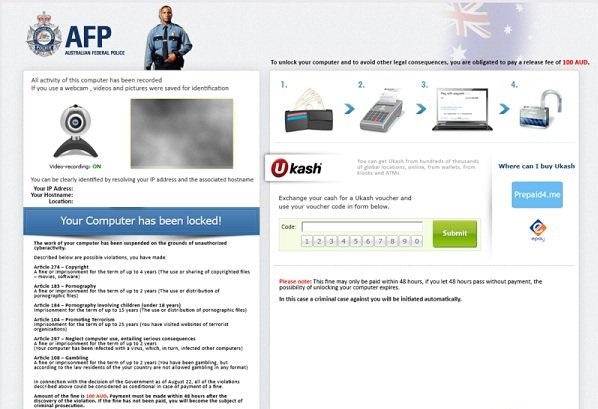 How does Ukash Virus work?
How does Ukash Virus work?