What is BadEncript?
BadEncript is a ransomware type of virus that has been recently spotted by malware researchers. One of the most popular ways to spread ransomware is via malicious spam email attachments. It remains the primary method because many users still carelessly open email attachments. BadEncript is a highly dangerous infection because it will encrypt your files and then demand that you pay to get them back.
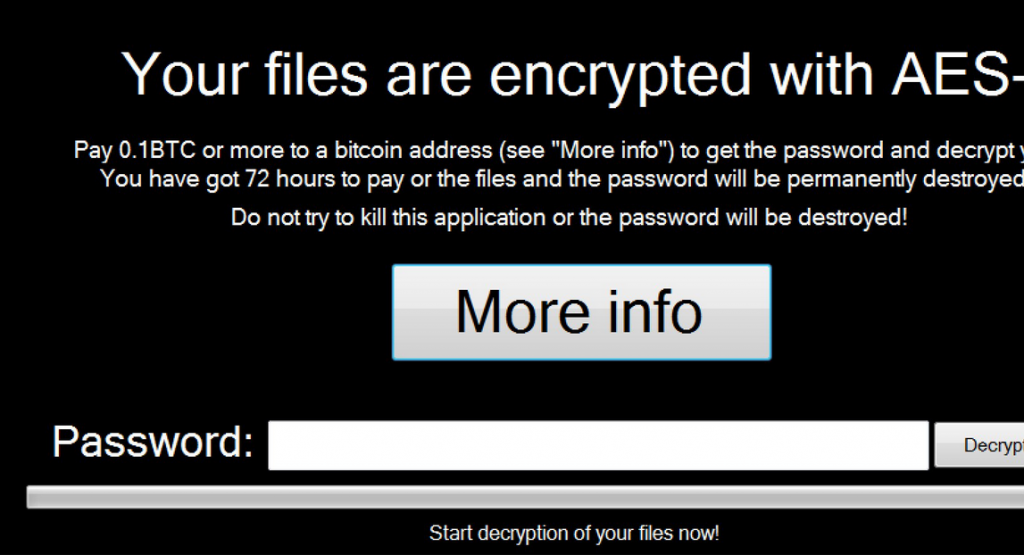
We always recommend not paying the ransom because it does not guarantee file decryption. Oftentimes, developers take the money and then proceed to ignore the victims. It would not be unusual if this was the case when dealing with BadEncript as well. We suggest you delete BadEncript. Hopefully, you had backup for all your important files prior to infection. If you did, you can restore your files from there after you remove BadEncript.
What does BadEncript do?
In order to avoid such dreadful situations in the future, you need to know how you got infected in the first place. It can happen in a variety of different ways, the most probable one being spam email. If you open an email attachments that contains BadEncript, the virus will download onto your computer and encrypt your files. We cannot stress enough how important it is that you do not go about opening every single email attachment you get. Any of them could contain a malicious virus. Always double check the content and the sender for any suspicious signs and learn how to differentiate legitimate emails from malicious ones. BadEncript can also infect your computer if you visit an infected website and you have various not up-to-date software on your computer. As you can see, it’s very easy to infect your computer and it can have disastrous consequences.
As soon as BadEncript enters your computer, it will start encrypting your files, and the file extension .bript will be added to all affected files. You will not be able to open them unless you decrypt them using the help of the developers. Unfortunately, they want you to buy the decryption. This is why you will see a ransom note displayed on your screen, which will explain what you need to do. It asks that you pay in Bitcoins and once that is done, the program will decrypt your files. An important detail that these cyber criminals did not put in the note is the amount of money they want. They state you should send the money to the provided Bitcoin address but do not specify the amount. With no way of knowing how much you need to pay, you have no other choice but to remove BadEncript as soon as possible.
BadEncript removal
You will need to obtain anti-malware software to delete BadEncript as manual BadEncript removal could be to complex. We also suggest you invest in reliable backup because then you would not need to worry about encrypted files. You could concentrate of how to erase BadEncript.
Offers
Download Removal Toolto scan for BadEncriptUse our recommended removal tool to scan for BadEncript. Trial version of provides detection of computer threats like BadEncript and assists in its removal for FREE. You can delete detected registry entries, files and processes yourself or purchase a full version.
More information about SpyWarrior and Uninstall Instructions. Please review SpyWarrior EULA and Privacy Policy. SpyWarrior scanner is free. If it detects a malware, purchase its full version to remove it.

WiperSoft Review Details WiperSoft (www.wipersoft.com) is a security tool that provides real-time security from potential threats. Nowadays, many users tend to download free software from the Intern ...
Download|more


Is MacKeeper a virus? MacKeeper is not a virus, nor is it a scam. While there are various opinions about the program on the Internet, a lot of the people who so notoriously hate the program have neve ...
Download|more


While the creators of MalwareBytes anti-malware have not been in this business for long time, they make up for it with their enthusiastic approach. Statistic from such websites like CNET shows that th ...
Download|more
Quick Menu
Step 1. Delete BadEncript using Safe Mode with Networking.
Remove BadEncript from Windows 7/Windows Vista/Windows XP
- Click on Start and select Shutdown.
- Choose Restart and click OK.


- Start tapping F8 when your PC starts loading.
- Under Advanced Boot Options, choose Safe Mode with Networking.


- Open your browser and download the anti-malware utility.
- Use the utility to remove BadEncript
Remove BadEncript from Windows 8/Windows 10
- On the Windows login screen, press the Power button.
- Tap and hold Shift and select Restart.


- Go to Troubleshoot → Advanced options → Start Settings.
- Choose Enable Safe Mode or Safe Mode with Networking under Startup Settings.


- Click Restart.
- Open your web browser and download the malware remover.
- Use the software to delete BadEncript
Step 2. Restore Your Files using System Restore
Delete BadEncript from Windows 7/Windows Vista/Windows XP
- Click Start and choose Shutdown.
- Select Restart and OK


- When your PC starts loading, press F8 repeatedly to open Advanced Boot Options
- Choose Command Prompt from the list.


- Type in cd restore and tap Enter.


- Type in rstrui.exe and press Enter.


- Click Next in the new window and select the restore point prior to the infection.


- Click Next again and click Yes to begin the system restore.


Delete BadEncript from Windows 8/Windows 10
- Click the Power button on the Windows login screen.
- Press and hold Shift and click Restart.


- Choose Troubleshoot and go to Advanced options.
- Select Command Prompt and click Restart.


- In Command Prompt, input cd restore and tap Enter.


- Type in rstrui.exe and tap Enter again.


- Click Next in the new System Restore window.


- Choose the restore point prior to the infection.


- Click Next and then click Yes to restore your system.


Site Disclaimer
2-remove-virus.com is not sponsored, owned, affiliated, or linked to malware developers or distributors that are referenced in this article. The article does not promote or endorse any type of malware. We aim at providing useful information that will help computer users to detect and eliminate the unwanted malicious programs from their computers. This can be done manually by following the instructions presented in the article or automatically by implementing the suggested anti-malware tools.
The article is only meant to be used for educational purposes. If you follow the instructions given in the article, you agree to be contracted by the disclaimer. We do not guarantee that the artcile will present you with a solution that removes the malign threats completely. Malware changes constantly, which is why, in some cases, it may be difficult to clean the computer fully by using only the manual removal instructions.
