Bedep virus Removal Guide
Bedep virus is known as a Trojan that uses suspicious online ads (known as malvertisements) in order to hijack your computer’s system. As soon as you click one of the advertised adverts, your PC will be infected by this backdoor. Our research team has noticed that Bedep virus usually comes together with CTB locker ransomware.
The main goal of Bedep virus is to create a zombie army (botnet) and install other threats to your PC. Therefore, you need to delete Bedep virus immediately before the threat has caused even more serious damage to your PC.
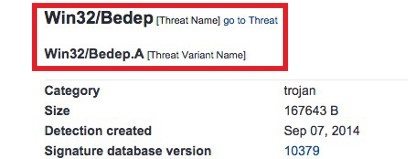
As soon as Bedep virus gets into your computer’s system, the Trojan will perform modification’s to your PC. Once these changes are made, Bedep virus will start together with your Windows. In addition, there maybe some applications that will stop working because of Bedep virus, for example, your anti-spyware program. More than that, the Trojan will install other dangerous programs, for instance, Locker, Ursnif, Zemot, CBT, and Dofoil. By keeping the infection in your virtual machine, you put your PC at great risk. The only way to restore your computer’s security is to remove Bedep virus once and for all.
How can Bedep virus get into my PC’s system?
The most common distribution method is bundled freeware or shareware. Thus, you should pay more attention to the setup process. In most cases, various unwanted programs are hidden there. If you select the Advanced or Custom installation settings, the software will be forced to give you information about all the suspicious programs that may want to enter your PC. You will only need to deselect the check boxes next to the unwanted applications. However, this is not how reliable programs are dispersed because you can usually find the installation links in their official pages. Hence, you should not keep any suspicious programs in your computer and it is necessary to uninstall Bedep virus.
The Trojan can be also dispersed via suspicious files that may be attached to your social media messages or e-mail letters. Hence, you should never open any files from the unknown senders.
How to remove Bedep virus from your computer’s system?
You may have realized by now that Bedep virus is a severe computer threat. There is really no time to waste and Bedep virus removal has to be executed ASAP. By keeping this program in your PC, you give more time for the Trojan to install even worse applications to your computer. This may easily lead to a permanent your virtual machine’s damage.
However, Bedep virus removal is a challenging process. Even if you are an experienced PC user, manual removal is almost impossible. We advise you not to even attempt to delete Bedep virus manually. Nevertheless, you can always trust the automatic elimination method that is capable of terminating all of these threats. You will only need to download a reputable anti-virus software that will detect and erase all the infections automatically. More than that, if you make sure that your anti-virus software is up to date, you will not have to face similar problems in the future.
Offers
Download Removal Toolto scan for Bedep virusUse our recommended removal tool to scan for Bedep virus. Trial version of provides detection of computer threats like Bedep virus and assists in its removal for FREE. You can delete detected registry entries, files and processes yourself or purchase a full version.
More information about SpyWarrior and Uninstall Instructions. Please review SpyWarrior EULA and Privacy Policy. SpyWarrior scanner is free. If it detects a malware, purchase its full version to remove it.

WiperSoft Review Details WiperSoft (www.wipersoft.com) is a security tool that provides real-time security from potential threats. Nowadays, many users tend to download free software from the Intern ...
Download|more


Is MacKeeper a virus? MacKeeper is not a virus, nor is it a scam. While there are various opinions about the program on the Internet, a lot of the people who so notoriously hate the program have neve ...
Download|more


While the creators of MalwareBytes anti-malware have not been in this business for long time, they make up for it with their enthusiastic approach. Statistic from such websites like CNET shows that th ...
Download|more
Quick Menu
Step 1. Uninstall Bedep virus and related programs.
Remove Bedep virus from Windows 8
Right-click in the lower left corner of the screen. Once Quick Access Menu shows up, select Control Panel choose Programs and Features and select to Uninstall a software.


Uninstall Bedep virus from Windows 7
Click Start → Control Panel → Programs and Features → Uninstall a program.


Delete Bedep virus from Windows XP
Click Start → Settings → Control Panel. Locate and click → Add or Remove Programs.


Remove Bedep virus from Mac OS X
Click Go button at the top left of the screen and select Applications. Select applications folder and look for Bedep virus or any other suspicious software. Now right click on every of such entries and select Move to Trash, then right click the Trash icon and select Empty Trash.


Step 2. Delete Bedep virus from your browsers
Terminate the unwanted extensions from Internet Explorer
- Tap the Gear icon and go to Manage Add-ons.


- Pick Toolbars and Extensions and eliminate all suspicious entries (other than Microsoft, Yahoo, Google, Oracle or Adobe)


- Leave the window.
Change Internet Explorer homepage if it was changed by virus:
- Tap the gear icon (menu) on the top right corner of your browser and click Internet Options.


- In General Tab remove malicious URL and enter preferable domain name. Press Apply to save changes.


Reset your browser
- Click the Gear icon and move to Internet Options.


- Open the Advanced tab and press Reset.


- Choose Delete personal settings and pick Reset one more time.


- Tap Close and leave your browser.


- If you were unable to reset your browsers, employ a reputable anti-malware and scan your entire computer with it.
Erase Bedep virus from Google Chrome
- Access menu (top right corner of the window) and pick Settings.


- Choose Extensions.


- Eliminate the suspicious extensions from the list by clicking the Trash bin next to them.


- If you are unsure which extensions to remove, you can disable them temporarily.


Reset Google Chrome homepage and default search engine if it was hijacker by virus
- Press on menu icon and click Settings.


- Look for the “Open a specific page” or “Set Pages” under “On start up” option and click on Set pages.


- In another window remove malicious search sites and enter the one that you want to use as your homepage.


- Under the Search section choose Manage Search engines. When in Search Engines..., remove malicious search websites. You should leave only Google or your preferred search name.




Reset your browser
- If the browser still does not work the way you prefer, you can reset its settings.
- Open menu and navigate to Settings.


- Press Reset button at the end of the page.


- Tap Reset button one more time in the confirmation box.


- If you cannot reset the settings, purchase a legitimate anti-malware and scan your PC.
Remove Bedep virus from Mozilla Firefox
- In the top right corner of the screen, press menu and choose Add-ons (or tap Ctrl+Shift+A simultaneously).


- Move to Extensions and Add-ons list and uninstall all suspicious and unknown entries.


Change Mozilla Firefox homepage if it was changed by virus:
- Tap on the menu (top right corner), choose Options.


- On General tab delete malicious URL and enter preferable website or click Restore to default.


- Press OK to save these changes.
Reset your browser
- Open the menu and tap Help button.


- Select Troubleshooting Information.


- Press Refresh Firefox.


- In the confirmation box, click Refresh Firefox once more.


- If you are unable to reset Mozilla Firefox, scan your entire computer with a trustworthy anti-malware.
Uninstall Bedep virus from Safari (Mac OS X)
- Access the menu.
- Pick Preferences.


- Go to the Extensions Tab.


- Tap the Uninstall button next to the undesirable Bedep virus and get rid of all the other unknown entries as well. If you are unsure whether the extension is reliable or not, simply uncheck the Enable box in order to disable it temporarily.
- Restart Safari.
Reset your browser
- Tap the menu icon and choose Reset Safari.


- Pick the options which you want to reset (often all of them are preselected) and press Reset.


- If you cannot reset the browser, scan your whole PC with an authentic malware removal software.
Site Disclaimer
2-remove-virus.com is not sponsored, owned, affiliated, or linked to malware developers or distributors that are referenced in this article. The article does not promote or endorse any type of malware. We aim at providing useful information that will help computer users to detect and eliminate the unwanted malicious programs from their computers. This can be done manually by following the instructions presented in the article or automatically by implementing the suggested anti-malware tools.
The article is only meant to be used for educational purposes. If you follow the instructions given in the article, you agree to be contracted by the disclaimer. We do not guarantee that the artcile will present you with a solution that removes the malign threats completely. Malware changes constantly, which is why, in some cases, it may be difficult to clean the computer fully by using only the manual removal instructions.
