BitStak Ransomware Removal Guide (Uninstall BitStak Ransomware)
BitStak Ransomware is a malign infection that attacks your computer and encrypts your files. This is done in order to extort money from you. Once your files are corrupted, you can no longer open them. The malware then presents you with a so-called ransom note, which informs you of the fact that the only way to unlock your data is by paying a certain fee.
The fee is set to 4o EUR/45 USD and it must be paid in Bitcoins. There is no need for you to waste your money. You should terminate BitStak Ransomware without further delay.
 How does BitStak Ransomware work?
How does BitStak Ransomware work?
File-encrypting malware spreads online using different tricks like fake ads, corrupted links, hacked websites, and so on. It is also known to get distributed as a malign attachment sent via spam emails. As soon as it infiltrates your computer, it starts the encryption process. The threat affects all files in the following folders on the C:/ drive: Program Files, Program Files (x86), Documents, Downloads, Videos, Music, Pictures, and Desktop. Other drives may be targeted as well. The names of all corrupted files are replaced with 11 random digits, while “bitstack” is added to their extensions. As it has already been mentioned, none of the encoded files can be accessed.
After the encryption is complete, the parasite presents you with a lock screen, which informs your of the fact that your files are encrypted and that in order to get them back you need to pay a fee of 40 EUR. The payment must be made in Bitcoins. Although compared to other programs of this type, the ransom fee is rather small, there is still no reason why you should pay it. A decryption tool has been developed by Michael Gillespie specifically for this threat. It is called BitStack decryptor and you can download it online for free. Please note that decrypting your data is not enough, you also need to delete BitStak Ransomware.
How to remove BitStak Ransomware?
The sooner you delete BitStak Ransomware, the better. In order to eliminate BitStak Ransomware from your PC in its entirety, you will have to use a malware removal and prevention tool. The anti-malware can be downloaded from our website. Once you install and launch it, it will perform a full system scan and detect all harmful elements. The utility will remove BitStak Ransomware and other threats that it finds. In addition to BitStak Ransomware removal, it will also provide your computer with real-time online protection. That way, you will never have to deal with similar issues again.
Offers
Download Removal Toolto scan for BitStak RansomwareUse our recommended removal tool to scan for BitStak Ransomware. Trial version of provides detection of computer threats like BitStak Ransomware and assists in its removal for FREE. You can delete detected registry entries, files and processes yourself or purchase a full version.
More information about SpyWarrior and Uninstall Instructions. Please review SpyWarrior EULA and Privacy Policy. SpyWarrior scanner is free. If it detects a malware, purchase its full version to remove it.

WiperSoft Review Details WiperSoft (www.wipersoft.com) is a security tool that provides real-time security from potential threats. Nowadays, many users tend to download free software from the Intern ...
Download|more


Is MacKeeper a virus? MacKeeper is not a virus, nor is it a scam. While there are various opinions about the program on the Internet, a lot of the people who so notoriously hate the program have neve ...
Download|more


While the creators of MalwareBytes anti-malware have not been in this business for long time, they make up for it with their enthusiastic approach. Statistic from such websites like CNET shows that th ...
Download|more
Quick Menu
Step 1. Uninstall BitStak Ransomware and related programs.
Remove BitStak Ransomware from Windows 8
Right-click in the lower left corner of the screen. Once Quick Access Menu shows up, select Control Panel choose Programs and Features and select to Uninstall a software.


Uninstall BitStak Ransomware from Windows 7
Click Start → Control Panel → Programs and Features → Uninstall a program.


Delete BitStak Ransomware from Windows XP
Click Start → Settings → Control Panel. Locate and click → Add or Remove Programs.


Remove BitStak Ransomware from Mac OS X
Click Go button at the top left of the screen and select Applications. Select applications folder and look for BitStak Ransomware or any other suspicious software. Now right click on every of such entries and select Move to Trash, then right click the Trash icon and select Empty Trash.


Step 2. Delete BitStak Ransomware from your browsers
Terminate the unwanted extensions from Internet Explorer
- Tap the Gear icon and go to Manage Add-ons.


- Pick Toolbars and Extensions and eliminate all suspicious entries (other than Microsoft, Yahoo, Google, Oracle or Adobe)


- Leave the window.
Change Internet Explorer homepage if it was changed by virus:
- Tap the gear icon (menu) on the top right corner of your browser and click Internet Options.


- In General Tab remove malicious URL and enter preferable domain name. Press Apply to save changes.


Reset your browser
- Click the Gear icon and move to Internet Options.


- Open the Advanced tab and press Reset.


- Choose Delete personal settings and pick Reset one more time.


- Tap Close and leave your browser.


- If you were unable to reset your browsers, employ a reputable anti-malware and scan your entire computer with it.
Erase BitStak Ransomware from Google Chrome
- Access menu (top right corner of the window) and pick Settings.


- Choose Extensions.


- Eliminate the suspicious extensions from the list by clicking the Trash bin next to them.


- If you are unsure which extensions to remove, you can disable them temporarily.


Reset Google Chrome homepage and default search engine if it was hijacker by virus
- Press on menu icon and click Settings.


- Look for the “Open a specific page” or “Set Pages” under “On start up” option and click on Set pages.


- In another window remove malicious search sites and enter the one that you want to use as your homepage.


- Under the Search section choose Manage Search engines. When in Search Engines..., remove malicious search websites. You should leave only Google or your preferred search name.




Reset your browser
- If the browser still does not work the way you prefer, you can reset its settings.
- Open menu and navigate to Settings.


- Press Reset button at the end of the page.


- Tap Reset button one more time in the confirmation box.


- If you cannot reset the settings, purchase a legitimate anti-malware and scan your PC.
Remove BitStak Ransomware from Mozilla Firefox
- In the top right corner of the screen, press menu and choose Add-ons (or tap Ctrl+Shift+A simultaneously).


- Move to Extensions and Add-ons list and uninstall all suspicious and unknown entries.


Change Mozilla Firefox homepage if it was changed by virus:
- Tap on the menu (top right corner), choose Options.


- On General tab delete malicious URL and enter preferable website or click Restore to default.


- Press OK to save these changes.
Reset your browser
- Open the menu and tap Help button.


- Select Troubleshooting Information.


- Press Refresh Firefox.


- In the confirmation box, click Refresh Firefox once more.


- If you are unable to reset Mozilla Firefox, scan your entire computer with a trustworthy anti-malware.
Uninstall BitStak Ransomware from Safari (Mac OS X)
- Access the menu.
- Pick Preferences.


- Go to the Extensions Tab.


- Tap the Uninstall button next to the undesirable BitStak Ransomware and get rid of all the other unknown entries as well. If you are unsure whether the extension is reliable or not, simply uncheck the Enable box in order to disable it temporarily.
- Restart Safari.
Reset your browser
- Tap the menu icon and choose Reset Safari.


- Pick the options which you want to reset (often all of them are preselected) and press Reset.


- If you cannot reset the browser, scan your whole PC with an authentic malware removal software.
Site Disclaimer
2-remove-virus.com is not sponsored, owned, affiliated, or linked to malware developers or distributors that are referenced in this article. The article does not promote or endorse any type of malware. We aim at providing useful information that will help computer users to detect and eliminate the unwanted malicious programs from their computers. This can be done manually by following the instructions presented in the article or automatically by implementing the suggested anti-malware tools.
The article is only meant to be used for educational purposes. If you follow the instructions given in the article, you agree to be contracted by the disclaimer. We do not guarantee that the artcile will present you with a solution that removes the malign threats completely. Malware changes constantly, which is why, in some cases, it may be difficult to clean the computer fully by using only the manual removal instructions.
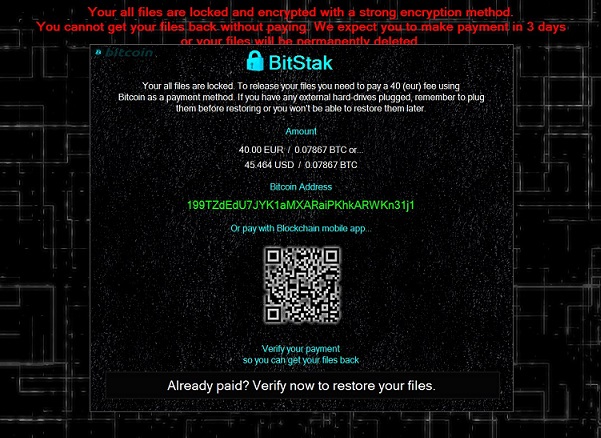 How does BitStak Ransomware work?
How does BitStak Ransomware work?