Browser Shop Ads Removal Guide
Browser Shop Ads is classified as adware because it promotes commercial material that will constantly appear when you browse online shopping websites (for instance, eBay or Amazon). The adware displays on all of your favorite browsers (Internet Explorer, Google Chrome, and Mozilla Firefox); this means that the extensions will have to be removed from each of them separately.
You should not trust any of the suggested advertisements because they may lead to questionable sites that may attract threats to your computer. Thus, it is the best solution for you to remove Browser Shop Ads immediately.
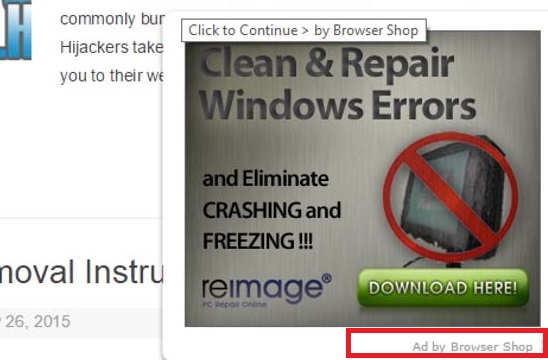
How did Browser Shop Ads get in my computer?
If you have recently installed freeware, this is probably the reason why you need to take care of Browser Shop Ads removal. You may have got Browser Shop Ads by clicking a pop-up link. Therefore, you should never trust links that suggest program updates or video players downloads because they can lead you to suspicious websites. We advise you to only download software from its official sites or you may end up opening questionable setup files that can lead to serious computer damage.
In addition, you would not have to delete Browser Shop Ads, if you have stopped it from being installed together with a software bundle in the first place. During the installation process, the application is offered as a bonus that you can deselect in the installation wizard. You may have not noticed these options because they tend to hide under Advanced or Custom buttons. However, as tempting as the offered programs may seem, we do not advise you to download anything from unknown websites. If you have already accidentally installed aware, you should get rid of Browser Shop Ads immediately.
How can I remove Browser Shop Ads from my PCs system?
You need to be aware that Browser Shop Ads may gather your personal information in order to customize the commercial material for you. You should not click the links even if you find the ads useful because that is probably just a scam. After opening one of the pages you may find serious threats in your computer’s system. Therefore, we recommend you not to put your computer at risk and uninstall Browser Shop Ads as soon as possible.
There are two ways how you can delete Browser Shop Extension from your computer: you can terminate it either manually or automatically. If you choose to eliminate the adware manually, we recommend you to use a reliable antimalware software afterwards. Malware removal tool will ensure that there are no potential threats left in your PC, which may have come together with freeware. Complete Browser Shop Ads removal is only possible if you make sure that there are no program’s leftovers in your computer’s system.
Browser Shop elimination may be tricky because you will have to delete all the suspicious programs via Control panel and also get rid of the unwanted applications via browser settings. We hope that our manual removal guide, which you can find bellow this article, will be of great help.
Terminate Browser Shop Ads from Windows 8
1. Locate your mouse cursor to the bottom right of the screen.
2. When Charm bar appears, open Settings.
3. Open Control Panel.
4. Go to Uninstall a program
5. Remove unwanted programs.
Eliminate Browser Shop Ads from Windows Vista / Windows 7
1. Go to Start menu and open Control Panel.
2. Select Uninstall a program.
3. Remove unwanted applications.
Erase Browser Shop Ads from Windows XP
1. Open Start menu button and go to Control Panel.
2. Choose Add or remove programs.
3. Uninstall unwanted applications.
Internet Explorer
1. Tab Alt+T and select Manage add-ons.
2. Open Toolbars and Extensions.
3. Remove unwanted applications.
Mozilla Firefox
1. Tab Ctrl+Shift+A.
2. Remove unwanted applications from Extensions.
3. Restart Mozilla Firefox.
Google Chrome
1. Tab Alt+F and open Tools.
2. Open Extensions and remove unwanted applications.
Offers
Download Removal Toolto scan for Browser Shop AdsUse our recommended removal tool to scan for Browser Shop Ads. Trial version of provides detection of computer threats like Browser Shop Ads and assists in its removal for FREE. You can delete detected registry entries, files and processes yourself or purchase a full version.
More information about SpyWarrior and Uninstall Instructions. Please review SpyWarrior EULA and Privacy Policy. SpyWarrior scanner is free. If it detects a malware, purchase its full version to remove it.

WiperSoft Review Details WiperSoft (www.wipersoft.com) is a security tool that provides real-time security from potential threats. Nowadays, many users tend to download free software from the Intern ...
Download|more


Is MacKeeper a virus? MacKeeper is not a virus, nor is it a scam. While there are various opinions about the program on the Internet, a lot of the people who so notoriously hate the program have neve ...
Download|more


While the creators of MalwareBytes anti-malware have not been in this business for long time, they make up for it with their enthusiastic approach. Statistic from such websites like CNET shows that th ...
Download|more
Site Disclaimer
2-remove-virus.com is not sponsored, owned, affiliated, or linked to malware developers or distributors that are referenced in this article. The article does not promote or endorse any type of malware. We aim at providing useful information that will help computer users to detect and eliminate the unwanted malicious programs from their computers. This can be done manually by following the instructions presented in the article or automatically by implementing the suggested anti-malware tools.
The article is only meant to be used for educational purposes. If you follow the instructions given in the article, you agree to be contracted by the disclaimer. We do not guarantee that the artcile will present you with a solution that removes the malign threats completely. Malware changes constantly, which is why, in some cases, it may be difficult to clean the computer fully by using only the manual removal instructions.
