Builder Logo Ads Removal Tips
If your browsers are flooded with commercials labeled “Builder Logo Ads”, “Powered by Builder Logo”, “Ads by Builder Logo”, and similar, it means that your PC has adware on it. The adverts may appear on all sites that you visit, they may also be added to your search results.
The main purpose of the ad-supported application is to generate web traffic, which is why it floods you with the unwanted content. By promoting its sponsors, the creators of the program earn revenue. It is possible that you installed the adware without even realizing it. Since there is nothing beneficial about it, we suggest that you terminate Builder Logo Ads as soon as you can.
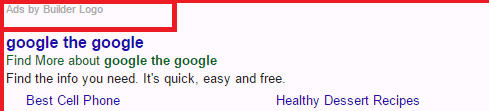
How does Builder Logo work?
After Builder Logo gets installed, it appears in your Task Manager under the name “Extension” every time you turn on your PC and open your browser. It may also link its files to your Internet browser in order to ensure its operations. The main symptom of the infection is the never-ending adverts that it inserts into all of your browsers. The adware is compatible with all popular web browsers, so you will not be able to avoid its effects by installing a new one. Keep in mind that the application will also track your cookies and collect data about your online surfing habits to personalize the ads that it shows you. We urge you to stay away from all of the commercials brought to you by the adware no matter how beneficial they may seem.
The reason you should not click on the advertisements shown to you by the program is because they are not endorsed by it. The software does not hold any responsibility for the content that it promotes, so it could easily be fake. If you do not wish to land on a corrupted page and infect your computer with potentially unwanted or even malicious applications, you should remove Builder Logo Ads from your browsers.
How to remove Builder Logo Ads?
The sooner you delete Builder Logo Ads, the sooner you can return to normal online browsing. You can delete Builder Logo Ads by uninstalling the adware that generates them, i.e. Builder Logo. This can be done manually or automatically. If you choose manual Builder Logo Ads removal, you can use the instructions we have prepared below the article. If, however, you decide to go with a more effective solution and uninstall Builder Logo Ads automatically, you will have to make use of a malware removal tool. You can download the anti-malware utility from our page. It will perform a system scan, detect all potential threats and clean your PC completely. It will also protect your computer from other infections you may encounter online.
Offers
Download Removal Toolto scan for Builder Logo AdsUse our recommended removal tool to scan for Builder Logo Ads. Trial version of provides detection of computer threats like Builder Logo Ads and assists in its removal for FREE. You can delete detected registry entries, files and processes yourself or purchase a full version.
More information about SpyWarrior and Uninstall Instructions. Please review SpyWarrior EULA and Privacy Policy. SpyWarrior scanner is free. If it detects a malware, purchase its full version to remove it.

WiperSoft Review Details WiperSoft (www.wipersoft.com) is a security tool that provides real-time security from potential threats. Nowadays, many users tend to download free software from the Intern ...
Download|more


Is MacKeeper a virus? MacKeeper is not a virus, nor is it a scam. While there are various opinions about the program on the Internet, a lot of the people who so notoriously hate the program have neve ...
Download|more


While the creators of MalwareBytes anti-malware have not been in this business for long time, they make up for it with their enthusiastic approach. Statistic from such websites like CNET shows that th ...
Download|more
Quick Menu
Step 1. Uninstall Builder Logo Ads and related programs.
Remove Builder Logo Ads from Windows 8
Right-click in the lower left corner of the screen. Once Quick Access Menu shows up, select Control Panel choose Programs and Features and select to Uninstall a software.


Uninstall Builder Logo Ads from Windows 7
Click Start → Control Panel → Programs and Features → Uninstall a program.


Delete Builder Logo Ads from Windows XP
Click Start → Settings → Control Panel. Locate and click → Add or Remove Programs.


Remove Builder Logo Ads from Mac OS X
Click Go button at the top left of the screen and select Applications. Select applications folder and look for Builder Logo Ads or any other suspicious software. Now right click on every of such entries and select Move to Trash, then right click the Trash icon and select Empty Trash.


Step 2. Delete Builder Logo Ads from your browsers
Terminate the unwanted extensions from Internet Explorer
- Tap the Gear icon and go to Manage Add-ons.


- Pick Toolbars and Extensions and eliminate all suspicious entries (other than Microsoft, Yahoo, Google, Oracle or Adobe)


- Leave the window.
Change Internet Explorer homepage if it was changed by virus:
- Tap the gear icon (menu) on the top right corner of your browser and click Internet Options.


- In General Tab remove malicious URL and enter preferable domain name. Press Apply to save changes.


Reset your browser
- Click the Gear icon and move to Internet Options.


- Open the Advanced tab and press Reset.


- Choose Delete personal settings and pick Reset one more time.


- Tap Close and leave your browser.


- If you were unable to reset your browsers, employ a reputable anti-malware and scan your entire computer with it.
Erase Builder Logo Ads from Google Chrome
- Access menu (top right corner of the window) and pick Settings.


- Choose Extensions.


- Eliminate the suspicious extensions from the list by clicking the Trash bin next to them.


- If you are unsure which extensions to remove, you can disable them temporarily.


Reset Google Chrome homepage and default search engine if it was hijacker by virus
- Press on menu icon and click Settings.


- Look for the “Open a specific page” or “Set Pages” under “On start up” option and click on Set pages.


- In another window remove malicious search sites and enter the one that you want to use as your homepage.


- Under the Search section choose Manage Search engines. When in Search Engines..., remove malicious search websites. You should leave only Google or your preferred search name.




Reset your browser
- If the browser still does not work the way you prefer, you can reset its settings.
- Open menu and navigate to Settings.


- Press Reset button at the end of the page.


- Tap Reset button one more time in the confirmation box.


- If you cannot reset the settings, purchase a legitimate anti-malware and scan your PC.
Remove Builder Logo Ads from Mozilla Firefox
- In the top right corner of the screen, press menu and choose Add-ons (or tap Ctrl+Shift+A simultaneously).


- Move to Extensions and Add-ons list and uninstall all suspicious and unknown entries.


Change Mozilla Firefox homepage if it was changed by virus:
- Tap on the menu (top right corner), choose Options.


- On General tab delete malicious URL and enter preferable website or click Restore to default.


- Press OK to save these changes.
Reset your browser
- Open the menu and tap Help button.


- Select Troubleshooting Information.


- Press Refresh Firefox.


- In the confirmation box, click Refresh Firefox once more.


- If you are unable to reset Mozilla Firefox, scan your entire computer with a trustworthy anti-malware.
Uninstall Builder Logo Ads from Safari (Mac OS X)
- Access the menu.
- Pick Preferences.


- Go to the Extensions Tab.


- Tap the Uninstall button next to the undesirable Builder Logo Ads and get rid of all the other unknown entries as well. If you are unsure whether the extension is reliable or not, simply uncheck the Enable box in order to disable it temporarily.
- Restart Safari.
Reset your browser
- Tap the menu icon and choose Reset Safari.


- Pick the options which you want to reset (often all of them are preselected) and press Reset.


- If you cannot reset the browser, scan your whole PC with an authentic malware removal software.
Site Disclaimer
2-remove-virus.com is not sponsored, owned, affiliated, or linked to malware developers or distributors that are referenced in this article. The article does not promote or endorse any type of malware. We aim at providing useful information that will help computer users to detect and eliminate the unwanted malicious programs from their computers. This can be done manually by following the instructions presented in the article or automatically by implementing the suggested anti-malware tools.
The article is only meant to be used for educational purposes. If you follow the instructions given in the article, you agree to be contracted by the disclaimer. We do not guarantee that the artcile will present you with a solution that removes the malign threats completely. Malware changes constantly, which is why, in some cases, it may be difficult to clean the computer fully by using only the manual removal instructions.
