What is Candle Jar Ads?
Candle Jar Ads is an adware-type application created by using the Injekt engine. The developers of it are called SuperWeb. There are a lot of similar potentially unwanted applications (PUPs) that haunt computer users with the abundance of commercial advertisements. Do not be too concerned about this problem: after reading the article, you will know exactly what the program does and how to get rid of it. The application works by installing extensions onto your browsers: Mozilla Firefox, Internet Explorer, and Google Chrome. It is active once you open your browser and start looking for info online. The recommended way to remove Candle Jar Ads from the system is installing a security tool that would be able to detect all the newest cyber-threats.
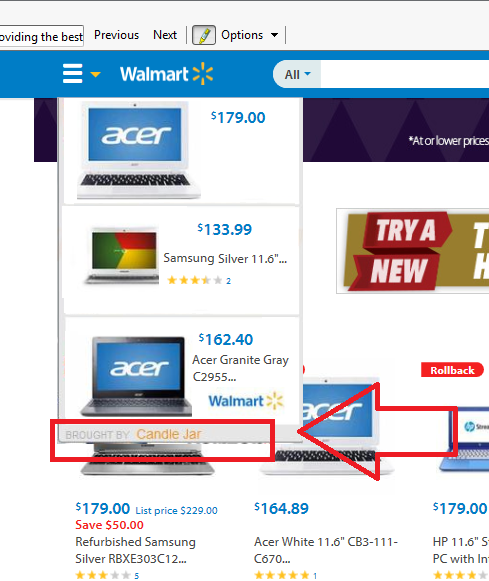
Why is Candle Jar Ads dangerous?
The potentially unwanted program is very intrusive: it displays advertisements no matter what page you open. You might see all sorts of advertisements, for example, pop-ups, in-text ads, banners, video and sound ads. Some of them may look very attractive to you. Even if you see a coupon with a tempting offer, you should avoid it at all costs! The creators of the adware do not guarantee safety – the ads can redirect users to malicious websites. The sites can be extremely dangerous because they might be run by hackers. Viruses, rogue security programs, and ransomware are just tip of the iceberg of what you can get by going to an unsupervised webpage. There is a huge possibility of information leakage: the adware collects you browsing history in order to produce the most relevant ads. You should not forget the threat of losing valuable passwords of your banking accounts. We recommend users to uninstall Candle Jar Ads before sad consequences take place.
How did my PC get infected with Candle Jar Ads?
The most probable way of getting this adware is software bundles because it is impossible to download it from the official page. Well, it is no wonder: who would want to acquire a suspicious application on their own? It should be stated that you can easily dodge the attacks of malware by doing a few simple tricks when downloading freeware and shareware. First of all, select the Advanced or Custom installation mode. Once you do it, you can clearly see all the installation info. Read it and look through the list of soon-to-be-installed programs. If you see PUPs, delete them from the list. Of course, at the moment, Candle Jar Ads removal is the most important thing to you.
How to remove Candle Jar Ads from my personal computer?
Do you have a reputable and professional anti-malware and anti-spyware program on your personal computer? If you do not have one, you must download a good security tool immediately. If you do it, your troubles will be over soon. The tool should spot the PUP instantly and erase it. Because of this, you will not have to delete Candle Jar Ads by yourself.
Offers
Download Removal Toolto scan for Candle Jar AdsUse our recommended removal tool to scan for Candle Jar Ads. Trial version of provides detection of computer threats like Candle Jar Ads and assists in its removal for FREE. You can delete detected registry entries, files and processes yourself or purchase a full version.
More information about SpyWarrior and Uninstall Instructions. Please review SpyWarrior EULA and Privacy Policy. SpyWarrior scanner is free. If it detects a malware, purchase its full version to remove it.

WiperSoft Review Details WiperSoft (www.wipersoft.com) is a security tool that provides real-time security from potential threats. Nowadays, many users tend to download free software from the Intern ...
Download|more


Is MacKeeper a virus? MacKeeper is not a virus, nor is it a scam. While there are various opinions about the program on the Internet, a lot of the people who so notoriously hate the program have neve ...
Download|more


While the creators of MalwareBytes anti-malware have not been in this business for long time, they make up for it with their enthusiastic approach. Statistic from such websites like CNET shows that th ...
Download|more
Quick Menu
Step 1. Uninstall Candle Jar Ads and related programs.
Remove Candle Jar Ads from Windows 8
Right-click in the lower left corner of the screen. Once Quick Access Menu shows up, select Control Panel choose Programs and Features and select to Uninstall a software.


Uninstall Candle Jar Ads from Windows 7
Click Start → Control Panel → Programs and Features → Uninstall a program.


Delete Candle Jar Ads from Windows XP
Click Start → Settings → Control Panel. Locate and click → Add or Remove Programs.


Remove Candle Jar Ads from Mac OS X
Click Go button at the top left of the screen and select Applications. Select applications folder and look for Candle Jar Ads or any other suspicious software. Now right click on every of such entries and select Move to Trash, then right click the Trash icon and select Empty Trash.


Step 2. Delete Candle Jar Ads from your browsers
Terminate the unwanted extensions from Internet Explorer
- Tap the Gear icon and go to Manage Add-ons.


- Pick Toolbars and Extensions and eliminate all suspicious entries (other than Microsoft, Yahoo, Google, Oracle or Adobe)


- Leave the window.
Change Internet Explorer homepage if it was changed by virus:
- Tap the gear icon (menu) on the top right corner of your browser and click Internet Options.


- In General Tab remove malicious URL and enter preferable domain name. Press Apply to save changes.


Reset your browser
- Click the Gear icon and move to Internet Options.


- Open the Advanced tab and press Reset.


- Choose Delete personal settings and pick Reset one more time.


- Tap Close and leave your browser.


- If you were unable to reset your browsers, employ a reputable anti-malware and scan your entire computer with it.
Erase Candle Jar Ads from Google Chrome
- Access menu (top right corner of the window) and pick Settings.


- Choose Extensions.


- Eliminate the suspicious extensions from the list by clicking the Trash bin next to them.


- If you are unsure which extensions to remove, you can disable them temporarily.


Reset Google Chrome homepage and default search engine if it was hijacker by virus
- Press on menu icon and click Settings.


- Look for the “Open a specific page” or “Set Pages” under “On start up” option and click on Set pages.


- In another window remove malicious search sites and enter the one that you want to use as your homepage.


- Under the Search section choose Manage Search engines. When in Search Engines..., remove malicious search websites. You should leave only Google or your preferred search name.




Reset your browser
- If the browser still does not work the way you prefer, you can reset its settings.
- Open menu and navigate to Settings.


- Press Reset button at the end of the page.


- Tap Reset button one more time in the confirmation box.


- If you cannot reset the settings, purchase a legitimate anti-malware and scan your PC.
Remove Candle Jar Ads from Mozilla Firefox
- In the top right corner of the screen, press menu and choose Add-ons (or tap Ctrl+Shift+A simultaneously).


- Move to Extensions and Add-ons list and uninstall all suspicious and unknown entries.


Change Mozilla Firefox homepage if it was changed by virus:
- Tap on the menu (top right corner), choose Options.


- On General tab delete malicious URL and enter preferable website or click Restore to default.


- Press OK to save these changes.
Reset your browser
- Open the menu and tap Help button.


- Select Troubleshooting Information.


- Press Refresh Firefox.


- In the confirmation box, click Refresh Firefox once more.


- If you are unable to reset Mozilla Firefox, scan your entire computer with a trustworthy anti-malware.
Uninstall Candle Jar Ads from Safari (Mac OS X)
- Access the menu.
- Pick Preferences.


- Go to the Extensions Tab.


- Tap the Uninstall button next to the undesirable Candle Jar Ads and get rid of all the other unknown entries as well. If you are unsure whether the extension is reliable or not, simply uncheck the Enable box in order to disable it temporarily.
- Restart Safari.
Reset your browser
- Tap the menu icon and choose Reset Safari.


- Pick the options which you want to reset (often all of them are preselected) and press Reset.


- If you cannot reset the browser, scan your whole PC with an authentic malware removal software.
Site Disclaimer
2-remove-virus.com is not sponsored, owned, affiliated, or linked to malware developers or distributors that are referenced in this article. The article does not promote or endorse any type of malware. We aim at providing useful information that will help computer users to detect and eliminate the unwanted malicious programs from their computers. This can be done manually by following the instructions presented in the article or automatically by implementing the suggested anti-malware tools.
The article is only meant to be used for educational purposes. If you follow the instructions given in the article, you agree to be contracted by the disclaimer. We do not guarantee that the artcile will present you with a solution that removes the malign threats completely. Malware changes constantly, which is why, in some cases, it may be difficult to clean the computer fully by using only the manual removal instructions.
