What is Chameleon Explorer Pro?
Chameleon Explorer Pro is a potentially unwanted program (PUP), which is advertised as a file and folder management tool. It might work as a tool that helps you manage your folders/files but it will also interrupt your regular browsing by showing you advertisements. This is why the program can be classified as adware. It will cause various adverts to appear on your screen, which is not only annoying but can also be dangerous. Adware generated ads are not exactly reliable and can expose you to dangerous content, so it’s best if you do not interact with any ads while adware is still present on your computer. Otherwise, you could end up with a much more serious infection. 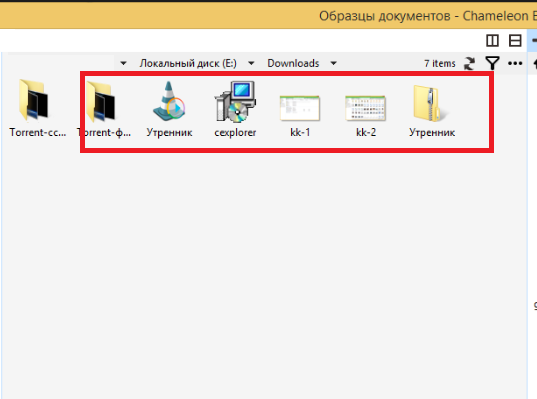
It’s possible you do not remember installing the program, and it wouldn’t be unusual. One of the reasons PUPs are classified as such is because they use the bundling method to install, which allows them to set up unnoticed to the user. They come attached to popular freeware in a way that allows them to install alongside, without having to ask for permission. PUPs installing this way is pretty common, which makes it important to pay attention to how you install programs. In the following section, we will explain how you can install programs to make sure that no additional items install alongside. We will also explain what kind of ads you should look out for when dealing with adware, and why clicking on them could bring serious trouble.
While the program itself shouldn’t harm your computer, its generated advertisements may be a different story. This is why we would recommend you delete Chameleon Explorer Pro. If you are not sure about how to do that, you can find instructions below this article.
How did the PUP install?
The program may have installed without your explicit permission. Oftentimes, PUPs use the bundling method, which allows them to set up alongside legitimate programs as they are attached to those programs as extra offers. The offers install alongside by default, unless you manually prevent them from doing so. During freeware setup, opt for Advanced (Custom) settings and when the list of added offers becomes visible, deselect all the boxes. The reason you need to use Advanced settings is because that’s the only way to make the added offers visible. They will be hidden in Default settings. Some of the offers may seem useful but we would not trust a program that tries to install without your permission. Thus, you ought to deselect all the offers. After you have done that, you can proceed with the freeware installation.
It’s unlikely that you installed the program yourself because finding this exact one would be quite difficult due to the amount of such programs available. However, if you did install it yourself, you need to start looking into programs before installing them.
Should you remove Chameleon Explorer Pro?
If you were looking for a file manager, this may seem like a useful program but we doubt it’s worth all the ads that appear. They may be popping up on all well-known browsers you have installed, including Internet Explorer, Google Chrome and Mozilla Firefox. The ads, which can appear in various forms, will interrupt your regular browsing and possibly put your computer in jeopardy. They could appear as regular ads but you may also get pop-ups and redirects, which are particularly annoying to deal with. Because the ads could expose you to unreliable content, we do not recommend interacting with them while adware is still present.
You might be offered to download some kind of software by an advertisements, and those ads are what you should look out for the most. Never download anything from unreliable sources, which certainly include ads. Malware is known to be concealed as legitimate looking programs in order to trick users into installing malware. Ads could even be concealing malware as a popular program. This is why trusting ads to provide reliable content is not a good idea. When downloading programs, and updates for that matter, only use official/legitimate sites/sources. Otherwise, you’re endangering your computer.
Ads claiming you have won a prize are also pretty common when dealing with adware. They falsely state that you were a lucky visitor, or have been chosen to win a prize. The prize offered is usually some kind of gadget, like a recently released smartphone. In no way do those ads look legitimate but there still are plenty of people who are not aware of such scams. In order to receive the prize, some users are asked to complete a survey or pay a small fee, in addition to giving their personal information. Such scams also provide reviews, supposedly from people who have also won in order to further convince the user. However, writing a few fake reviews is not difficult so they should be taken with a grain of salt. You should certainly not provide any kind of information to these scammers because it would only be used to scam you further. And you should definitely not give any kind of payment or your banking information.
Chameleon Explorer Pro removal
Whether you uninstall Chameleon Explorer Pro or not is your choice, but if it’s causing ads to appear on your computer, we suggest you get rid of it. You can remove Chameleon Explorer Pro in two ways, manually or automatically. Manual elimination may be more time-consuming but we will provide instructions below this article to help you speed up the process. However, you can also delete Chameleon Explorer Pro automatically, via anti-spyware software.
Offers
Download Removal Toolto scan for Chameleon Explorer ProUse our recommended removal tool to scan for Chameleon Explorer Pro. Trial version of provides detection of computer threats like Chameleon Explorer Pro and assists in its removal for FREE. You can delete detected registry entries, files and processes yourself or purchase a full version.
More information about SpyWarrior and Uninstall Instructions. Please review SpyWarrior EULA and Privacy Policy. SpyWarrior scanner is free. If it detects a malware, purchase its full version to remove it.

WiperSoft Review Details WiperSoft (www.wipersoft.com) is a security tool that provides real-time security from potential threats. Nowadays, many users tend to download free software from the Intern ...
Download|more


Is MacKeeper a virus? MacKeeper is not a virus, nor is it a scam. While there are various opinions about the program on the Internet, a lot of the people who so notoriously hate the program have neve ...
Download|more


While the creators of MalwareBytes anti-malware have not been in this business for long time, they make up for it with their enthusiastic approach. Statistic from such websites like CNET shows that th ...
Download|more
Quick Menu
Step 1. Uninstall Chameleon Explorer Pro and related programs.
Remove Chameleon Explorer Pro from Windows 8
Right-click in the lower left corner of the screen. Once Quick Access Menu shows up, select Control Panel choose Programs and Features and select to Uninstall a software.


Uninstall Chameleon Explorer Pro from Windows 7
Click Start → Control Panel → Programs and Features → Uninstall a program.


Delete Chameleon Explorer Pro from Windows XP
Click Start → Settings → Control Panel. Locate and click → Add or Remove Programs.


Remove Chameleon Explorer Pro from Mac OS X
Click Go button at the top left of the screen and select Applications. Select applications folder and look for Chameleon Explorer Pro or any other suspicious software. Now right click on every of such entries and select Move to Trash, then right click the Trash icon and select Empty Trash.


Step 2. Delete Chameleon Explorer Pro from your browsers
Terminate the unwanted extensions from Internet Explorer
- Tap the Gear icon and go to Manage Add-ons.


- Pick Toolbars and Extensions and eliminate all suspicious entries (other than Microsoft, Yahoo, Google, Oracle or Adobe)


- Leave the window.
Change Internet Explorer homepage if it was changed by virus:
- Tap the gear icon (menu) on the top right corner of your browser and click Internet Options.


- In General Tab remove malicious URL and enter preferable domain name. Press Apply to save changes.


Reset your browser
- Click the Gear icon and move to Internet Options.


- Open the Advanced tab and press Reset.


- Choose Delete personal settings and pick Reset one more time.


- Tap Close and leave your browser.


- If you were unable to reset your browsers, employ a reputable anti-malware and scan your entire computer with it.
Erase Chameleon Explorer Pro from Google Chrome
- Access menu (top right corner of the window) and pick Settings.


- Choose Extensions.


- Eliminate the suspicious extensions from the list by clicking the Trash bin next to them.


- If you are unsure which extensions to remove, you can disable them temporarily.


Reset Google Chrome homepage and default search engine if it was hijacker by virus
- Press on menu icon and click Settings.


- Look for the “Open a specific page” or “Set Pages” under “On start up” option and click on Set pages.


- In another window remove malicious search sites and enter the one that you want to use as your homepage.


- Under the Search section choose Manage Search engines. When in Search Engines..., remove malicious search websites. You should leave only Google or your preferred search name.




Reset your browser
- If the browser still does not work the way you prefer, you can reset its settings.
- Open menu and navigate to Settings.


- Press Reset button at the end of the page.


- Tap Reset button one more time in the confirmation box.


- If you cannot reset the settings, purchase a legitimate anti-malware and scan your PC.
Remove Chameleon Explorer Pro from Mozilla Firefox
- In the top right corner of the screen, press menu and choose Add-ons (or tap Ctrl+Shift+A simultaneously).


- Move to Extensions and Add-ons list and uninstall all suspicious and unknown entries.


Change Mozilla Firefox homepage if it was changed by virus:
- Tap on the menu (top right corner), choose Options.


- On General tab delete malicious URL and enter preferable website or click Restore to default.


- Press OK to save these changes.
Reset your browser
- Open the menu and tap Help button.


- Select Troubleshooting Information.


- Press Refresh Firefox.


- In the confirmation box, click Refresh Firefox once more.


- If you are unable to reset Mozilla Firefox, scan your entire computer with a trustworthy anti-malware.
Uninstall Chameleon Explorer Pro from Safari (Mac OS X)
- Access the menu.
- Pick Preferences.


- Go to the Extensions Tab.


- Tap the Uninstall button next to the undesirable Chameleon Explorer Pro and get rid of all the other unknown entries as well. If you are unsure whether the extension is reliable or not, simply uncheck the Enable box in order to disable it temporarily.
- Restart Safari.
Reset your browser
- Tap the menu icon and choose Reset Safari.


- Pick the options which you want to reset (often all of them are preselected) and press Reset.


- If you cannot reset the browser, scan your whole PC with an authentic malware removal software.
Site Disclaimer
2-remove-virus.com is not sponsored, owned, affiliated, or linked to malware developers or distributors that are referenced in this article. The article does not promote or endorse any type of malware. We aim at providing useful information that will help computer users to detect and eliminate the unwanted malicious programs from their computers. This can be done manually by following the instructions presented in the article or automatically by implementing the suggested anti-malware tools.
The article is only meant to be used for educational purposes. If you follow the instructions given in the article, you agree to be contracted by the disclaimer. We do not guarantee that the artcile will present you with a solution that removes the malign threats completely. Malware changes constantly, which is why, in some cases, it may be difficult to clean the computer fully by using only the manual removal instructions.
