About this threat
Cheesy Barbecue Bacon is a highly questionable extension that can be classified as adware or a potentially unwanted program (PUP). It’s a completely useless extension because the only thing it does it redirect to an eHow website with a meatball recipe. It’s a Google Chrome extension so other browsers should be unaffected. 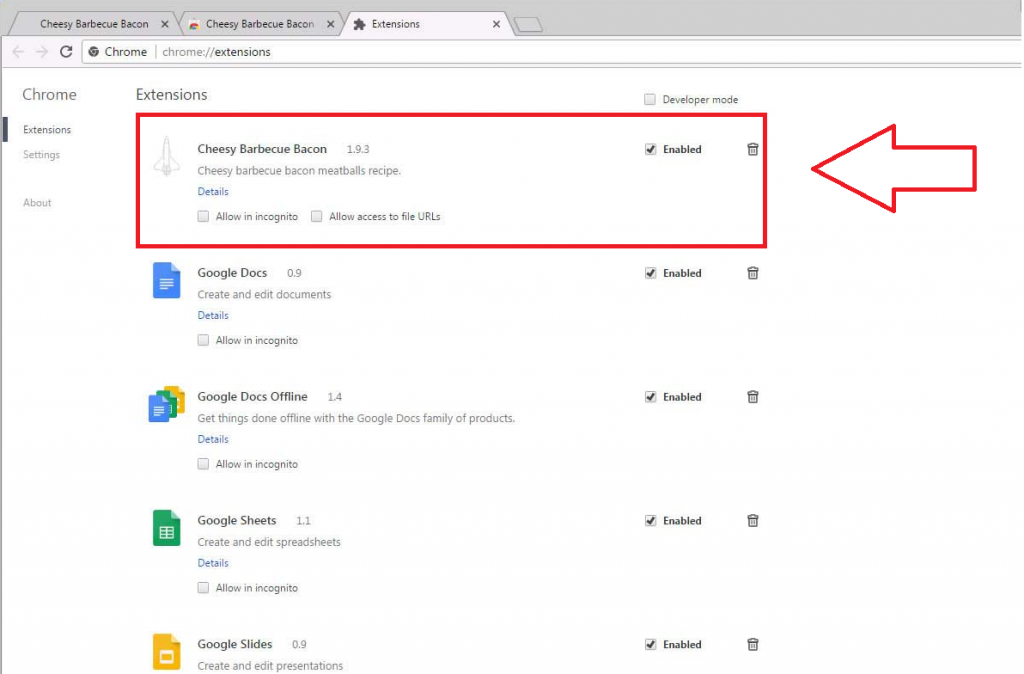
Offers
Download Removal Toolto scan for Cheesy Barbecue Bacon adwareUse our recommended removal tool to scan for Cheesy Barbecue Bacon adware. Trial version of provides detection of computer threats like Cheesy Barbecue Bacon adware and assists in its removal for FREE. You can delete detected registry entries, files and processes yourself or purchase a full version.
More information about SpyWarrior and Uninstall Instructions. Please review SpyWarrior EULA and Privacy Policy. SpyWarrior scanner is free. If it detects a malware, purchase its full version to remove it.

WiperSoft Review Details WiperSoft (www.wipersoft.com) is a security tool that provides real-time security from potential threats. Nowadays, many users tend to download free software from the Intern ...
Download|more


Is MacKeeper a virus? MacKeeper is not a virus, nor is it a scam. While there are various opinions about the program on the Internet, a lot of the people who so notoriously hate the program have neve ...
Download|more


While the creators of MalwareBytes anti-malware have not been in this business for long time, they make up for it with their enthusiastic approach. Statistic from such websites like CNET shows that th ...
Download|more
What does it do?
We are sure you did not install it yourself, so it likely sneaked into your computer without explicit permission. You could have been redirected to a website offering this add-on when vising a questionable page. A pop-up would appear asking you to add the extension. The window would give you two options, to ‘Add extension’ and to ‘Cancel’. Whichever option you may pick, it could trigger the download so do not engage with the pop-up at all, and simply close your browser/tab. If you are stopped from doing that, simply open Task Manager, find your browser’s process and end it. The extension could have also been attached to freeware as an extra offer, which you failed to deselect when installing a program. Always choose Advanced or Custom settings when you install programs and deselect the offers that become visible. Another common way users end up with some kind of infection is via fake updates. Those bogus alerts appear in your browser, usually when browsing dubious websites. They flash a warning that some program is out of date and needs an update asap. If you fall for it, it’s not an update that downloads, but rather malware. Those updates are always fake, no matter how legitimate they may look. If a program needs an update, it will let you know via the program, not your browser.


It’s not really certain what the purpose of this extension is, it does not even try to appear useful to users. Its decryption on Chrome store simply introduces ‘cheesy barbecue bacon meatballs’, which will supposedly ‘make your weekend happy’. It does not explain what it does or provide any relevant information. Once it’s installed, you will see a small icon in your Google Chrome toolbar, and if you press it, you will be taken to a site that explains how to make bacon meatballs. We would not recommend allowing this extension to operate because it’s highly questionable. You may see an increase in advertisements as a result, which could negatively affect your browsing experience. The sooner you delete Cheesy Barbecue Bacon adware, the better.
Cheesy Barbecue Bacon adware removal
It’s not difficult to uninstall Cheesy Barbecue Bacon adware, you just need to right-click on its icon in your toolbar, select ‘Remove from Chrome’ and then confirm your choice by pressing ‘Remove’ in the window that pops up. You can also do it via extensions manager. Settings -> More tools -> Extensions. Press the trash icon of the extension you want to delete, and press ‘Remove’.
Offers
Download Removal Toolto scan for Cheesy Barbecue Bacon adwareUse our recommended removal tool to scan for Cheesy Barbecue Bacon adware. Trial version of provides detection of computer threats like Cheesy Barbecue Bacon adware and assists in its removal for FREE. You can delete detected registry entries, files and processes yourself or purchase a full version.
More information about SpyWarrior and Uninstall Instructions. Please review SpyWarrior EULA and Privacy Policy. SpyWarrior scanner is free. If it detects a malware, purchase its full version to remove it.



WiperSoft Review Details WiperSoft (www.wipersoft.com) is a security tool that provides real-time security from potential threats. Nowadays, many users tend to download free software from the Intern ...
Download|more


Is MacKeeper a virus? MacKeeper is not a virus, nor is it a scam. While there are various opinions about the program on the Internet, a lot of the people who so notoriously hate the program have neve ...
Download|more


While the creators of MalwareBytes anti-malware have not been in this business for long time, they make up for it with their enthusiastic approach. Statistic from such websites like CNET shows that th ...
Download|more
Quick Menu
Step 1. Uninstall Cheesy Barbecue Bacon adware and related programs.
Remove Cheesy Barbecue Bacon adware from Windows 8
Right-click in the lower left corner of the screen. Once Quick Access Menu shows up, select Control Panel choose Programs and Features and select to Uninstall a software.


Uninstall Cheesy Barbecue Bacon adware from Windows 7
Click Start → Control Panel → Programs and Features → Uninstall a program.


Delete Cheesy Barbecue Bacon adware from Windows XP
Click Start → Settings → Control Panel. Locate and click → Add or Remove Programs.


Remove Cheesy Barbecue Bacon adware from Mac OS X
Click Go button at the top left of the screen and select Applications. Select applications folder and look for Cheesy Barbecue Bacon adware or any other suspicious software. Now right click on every of such entries and select Move to Trash, then right click the Trash icon and select Empty Trash.


Step 2. Delete Cheesy Barbecue Bacon adware from your browsers
Terminate the unwanted extensions from Internet Explorer
- Tap the Gear icon and go to Manage Add-ons.


- Pick Toolbars and Extensions and eliminate all suspicious entries (other than Microsoft, Yahoo, Google, Oracle or Adobe)


- Leave the window.
Change Internet Explorer homepage if it was changed by virus:
- Tap the gear icon (menu) on the top right corner of your browser and click Internet Options.


- In General Tab remove malicious URL and enter preferable domain name. Press Apply to save changes.


Reset your browser
- Click the Gear icon and move to Internet Options.


- Open the Advanced tab and press Reset.


- Choose Delete personal settings and pick Reset one more time.


- Tap Close and leave your browser.


- If you were unable to reset your browsers, employ a reputable anti-malware and scan your entire computer with it.
Erase Cheesy Barbecue Bacon adware from Google Chrome
- Access menu (top right corner of the window) and pick Settings.


- Choose Extensions.


- Eliminate the suspicious extensions from the list by clicking the Trash bin next to them.


- If you are unsure which extensions to remove, you can disable them temporarily.


Reset Google Chrome homepage and default search engine if it was hijacker by virus
- Press on menu icon and click Settings.


- Look for the “Open a specific page” or “Set Pages” under “On start up” option and click on Set pages.


- In another window remove malicious search sites and enter the one that you want to use as your homepage.


- Under the Search section choose Manage Search engines. When in Search Engines..., remove malicious search websites. You should leave only Google or your preferred search name.




Reset your browser
- If the browser still does not work the way you prefer, you can reset its settings.
- Open menu and navigate to Settings.


- Press Reset button at the end of the page.


- Tap Reset button one more time in the confirmation box.


- If you cannot reset the settings, purchase a legitimate anti-malware and scan your PC.
Remove Cheesy Barbecue Bacon adware from Mozilla Firefox
- In the top right corner of the screen, press menu and choose Add-ons (or tap Ctrl+Shift+A simultaneously).


- Move to Extensions and Add-ons list and uninstall all suspicious and unknown entries.


Change Mozilla Firefox homepage if it was changed by virus:
- Tap on the menu (top right corner), choose Options.


- On General tab delete malicious URL and enter preferable website or click Restore to default.


- Press OK to save these changes.
Reset your browser
- Open the menu and tap Help button.


- Select Troubleshooting Information.


- Press Refresh Firefox.


- In the confirmation box, click Refresh Firefox once more.


- If you are unable to reset Mozilla Firefox, scan your entire computer with a trustworthy anti-malware.
Uninstall Cheesy Barbecue Bacon adware from Safari (Mac OS X)
- Access the menu.
- Pick Preferences.


- Go to the Extensions Tab.


- Tap the Uninstall button next to the undesirable Cheesy Barbecue Bacon adware and get rid of all the other unknown entries as well. If you are unsure whether the extension is reliable or not, simply uncheck the Enable box in order to disable it temporarily.
- Restart Safari.
Reset your browser
- Tap the menu icon and choose Reset Safari.


- Pick the options which you want to reset (often all of them are preselected) and press Reset.


- If you cannot reset the browser, scan your whole PC with an authentic malware removal software.
Site Disclaimer
2-remove-virus.com is not sponsored, owned, affiliated, or linked to malware developers or distributors that are referenced in this article. The article does not promote or endorse any type of malware. We aim at providing useful information that will help computer users to detect and eliminate the unwanted malicious programs from their computers. This can be done manually by following the instructions presented in the article or automatically by implementing the suggested anti-malware tools.
The article is only meant to be used for educational purposes. If you follow the instructions given in the article, you agree to be contracted by the disclaimer. We do not guarantee that the artcile will present you with a solution that removes the malign threats completely. Malware changes constantly, which is why, in some cases, it may be difficult to clean the computer fully by using only the manual removal instructions.