What is Clean My Chrome Virus?
Clean My Chrome 1.0.1 or Clean My Chrome Virus is advertised as a tool that can help you speed up your browser, protect your privacy, free disk space, and more. Although it may seem like it has useful features, the app is categorized as a potentially unwanted program that has adware capabilities. It has an official website where it is promoted, however, it also spreads online through free software bundles. It will not improve your online experience, in fact, it will do quite the opposite. If you do not wish to tolerate the inconveniences caused by the unnecessary application any longer, you should get rid of Clean My Chrome Virus right away.
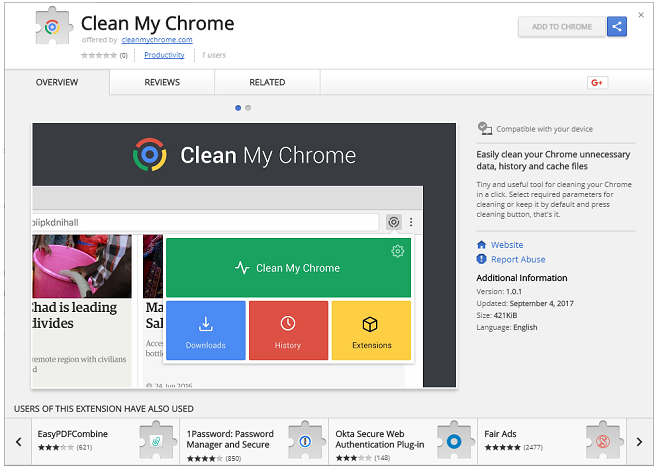
How does Clean My Chrome 1.0.1 work?
As it has been stated already, Clean y Chrome 1.0.1 is known to use the bundling distribution method. It is not the most fair distribution method as it is rather tricky. The unwanted software gets attached to other freeware and is presented to users in the Advanced mode. It is also pre-selected, so unless you specifically choose the Advanced mode and decline the additional offers, you will not even know that you have acquired unnecessary apps. Make sure to pay careful attention to the installation of free third party software to avoid potentially unwanted programs in the future.
Once inside, the app will start its annoying behavior by tracking your cookies and inserting ads into your browsers. The tracking cookies are employed in order to collect and analyze the information regarding your online surfing habits. This data is necessary for creating customized adverts. When it comes to advertisements, it will become apparent very quickly that browsing the Web without them will no longer be an option. They will appear on all sites that you open. Moreover, as the ads are not verified by anyone, they may be unsafe and lead you to pages with virtual scams. Stay cautious online and do not click on any suspicious content. To eliminate it completely, you will have to delete Clean My Chrome Virus.
How to remove Clean My Chrome Virus?
Clean My Chrome Virus removal is not a complicated task and there are two options that you can choose from to complete it: manual or automatic. We have prepared a removal guide, which you are welcome to follow, if you decide to eliminate Clean My Chrome Virus manually. If, on the other hand, you wish to not only erase Clean My Chrome Virus, but also ensure that your PC stays safe and clean moving forward, you should go with automatic removal instead. If you acquire the anti-malware tool from this site, it will perform a full scan and detect all unwanted elements. The utility will terminate Clean My Chrome Virus with them without any difficulty. It will also ensure your computer’s security by protecting it from other online infections.
Offers
Download Removal Toolto scan for Clean My Chrome 1.0.1Use our recommended removal tool to scan for Clean My Chrome 1.0.1. Trial version of provides detection of computer threats like Clean My Chrome 1.0.1 and assists in its removal for FREE. You can delete detected registry entries, files and processes yourself or purchase a full version.
More information about SpyWarrior and Uninstall Instructions. Please review SpyWarrior EULA and Privacy Policy. SpyWarrior scanner is free. If it detects a malware, purchase its full version to remove it.

WiperSoft Review Details WiperSoft (www.wipersoft.com) is a security tool that provides real-time security from potential threats. Nowadays, many users tend to download free software from the Intern ...
Download|more


Is MacKeeper a virus? MacKeeper is not a virus, nor is it a scam. While there are various opinions about the program on the Internet, a lot of the people who so notoriously hate the program have neve ...
Download|more


While the creators of MalwareBytes anti-malware have not been in this business for long time, they make up for it with their enthusiastic approach. Statistic from such websites like CNET shows that th ...
Download|more
Quick Menu
Step 1. Uninstall Clean My Chrome 1.0.1 and related programs.
Remove Clean My Chrome 1.0.1 from Windows 8
Right-click in the lower left corner of the screen. Once Quick Access Menu shows up, select Control Panel choose Programs and Features and select to Uninstall a software.


Uninstall Clean My Chrome 1.0.1 from Windows 7
Click Start → Control Panel → Programs and Features → Uninstall a program.


Delete Clean My Chrome 1.0.1 from Windows XP
Click Start → Settings → Control Panel. Locate and click → Add or Remove Programs.


Remove Clean My Chrome 1.0.1 from Mac OS X
Click Go button at the top left of the screen and select Applications. Select applications folder and look for Clean My Chrome 1.0.1 or any other suspicious software. Now right click on every of such entries and select Move to Trash, then right click the Trash icon and select Empty Trash.


Step 2. Delete Clean My Chrome 1.0.1 from your browsers
Terminate the unwanted extensions from Internet Explorer
- Tap the Gear icon and go to Manage Add-ons.


- Pick Toolbars and Extensions and eliminate all suspicious entries (other than Microsoft, Yahoo, Google, Oracle or Adobe)


- Leave the window.
Change Internet Explorer homepage if it was changed by virus:
- Tap the gear icon (menu) on the top right corner of your browser and click Internet Options.


- In General Tab remove malicious URL and enter preferable domain name. Press Apply to save changes.


Reset your browser
- Click the Gear icon and move to Internet Options.


- Open the Advanced tab and press Reset.


- Choose Delete personal settings and pick Reset one more time.


- Tap Close and leave your browser.


- If you were unable to reset your browsers, employ a reputable anti-malware and scan your entire computer with it.
Erase Clean My Chrome 1.0.1 from Google Chrome
- Access menu (top right corner of the window) and pick Settings.


- Choose Extensions.


- Eliminate the suspicious extensions from the list by clicking the Trash bin next to them.


- If you are unsure which extensions to remove, you can disable them temporarily.


Reset Google Chrome homepage and default search engine if it was hijacker by virus
- Press on menu icon and click Settings.


- Look for the “Open a specific page” or “Set Pages” under “On start up” option and click on Set pages.


- In another window remove malicious search sites and enter the one that you want to use as your homepage.


- Under the Search section choose Manage Search engines. When in Search Engines..., remove malicious search websites. You should leave only Google or your preferred search name.




Reset your browser
- If the browser still does not work the way you prefer, you can reset its settings.
- Open menu and navigate to Settings.


- Press Reset button at the end of the page.


- Tap Reset button one more time in the confirmation box.


- If you cannot reset the settings, purchase a legitimate anti-malware and scan your PC.
Remove Clean My Chrome 1.0.1 from Mozilla Firefox
- In the top right corner of the screen, press menu and choose Add-ons (or tap Ctrl+Shift+A simultaneously).


- Move to Extensions and Add-ons list and uninstall all suspicious and unknown entries.


Change Mozilla Firefox homepage if it was changed by virus:
- Tap on the menu (top right corner), choose Options.


- On General tab delete malicious URL and enter preferable website or click Restore to default.


- Press OK to save these changes.
Reset your browser
- Open the menu and tap Help button.


- Select Troubleshooting Information.


- Press Refresh Firefox.


- In the confirmation box, click Refresh Firefox once more.


- If you are unable to reset Mozilla Firefox, scan your entire computer with a trustworthy anti-malware.
Uninstall Clean My Chrome 1.0.1 from Safari (Mac OS X)
- Access the menu.
- Pick Preferences.


- Go to the Extensions Tab.


- Tap the Uninstall button next to the undesirable Clean My Chrome 1.0.1 and get rid of all the other unknown entries as well. If you are unsure whether the extension is reliable or not, simply uncheck the Enable box in order to disable it temporarily.
- Restart Safari.
Reset your browser
- Tap the menu icon and choose Reset Safari.


- Pick the options which you want to reset (often all of them are preselected) and press Reset.


- If you cannot reset the browser, scan your whole PC with an authentic malware removal software.
Site Disclaimer
2-remove-virus.com is not sponsored, owned, affiliated, or linked to malware developers or distributors that are referenced in this article. The article does not promote or endorse any type of malware. We aim at providing useful information that will help computer users to detect and eliminate the unwanted malicious programs from their computers. This can be done manually by following the instructions presented in the article or automatically by implementing the suggested anti-malware tools.
The article is only meant to be used for educational purposes. If you follow the instructions given in the article, you agree to be contracted by the disclaimer. We do not guarantee that the artcile will present you with a solution that removes the malign threats completely. Malware changes constantly, which is why, in some cases, it may be difficult to clean the computer fully by using only the manual removal instructions.
