What is d2ucfwpxlh3zh3.cloudfront.net?
d2ucfwpxlh3zh3.cloudfront.net is a domain potentially unwanted programs (PUPs), or more specifically adware, use to display you ads. Cloudfront itself is a legitimate and legal content delivery network owned by Amazon, but many adware programs take advantage of it in order to make revenue. So if you are constantly redirected to d2ucfwpxlh3zh3.cloudfront.net, you very likely have adware installed. It’s not a serious infection and shouldn’t have any negative consequences, unless you interact with its displayed ads and end up with malware. 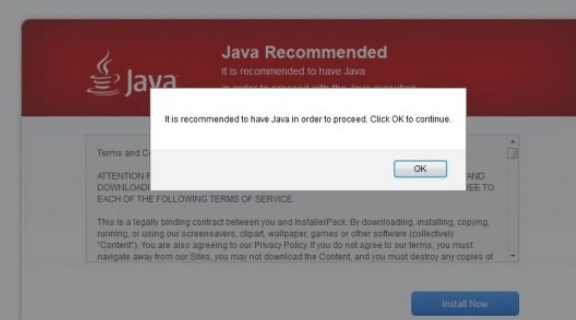
Because adware generated ads are not secure and often lead to scams or viruses, if you notice it on your computer, do not interact with any adverts until you get rid of it, even if the ad seems safe. Since you have an actual infection on your computer, you will need to get rid of it to remove d2ucfwpxlh3zh3.cloudfront.net redirects. Ways to do that will be explained in the last section of this report. If you are not interested in what kind of ads it may show you and why they could be dangerous, you can proceed to the last section for instructions. However, we do recommend you at least read how you can avoid such infections in the future.
You’re probably wondering how you picked up adware in the first place. The answer to that is rather easy, you installed it yourself, albeit unknowingly. Since no one would install a program whose sole purpose is to show ads, it uses software bundling to spread. What that means is that adware can come attached to popular free software, and can install alongside without your explicit permission. This is why paying attention to how you install software is important. If you continue reading, we will explain how you can avoid these unwanted installations in the following paragraph.
How does adware install?
Adware is usually installed accidentally by users who set up popular free programs. The ad-supported programs, among other infections like browser hijackers and questionable system optimizers, are added to freeware as extra offers, which can install automatically alongside the program. The offers are also hidden during installations, which is why so many users end up with these unwanted offers. If you want to prevent such installations, the most important thing you need to do is opt for Advanced (Custom) settings when installing freeware. Those settings will not only make all added offers visible, but will also allow you to deselect all of them. We strongly recommend you always deselect the offers because they are unlikely to be of any use to you. And it’s much easier to uncheck a few boxes than it is to later have to delete programs.
What does the adware do?
Adware’s main purpose is to make revenue, and it does so by exposing you to ads and redirecting you to certain sites. This particular adware will redirect you to d2ucfwpxlh3zh3.cloudfront.net, where you will be bombarded with advertisements. In addition to this, you will also encounter more ads than usual when browsing various websites. This will happen no matter which browser you are using, whether it’s Internet Explorer, Google Chrome or Mozilla Firefox.
If you start being randomly redirected, you should stop interacting with any ads, whether they are displayed when you are redirected or on safe websites. Do not underestimate adware’s ability to expose you to scams and malware. Be particularly careful of ads promoting updates/programs and those that offer you deals and discounts.
If you are shown an ad that claims you need to update your software, or if offers you a program, keep in mind that you are likely looking at malware. Legitimate updates are never offered this way, and ads are not reliable sources for program downloads. You’re more likely to download malware than not. Instead, if you want to download a program, use legitimate sources, like official websites and browser stores.
If you shop online, you may encounter ads that offer you amazing prices for various items. We recommend you be very skeptical of them, particularly when you known adware is installed. Many of those deals are probably fake, and you may end up purchasing items that don’t actually exist. Not only would you be wasting your money, but you would also be giving away your payment information to potential scammers.
Adware is known to track users and record information, such as websites visited, search queries, browsing habits, IP address, etc. That information is then used to generate more personalized ads, which you would be more likely to engage with. The information could also be shared with various third-parties without your permission.
d2ucfwpxlh3zh3.cloudfront.net removal
In order to delete d2ucfwpxlh3zh3.cloudfront.net redirects, you will need to get rid of the adware. If you want the easy way, install anti-spyware software and scan your computer. Manual removal may be more difficult because you will need to find the program causing the redirects yourself. Nevertheless, we will provide instructions below this article to help you uninstall d2ucfwpxlh3zh3.cloudfront.net adware.
Offers
Download Removal Toolto scan for CloudfrontUse our recommended removal tool to scan for Cloudfront. Trial version of provides detection of computer threats like Cloudfront and assists in its removal for FREE. You can delete detected registry entries, files and processes yourself or purchase a full version.
More information about SpyWarrior and Uninstall Instructions. Please review SpyWarrior EULA and Privacy Policy. SpyWarrior scanner is free. If it detects a malware, purchase its full version to remove it.

WiperSoft Review Details WiperSoft (www.wipersoft.com) is a security tool that provides real-time security from potential threats. Nowadays, many users tend to download free software from the Intern ...
Download|more


Is MacKeeper a virus? MacKeeper is not a virus, nor is it a scam. While there are various opinions about the program on the Internet, a lot of the people who so notoriously hate the program have neve ...
Download|more


While the creators of MalwareBytes anti-malware have not been in this business for long time, they make up for it with their enthusiastic approach. Statistic from such websites like CNET shows that th ...
Download|more
Quick Menu
Step 1. Uninstall Cloudfront and related programs.
Remove Cloudfront from Windows 8
Right-click in the lower left corner of the screen. Once Quick Access Menu shows up, select Control Panel choose Programs and Features and select to Uninstall a software.


Uninstall Cloudfront from Windows 7
Click Start → Control Panel → Programs and Features → Uninstall a program.


Delete Cloudfront from Windows XP
Click Start → Settings → Control Panel. Locate and click → Add or Remove Programs.


Remove Cloudfront from Mac OS X
Click Go button at the top left of the screen and select Applications. Select applications folder and look for Cloudfront or any other suspicious software. Now right click on every of such entries and select Move to Trash, then right click the Trash icon and select Empty Trash.


Step 2. Delete Cloudfront from your browsers
Terminate the unwanted extensions from Internet Explorer
- Tap the Gear icon and go to Manage Add-ons.


- Pick Toolbars and Extensions and eliminate all suspicious entries (other than Microsoft, Yahoo, Google, Oracle or Adobe)


- Leave the window.
Change Internet Explorer homepage if it was changed by virus:
- Tap the gear icon (menu) on the top right corner of your browser and click Internet Options.


- In General Tab remove malicious URL and enter preferable domain name. Press Apply to save changes.


Reset your browser
- Click the Gear icon and move to Internet Options.


- Open the Advanced tab and press Reset.


- Choose Delete personal settings and pick Reset one more time.


- Tap Close and leave your browser.


- If you were unable to reset your browsers, employ a reputable anti-malware and scan your entire computer with it.
Erase Cloudfront from Google Chrome
- Access menu (top right corner of the window) and pick Settings.


- Choose Extensions.


- Eliminate the suspicious extensions from the list by clicking the Trash bin next to them.


- If you are unsure which extensions to remove, you can disable them temporarily.


Reset Google Chrome homepage and default search engine if it was hijacker by virus
- Press on menu icon and click Settings.


- Look for the “Open a specific page” or “Set Pages” under “On start up” option and click on Set pages.


- In another window remove malicious search sites and enter the one that you want to use as your homepage.


- Under the Search section choose Manage Search engines. When in Search Engines..., remove malicious search websites. You should leave only Google or your preferred search name.




Reset your browser
- If the browser still does not work the way you prefer, you can reset its settings.
- Open menu and navigate to Settings.


- Press Reset button at the end of the page.


- Tap Reset button one more time in the confirmation box.


- If you cannot reset the settings, purchase a legitimate anti-malware and scan your PC.
Remove Cloudfront from Mozilla Firefox
- In the top right corner of the screen, press menu and choose Add-ons (or tap Ctrl+Shift+A simultaneously).


- Move to Extensions and Add-ons list and uninstall all suspicious and unknown entries.


Change Mozilla Firefox homepage if it was changed by virus:
- Tap on the menu (top right corner), choose Options.


- On General tab delete malicious URL and enter preferable website or click Restore to default.


- Press OK to save these changes.
Reset your browser
- Open the menu and tap Help button.


- Select Troubleshooting Information.


- Press Refresh Firefox.


- In the confirmation box, click Refresh Firefox once more.


- If you are unable to reset Mozilla Firefox, scan your entire computer with a trustworthy anti-malware.
Uninstall Cloudfront from Safari (Mac OS X)
- Access the menu.
- Pick Preferences.


- Go to the Extensions Tab.


- Tap the Uninstall button next to the undesirable Cloudfront and get rid of all the other unknown entries as well. If you are unsure whether the extension is reliable or not, simply uncheck the Enable box in order to disable it temporarily.
- Restart Safari.
Reset your browser
- Tap the menu icon and choose Reset Safari.


- Pick the options which you want to reset (often all of them are preselected) and press Reset.


- If you cannot reset the browser, scan your whole PC with an authentic malware removal software.
Site Disclaimer
2-remove-virus.com is not sponsored, owned, affiliated, or linked to malware developers or distributors that are referenced in this article. The article does not promote or endorse any type of malware. We aim at providing useful information that will help computer users to detect and eliminate the unwanted malicious programs from their computers. This can be done manually by following the instructions presented in the article or automatically by implementing the suggested anti-malware tools.
The article is only meant to be used for educational purposes. If you follow the instructions given in the article, you agree to be contracted by the disclaimer. We do not guarantee that the artcile will present you with a solution that removes the malign threats completely. Malware changes constantly, which is why, in some cases, it may be difficult to clean the computer fully by using only the manual removal instructions.
