What is CloudSword?
CloudSword is a file-encrypting ransomware type of virus. If you got infected with this ransomware, that means you might have opened a malicious spam email attachment recently or perhaps downloaded software from an unreliable source. These are the typical ways ransomware infects users. If it does get onto your system, your files will become encrypted and you will be asked to pay to get them back. This is why ransomware is so dangerous. Once that happens, usually there is little chance you will get them back. Paying might seem like the obvious option but be warned that ransomware developers not always decrypt files after users pay. There is no way of knowing, and you might just end up wasting your money and supporting these cyber crooks. Instead of paying, you should obtain reliable backup. You also need to remove CloudSword.
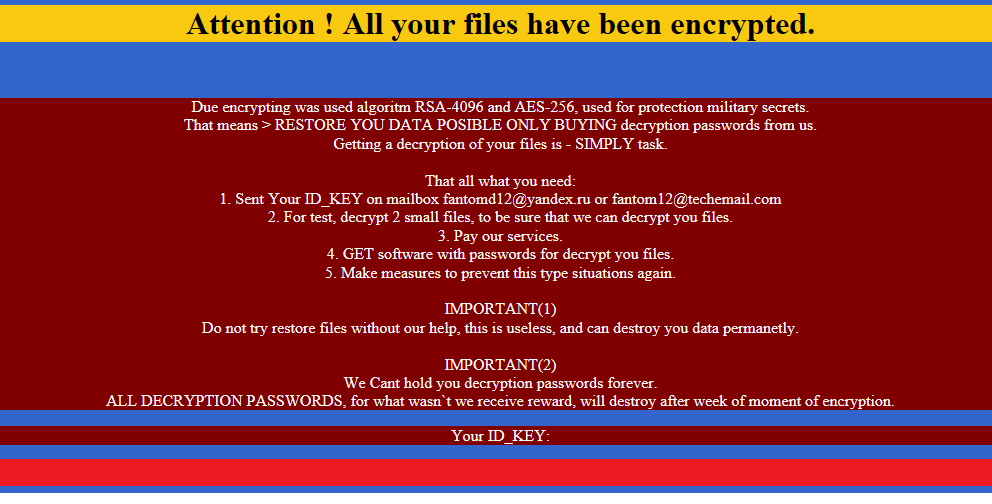
How does CloudSword act?
Spam emails are usually used to spread ransomware. If you were to open a spam email attachment that was infected with CloudSword, the file would download and corrupt your computer. Security specialists have been warning users for years about the dangers of carelessly opening email attachments. Always make sure that what you are about to open is safe as otherwise you might end up with encrypted files. Ransomware can also be distributed via fake downloads. If you have a habit of downloading programs from unreliable sites, it only a matter of time until you end up with ransomware. Never download software from questionable sources. Only trust official websites with safe downloads.
As soon as it does get on your system, CloudSword will proceed to encrypt your files. It will encrypt all important files that have the extensions .accdb, .arch00, .bson, .d3dbsp, .DayZProfile, .dbfv, .divx, .docx, .epub, .forge, .hkdb, .hplg, .html, .ibank, .java, .jpeg, .layout, .mcgame, .mdbackup, .menu, .mpeg, .mpqge, .mrwref, .pptm, .rofl, .sc2save, .sqlite, .syncdb, .text, .unity3d, .vfs0, .wotreplay, .xlsb, .xlsx, .ztmp. You will find that you can no longer access the files. Instead, you will encounter a ransom note. The ransomware manly targets English and Chinese speakers as the note is in those languages. You will be informed that you have violated the Digital Millennium Copyright Act. In order to decrypt the files, you are asked to pay a certain sum of money. We can never recommend paying as that will not guarantee file decryption. It will also support cyber criminals and their future projects. This is why backup is essential in this day of age. Had you had backup prior to infection, you could have easily gotten your files back after you delete CloudSword. And you would not need to worry about possible ransomware infections because you have your files safely stored somewhere else. In any case, eliminate CloudSword.
CloudSword removal
There are two ways to delete CloudSword, automatically and manually. However, manual CloudSword removal is not recommended because you might end up damaging your computer if you are not completely sure of what you are doing. You should trust anti-malware software to remove CloudSword. After you erase CloudSword, you can get your files back from backup.
Offers
Download Removal Toolto scan for CloudSwordUse our recommended removal tool to scan for CloudSword. Trial version of provides detection of computer threats like CloudSword and assists in its removal for FREE. You can delete detected registry entries, files and processes yourself or purchase a full version.
More information about SpyWarrior and Uninstall Instructions. Please review SpyWarrior EULA and Privacy Policy. SpyWarrior scanner is free. If it detects a malware, purchase its full version to remove it.

WiperSoft Review Details WiperSoft (www.wipersoft.com) is a security tool that provides real-time security from potential threats. Nowadays, many users tend to download free software from the Intern ...
Download|more


Is MacKeeper a virus? MacKeeper is not a virus, nor is it a scam. While there are various opinions about the program on the Internet, a lot of the people who so notoriously hate the program have neve ...
Download|more


While the creators of MalwareBytes anti-malware have not been in this business for long time, they make up for it with their enthusiastic approach. Statistic from such websites like CNET shows that th ...
Download|more
Quick Menu
Step 1. Delete CloudSword using Safe Mode with Networking.
Remove CloudSword from Windows 7/Windows Vista/Windows XP
- Click on Start and select Shutdown.
- Choose Restart and click OK.


- Start tapping F8 when your PC starts loading.
- Under Advanced Boot Options, choose Safe Mode with Networking.


- Open your browser and download the anti-malware utility.
- Use the utility to remove CloudSword
Remove CloudSword from Windows 8/Windows 10
- On the Windows login screen, press the Power button.
- Tap and hold Shift and select Restart.


- Go to Troubleshoot → Advanced options → Start Settings.
- Choose Enable Safe Mode or Safe Mode with Networking under Startup Settings.


- Click Restart.
- Open your web browser and download the malware remover.
- Use the software to delete CloudSword
Step 2. Restore Your Files using System Restore
Delete CloudSword from Windows 7/Windows Vista/Windows XP
- Click Start and choose Shutdown.
- Select Restart and OK


- When your PC starts loading, press F8 repeatedly to open Advanced Boot Options
- Choose Command Prompt from the list.


- Type in cd restore and tap Enter.


- Type in rstrui.exe and press Enter.


- Click Next in the new window and select the restore point prior to the infection.


- Click Next again and click Yes to begin the system restore.


Delete CloudSword from Windows 8/Windows 10
- Click the Power button on the Windows login screen.
- Press and hold Shift and click Restart.


- Choose Troubleshoot and go to Advanced options.
- Select Command Prompt and click Restart.


- In Command Prompt, input cd restore and tap Enter.


- Type in rstrui.exe and tap Enter again.


- Click Next in the new System Restore window.


- Choose the restore point prior to the infection.


- Click Next and then click Yes to restore your system.


Site Disclaimer
2-remove-virus.com is not sponsored, owned, affiliated, or linked to malware developers or distributors that are referenced in this article. The article does not promote or endorse any type of malware. We aim at providing useful information that will help computer users to detect and eliminate the unwanted malicious programs from their computers. This can be done manually by following the instructions presented in the article or automatically by implementing the suggested anti-malware tools.
The article is only meant to be used for educational purposes. If you follow the instructions given in the article, you agree to be contracted by the disclaimer. We do not guarantee that the artcile will present you with a solution that removes the malign threats completely. Malware changes constantly, which is why, in some cases, it may be difficult to clean the computer fully by using only the manual removal instructions.
