About this threat
Cookies On-Off is a Google Chrome extension that is classified as adware due to its tendency to fill your screen with adverts. There are a couple of ways you could have obtained it, the most likely of which was it forced you to install it when you got redirected to a weird site. You might not have even noticed how it entered your computer.
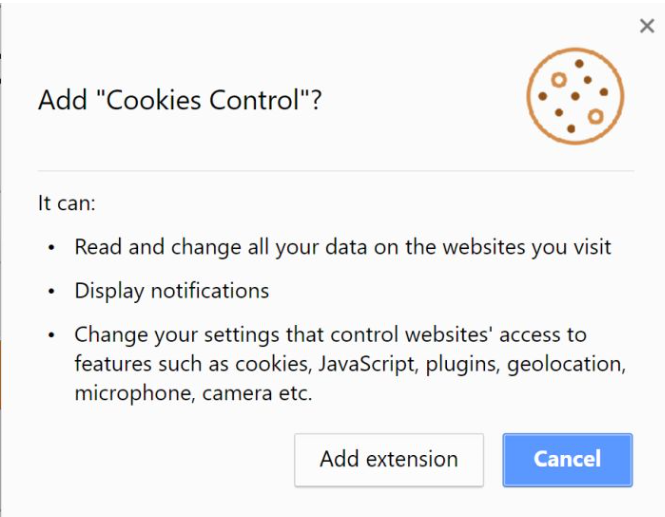
If you did not notice it, you might be confused about why suddenly you are seeing so many advertisements. Even though this extension is advertised as a tool to help you manage your cookies, it’s actually ad-supported software. It generates huge amounts of advertisements and fills your screen with them so that there’s a higher chance of you clicking on them. Adware aims to generate pay-per-click income but does not provide anything useful in return. Delete Cookies On-Off Adware.
What does it do?
Before anything else, it’s important that you understand how these kinds of threats manage to infect systems. There is a chance it could have been attached to free software. When you install freeware, you must always use Advanced or Custom settings and deselect the boxes of all extra offers. It is also noted that the extension forces its installation onto you. If you get redirected to its website, a pop-up will appear asking you to install an extension. Wherever you press on, it will launch the installation. In these cases, you need to close the tab or your browser without clicking on anything on the site. If you cannot close the browser, access Task Manager and end its process. Preventing installation is much easier compared to if you had to uninstall Cookies On-Off Adware or similar later on.

You might not even notice it at first, but the huge amount of ads are a clear sign of adware. It seems to only affect Google Chrome at the moment but you should not switch to another browser and ignore the problem. It will not go away on its own. The ads will keep irritating you until you remove Cookies On-Off Adware. You could be seeing all kinds of advertisements, from banners to pop-ups and you should not interact with any of them. While some could be completely harmless, another could be malicious and bring about a malware infection. Pop-up ads often offer you to install some kind of program but bear in mind that what you could end up downloading is malware. You should only trust legitimate/official websites to provide you with secure downloads. Otherwise, you are opening a door for malware to enter your computer. Delete Cookies On-Off Adware as soon as possible.
Cookies On-Off Adware removal
You should be able to uninstall Cookies On-Off Adware in the Add-on section of your Google Chrome browser. Remove Cookies On-Off Adware and any other suspicious plug-in. If you do not want to do it manually, you can perform automatic Cookies On-Off Adware removal. Obtain anti-spyware and have it erase the threat.
Offers
Download Removal Toolto scan for Cookies On-Off AdwareUse our recommended removal tool to scan for Cookies On-Off Adware. Trial version of provides detection of computer threats like Cookies On-Off Adware and assists in its removal for FREE. You can delete detected registry entries, files and processes yourself or purchase a full version.
More information about SpyWarrior and Uninstall Instructions. Please review SpyWarrior EULA and Privacy Policy. SpyWarrior scanner is free. If it detects a malware, purchase its full version to remove it.

WiperSoft Review Details WiperSoft (www.wipersoft.com) is a security tool that provides real-time security from potential threats. Nowadays, many users tend to download free software from the Intern ...
Download|more


Is MacKeeper a virus? MacKeeper is not a virus, nor is it a scam. While there are various opinions about the program on the Internet, a lot of the people who so notoriously hate the program have neve ...
Download|more


While the creators of MalwareBytes anti-malware have not been in this business for long time, they make up for it with their enthusiastic approach. Statistic from such websites like CNET shows that th ...
Download|more
Quick Menu
Step 1. Uninstall Cookies On-Off Adware and related programs.
Remove Cookies On-Off Adware from Windows 8
Right-click in the lower left corner of the screen. Once Quick Access Menu shows up, select Control Panel choose Programs and Features and select to Uninstall a software.


Uninstall Cookies On-Off Adware from Windows 7
Click Start → Control Panel → Programs and Features → Uninstall a program.


Delete Cookies On-Off Adware from Windows XP
Click Start → Settings → Control Panel. Locate and click → Add or Remove Programs.


Remove Cookies On-Off Adware from Mac OS X
Click Go button at the top left of the screen and select Applications. Select applications folder and look for Cookies On-Off Adware or any other suspicious software. Now right click on every of such entries and select Move to Trash, then right click the Trash icon and select Empty Trash.


Step 2. Delete Cookies On-Off Adware from your browsers
Terminate the unwanted extensions from Internet Explorer
- Tap the Gear icon and go to Manage Add-ons.


- Pick Toolbars and Extensions and eliminate all suspicious entries (other than Microsoft, Yahoo, Google, Oracle or Adobe)


- Leave the window.
Change Internet Explorer homepage if it was changed by virus:
- Tap the gear icon (menu) on the top right corner of your browser and click Internet Options.


- In General Tab remove malicious URL and enter preferable domain name. Press Apply to save changes.


Reset your browser
- Click the Gear icon and move to Internet Options.


- Open the Advanced tab and press Reset.


- Choose Delete personal settings and pick Reset one more time.


- Tap Close and leave your browser.


- If you were unable to reset your browsers, employ a reputable anti-malware and scan your entire computer with it.
Erase Cookies On-Off Adware from Google Chrome
- Access menu (top right corner of the window) and pick Settings.


- Choose Extensions.


- Eliminate the suspicious extensions from the list by clicking the Trash bin next to them.


- If you are unsure which extensions to remove, you can disable them temporarily.


Reset Google Chrome homepage and default search engine if it was hijacker by virus
- Press on menu icon and click Settings.


- Look for the “Open a specific page” or “Set Pages” under “On start up” option and click on Set pages.


- In another window remove malicious search sites and enter the one that you want to use as your homepage.


- Under the Search section choose Manage Search engines. When in Search Engines..., remove malicious search websites. You should leave only Google or your preferred search name.




Reset your browser
- If the browser still does not work the way you prefer, you can reset its settings.
- Open menu and navigate to Settings.


- Press Reset button at the end of the page.


- Tap Reset button one more time in the confirmation box.


- If you cannot reset the settings, purchase a legitimate anti-malware and scan your PC.
Remove Cookies On-Off Adware from Mozilla Firefox
- In the top right corner of the screen, press menu and choose Add-ons (or tap Ctrl+Shift+A simultaneously).


- Move to Extensions and Add-ons list and uninstall all suspicious and unknown entries.


Change Mozilla Firefox homepage if it was changed by virus:
- Tap on the menu (top right corner), choose Options.


- On General tab delete malicious URL and enter preferable website or click Restore to default.


- Press OK to save these changes.
Reset your browser
- Open the menu and tap Help button.


- Select Troubleshooting Information.


- Press Refresh Firefox.


- In the confirmation box, click Refresh Firefox once more.


- If you are unable to reset Mozilla Firefox, scan your entire computer with a trustworthy anti-malware.
Uninstall Cookies On-Off Adware from Safari (Mac OS X)
- Access the menu.
- Pick Preferences.


- Go to the Extensions Tab.


- Tap the Uninstall button next to the undesirable Cookies On-Off Adware and get rid of all the other unknown entries as well. If you are unsure whether the extension is reliable or not, simply uncheck the Enable box in order to disable it temporarily.
- Restart Safari.
Reset your browser
- Tap the menu icon and choose Reset Safari.


- Pick the options which you want to reset (often all of them are preselected) and press Reset.


- If you cannot reset the browser, scan your whole PC with an authentic malware removal software.
Site Disclaimer
2-remove-virus.com is not sponsored, owned, affiliated, or linked to malware developers or distributors that are referenced in this article. The article does not promote or endorse any type of malware. We aim at providing useful information that will help computer users to detect and eliminate the unwanted malicious programs from their computers. This can be done manually by following the instructions presented in the article or automatically by implementing the suggested anti-malware tools.
The article is only meant to be used for educational purposes. If you follow the instructions given in the article, you agree to be contracted by the disclaimer. We do not guarantee that the artcile will present you with a solution that removes the malign threats completely. Malware changes constantly, which is why, in some cases, it may be difficult to clean the computer fully by using only the manual removal instructions.
