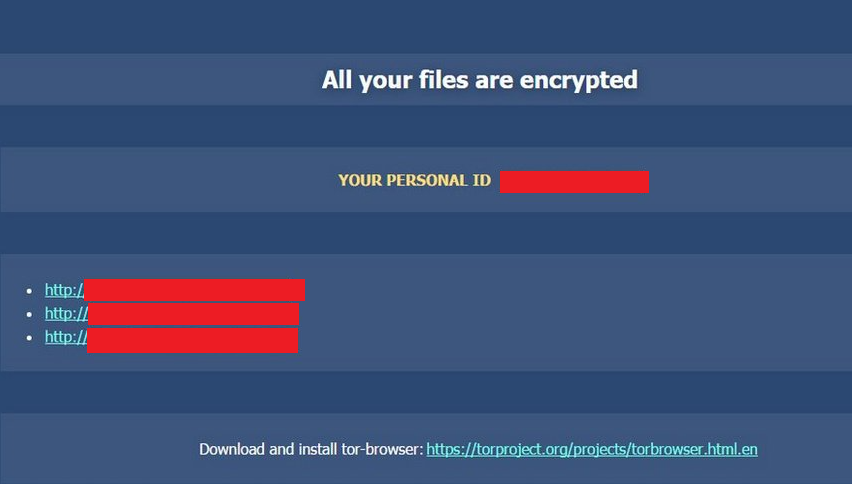Cryp1 Removal Instructions (Uninstall Cryp1)
Cryp1, also known as UltraCrypter, is a new version of CryptXXX infection. This infection is classified as ransomware. It spreads online with the help of Angler Exploit Kit, which finds vulnerabilities in your Java or Flash player.
The main goal of the parasite is to extort money from you. That is why it encrypts your files upon arrival and demands that you pay a ransom for them. Trusting the cyber crooks to do what they promised is not a good idea. We advise that you do not waste your money and instead delete Cryp1 from your computer as soon as possible.
 How does Cryp1 work?
How does Cryp1 work?
Cryp1 does not differ much from other harmful programs of this type. Once it slithers into your computer, it uses the RSA-4096 algorithm to encrypt your data. It affects different types of files including photos, videos, databases, documents, and so on. The encoded files are easy to recognize, because they all have the .cryp1 extension added to their names. After the encryption is complete, the ransomware creates three files (txt, html, and bmp), which contain instructions on how to restore your files. It also changes your desktop background, so that you can see these instructions at all times.
The so-called ransom note will state that in order to acquire the decryption key and recover your files, you have to pay 1.2 Bitcoins (about $640). It also threatens to double the amount, if you do not pay in time. The malware also allows you to decrypt one file for free in order to prove that it can be done. Unfortunately, that does not prove that the hackers will actually do it. You may spend your money and get nothing in return. We urge you not to take such risks. You should terminate Cryp1 as soon as you can and try other ways of recovering your files.
How to remove Cryp1?
You can delete Cryp1 by implementing the reputable anti-malware utility presented on our page. It will scan your PC and detect all threats. The software will eliminate Cryp1 along with other issues and it will ensure your system’s safety in the future by providing it with online protection in real time. There are plenty of other beneficial features that come with the utility, which means that it will stay useful even after you remove Cryp1. Following the Cryp1 removal, you can try various methods of file recovery. If you have your data backed up, it should not be difficult to get it back. However, if you do not, you can try searching the Web for free file decryptors (like Photorec, Kaspersky recovery tools, and others) or you can try using the System Restore and Windows Previous Versions features.
Offers
Download Removal Toolto scan for Cryp1Use our recommended removal tool to scan for Cryp1. Trial version of provides detection of computer threats like Cryp1 and assists in its removal for FREE. You can delete detected registry entries, files and processes yourself or purchase a full version.
More information about SpyWarrior and Uninstall Instructions. Please review SpyWarrior EULA and Privacy Policy. SpyWarrior scanner is free. If it detects a malware, purchase its full version to remove it.

WiperSoft Review Details WiperSoft (www.wipersoft.com) is a security tool that provides real-time security from potential threats. Nowadays, many users tend to download free software from the Intern ...
Download|more


Is MacKeeper a virus? MacKeeper is not a virus, nor is it a scam. While there are various opinions about the program on the Internet, a lot of the people who so notoriously hate the program have neve ...
Download|more


While the creators of MalwareBytes anti-malware have not been in this business for long time, they make up for it with their enthusiastic approach. Statistic from such websites like CNET shows that th ...
Download|more
Quick Menu
Step 1. Uninstall Cryp1 and related programs.
Remove Cryp1 from Windows 8
Right-click in the lower left corner of the screen. Once Quick Access Menu shows up, select Control Panel choose Programs and Features and select to Uninstall a software.


Uninstall Cryp1 from Windows 7
Click Start → Control Panel → Programs and Features → Uninstall a program.


Delete Cryp1 from Windows XP
Click Start → Settings → Control Panel. Locate and click → Add or Remove Programs.


Remove Cryp1 from Mac OS X
Click Go button at the top left of the screen and select Applications. Select applications folder and look for Cryp1 or any other suspicious software. Now right click on every of such entries and select Move to Trash, then right click the Trash icon and select Empty Trash.


Step 2. Delete Cryp1 from your browsers
Terminate the unwanted extensions from Internet Explorer
- Tap the Gear icon and go to Manage Add-ons.


- Pick Toolbars and Extensions and eliminate all suspicious entries (other than Microsoft, Yahoo, Google, Oracle or Adobe)


- Leave the window.
Change Internet Explorer homepage if it was changed by virus:
- Tap the gear icon (menu) on the top right corner of your browser and click Internet Options.


- In General Tab remove malicious URL and enter preferable domain name. Press Apply to save changes.


Reset your browser
- Click the Gear icon and move to Internet Options.


- Open the Advanced tab and press Reset.


- Choose Delete personal settings and pick Reset one more time.


- Tap Close and leave your browser.


- If you were unable to reset your browsers, employ a reputable anti-malware and scan your entire computer with it.
Erase Cryp1 from Google Chrome
- Access menu (top right corner of the window) and pick Settings.


- Choose Extensions.


- Eliminate the suspicious extensions from the list by clicking the Trash bin next to them.


- If you are unsure which extensions to remove, you can disable them temporarily.


Reset Google Chrome homepage and default search engine if it was hijacker by virus
- Press on menu icon and click Settings.


- Look for the “Open a specific page” or “Set Pages” under “On start up” option and click on Set pages.


- In another window remove malicious search sites and enter the one that you want to use as your homepage.


- Under the Search section choose Manage Search engines. When in Search Engines..., remove malicious search websites. You should leave only Google or your preferred search name.




Reset your browser
- If the browser still does not work the way you prefer, you can reset its settings.
- Open menu and navigate to Settings.


- Press Reset button at the end of the page.


- Tap Reset button one more time in the confirmation box.


- If you cannot reset the settings, purchase a legitimate anti-malware and scan your PC.
Remove Cryp1 from Mozilla Firefox
- In the top right corner of the screen, press menu and choose Add-ons (or tap Ctrl+Shift+A simultaneously).


- Move to Extensions and Add-ons list and uninstall all suspicious and unknown entries.


Change Mozilla Firefox homepage if it was changed by virus:
- Tap on the menu (top right corner), choose Options.


- On General tab delete malicious URL and enter preferable website or click Restore to default.


- Press OK to save these changes.
Reset your browser
- Open the menu and tap Help button.


- Select Troubleshooting Information.


- Press Refresh Firefox.


- In the confirmation box, click Refresh Firefox once more.


- If you are unable to reset Mozilla Firefox, scan your entire computer with a trustworthy anti-malware.
Uninstall Cryp1 from Safari (Mac OS X)
- Access the menu.
- Pick Preferences.


- Go to the Extensions Tab.


- Tap the Uninstall button next to the undesirable Cryp1 and get rid of all the other unknown entries as well. If you are unsure whether the extension is reliable or not, simply uncheck the Enable box in order to disable it temporarily.
- Restart Safari.
Reset your browser
- Tap the menu icon and choose Reset Safari.


- Pick the options which you want to reset (often all of them are preselected) and press Reset.


- If you cannot reset the browser, scan your whole PC with an authentic malware removal software.
Site Disclaimer
2-remove-virus.com is not sponsored, owned, affiliated, or linked to malware developers or distributors that are referenced in this article. The article does not promote or endorse any type of malware. We aim at providing useful information that will help computer users to detect and eliminate the unwanted malicious programs from their computers. This can be done manually by following the instructions presented in the article or automatically by implementing the suggested anti-malware tools.
The article is only meant to be used for educational purposes. If you follow the instructions given in the article, you agree to be contracted by the disclaimer. We do not guarantee that the artcile will present you with a solution that removes the malign threats completely. Malware changes constantly, which is why, in some cases, it may be difficult to clean the computer fully by using only the manual removal instructions.