What is Crypton ransomware virus?
Crypton ransomware virus is a malicious application detected for the first time in November, 2016. It has been updated several times since then. It changes the extension it appends to encrypted files with every new version. The latest version of Crypton ransomware virus adds the .ransomed@india.com extension to files it encrypts. This version was detected in May, 2018, so it is quite new, but we are sure there are some people who have already encountered it. If you are one of them and your files have been encrypted, you need to remove Crypton ransomware virus from your computer as soon as possible. Sadly, no files will be decrypted, but you will prevent more files from being encrypted on your system. You will find out how the Crypton ransomware virus removal can be implemented at the end of this article, so continue reading for now. 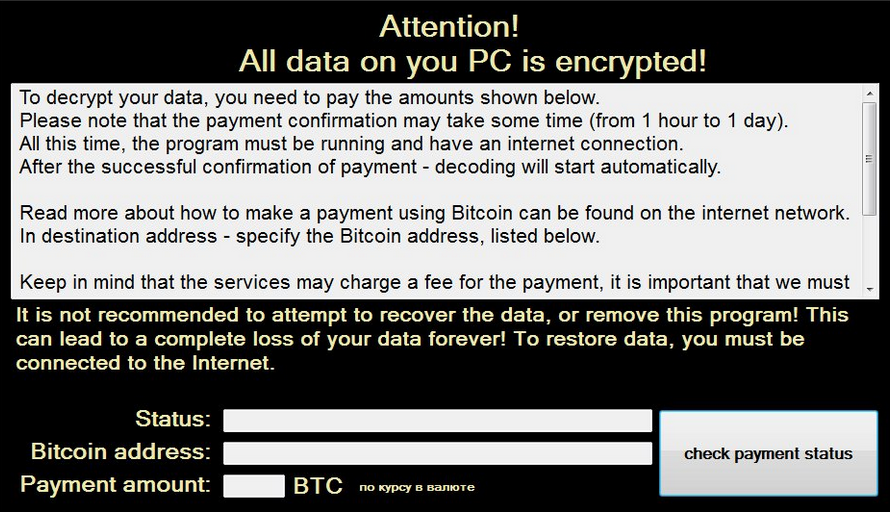
What does Crypton ransomware virus do?
Crypton ransomware virus enters computers illegally and then, in all the cases, encrypts users’ files. It searches for pictures, videos, music files, and other valuable files, so, basically, users who encounter it are left without almost all their files. The ransomware infection then displays a ransom note on victims’ screens. It informs them about the encryption of files and then instructs them to send money in Bitcoin in exchange for the decryption of files. Do not be one of those users who send money to malicious software developers. Believe us, it is a very foolish idea. You do not know whether you will get anything from them. Also, cyber criminals will not delete Crypton ransomware virus from your computer after they receive your money, which means that your files might get encrypted once again. This is the reason we recommend that you uninstall Crypton ransomware virus from your system right away without even considering sending money to malicious software developers behind it.
Where does Crypton ransomware virus come from?
There are a few distribution methods that are often adopted to spread Crypton ransomware virus. First, it might enter computers illegally through Remote Desktop Services (RDP), i.e. when they are hacked. Also, it might pretend to be a keygen. In this case, users download and install it on their computers themselves. Finally, it might be distributed via malicious spam emails. In this case, the ransomware infection is dropped on the computer when the malicious email attachment is opened. In any case, you must remove Crypton ransomware virus from your system as soon as possible.
How do I delete Crypton ransomware virus?
Ransomware infections are serious threats, but it is still possible to remove them manually. Of course, this is not something very easy because they have a ton of different files. They all need to be removed by the user one by one. If you do not consider yourself an expert, you should choose another method – to uninstall malware automatically. Your only task will be to find a good scanner and install it on your computer. It will do the rest, i.e. it will implement the Crypton ransomware virus removal for you after the first scan.
Offers
Download Removal Toolto scan for Crypton ransomware virusUse our recommended removal tool to scan for Crypton ransomware virus. Trial version of provides detection of computer threats like Crypton ransomware virus and assists in its removal for FREE. You can delete detected registry entries, files and processes yourself or purchase a full version.
More information about SpyWarrior and Uninstall Instructions. Please review SpyWarrior EULA and Privacy Policy. SpyWarrior scanner is free. If it detects a malware, purchase its full version to remove it.

WiperSoft Review Details WiperSoft (www.wipersoft.com) is a security tool that provides real-time security from potential threats. Nowadays, many users tend to download free software from the Intern ...
Download|more


Is MacKeeper a virus? MacKeeper is not a virus, nor is it a scam. While there are various opinions about the program on the Internet, a lot of the people who so notoriously hate the program have neve ...
Download|more


While the creators of MalwareBytes anti-malware have not been in this business for long time, they make up for it with their enthusiastic approach. Statistic from such websites like CNET shows that th ...
Download|more
Quick Menu
Step 1. Delete Crypton ransomware virus using Safe Mode with Networking.
Remove Crypton ransomware virus from Windows 7/Windows Vista/Windows XP
- Click on Start and select Shutdown.
- Choose Restart and click OK.


- Start tapping F8 when your PC starts loading.
- Under Advanced Boot Options, choose Safe Mode with Networking.


- Open your browser and download the anti-malware utility.
- Use the utility to remove Crypton ransomware virus
Remove Crypton ransomware virus from Windows 8/Windows 10
- On the Windows login screen, press the Power button.
- Tap and hold Shift and select Restart.


- Go to Troubleshoot → Advanced options → Start Settings.
- Choose Enable Safe Mode or Safe Mode with Networking under Startup Settings.


- Click Restart.
- Open your web browser and download the malware remover.
- Use the software to delete Crypton ransomware virus
Step 2. Restore Your Files using System Restore
Delete Crypton ransomware virus from Windows 7/Windows Vista/Windows XP
- Click Start and choose Shutdown.
- Select Restart and OK


- When your PC starts loading, press F8 repeatedly to open Advanced Boot Options
- Choose Command Prompt from the list.


- Type in cd restore and tap Enter.


- Type in rstrui.exe and press Enter.


- Click Next in the new window and select the restore point prior to the infection.


- Click Next again and click Yes to begin the system restore.


Delete Crypton ransomware virus from Windows 8/Windows 10
- Click the Power button on the Windows login screen.
- Press and hold Shift and click Restart.


- Choose Troubleshoot and go to Advanced options.
- Select Command Prompt and click Restart.


- In Command Prompt, input cd restore and tap Enter.


- Type in rstrui.exe and tap Enter again.


- Click Next in the new System Restore window.


- Choose the restore point prior to the infection.


- Click Next and then click Yes to restore your system.


Site Disclaimer
2-remove-virus.com is not sponsored, owned, affiliated, or linked to malware developers or distributors that are referenced in this article. The article does not promote or endorse any type of malware. We aim at providing useful information that will help computer users to detect and eliminate the unwanted malicious programs from their computers. This can be done manually by following the instructions presented in the article or automatically by implementing the suggested anti-malware tools.
The article is only meant to be used for educational purposes. If you follow the instructions given in the article, you agree to be contracted by the disclaimer. We do not guarantee that the artcile will present you with a solution that removes the malign threats completely. Malware changes constantly, which is why, in some cases, it may be difficult to clean the computer fully by using only the manual removal instructions.
