About this hijacker
Cryptosearch.site is questionable browser extension and a potentially unwanted program (PUP). It’s advertised as an extension that allows you to “easily search web, images, videos and news”. Seeing as all search engines offer this, one might wonder why this extension may be needed. Supposedly, it allows you to mine cryptocurrency as your browse, but the whole extension is rather questionable. We don’t recommend keeping it installed, as it could redirect you to dubious websites or collect your personal information. Thus, delete Cryptosearch.site.
The extension may change your browser’s settings so that it is able to redirect you, so do not be surprised to see that you have a different homepage or search engine. These changes are often performed by such infections, and are irreversible while the infection is still present. And in case you are wondering how you picked up the infection in the first place, if you didn’t install it, it could have been added to a program you installed as an extra offer. It should also be noted that this has nothing to do with the program CryptoSearch by malware researcher Michael Gillespie.
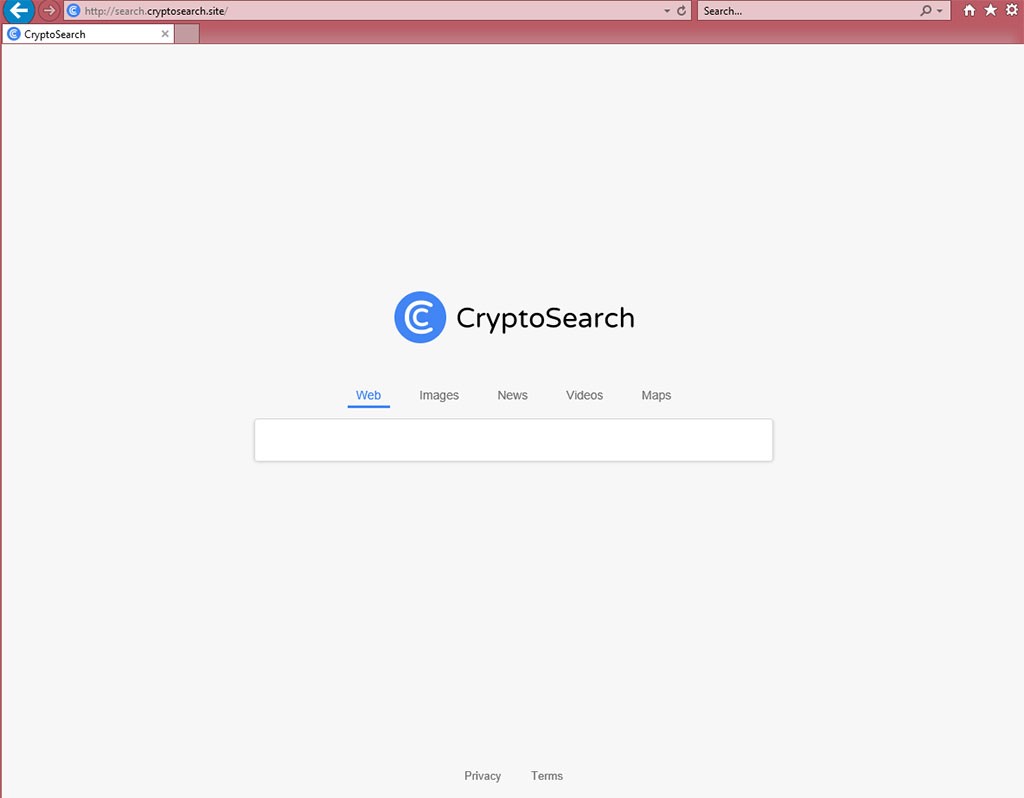
How did it install onto your computer?
The extension is available on the official website and on the Chrome web store. If you don’t remember downloading them from there, or from anywhere else, it could have been added to a free program you installed. If that is the case, you need to be more careful about how you install program from now own. A lot of them will come with additional offers, which you need to deselect. It’s not difficult to do, but if you’re rushing the process, you simply won’t notice them. Next time you’re installing a program, choose Advanced or Custom settings. They will make all offers visible and allow you to deselect them. You should uncheck all offers because if you were not properly informed about their installation, they should not be allowed to install. Default settings will not show added offers so always choose Advanced, if they are available.
Should you delete Cryptosearch.site?
It’s not clear what exactly this extension does as it’s not explained properly on the website or on the Chrome web store. It merely says that “this tiny plugin sets your default search in Chrome to CryptoSearch and allows you easily search web, images, videos and news”. The same developers are behind CryptoTab which allows you to mine when your Google Chrome is open, so it is assumed that this extension will also mine cryptocurrency as you browse. It’s not exactly a reliable extension so you should be careful about using it. It could be using your computer to mine for itself, not actually giving you anything.
We also recommend reading the Privacy Policy to find out what kind of information about you it collects, how it stores it and whether it shares it with third-parties, which it probably does.
Cryptosearch.site removal
The extension can be removed pretty easily, both manually and automatically. If you want to uninstall Cryptosearch.site yourself but are unsure about where to start, you are welcome to use the below provided instructions to help you. Or you could use anti-spyware and have it take care of the infection for you.
Offers
Download Removal Toolto scan for Cryptosearch.siteUse our recommended removal tool to scan for Cryptosearch.site. Trial version of provides detection of computer threats like Cryptosearch.site and assists in its removal for FREE. You can delete detected registry entries, files and processes yourself or purchase a full version.
More information about SpyWarrior and Uninstall Instructions. Please review SpyWarrior EULA and Privacy Policy. SpyWarrior scanner is free. If it detects a malware, purchase its full version to remove it.

WiperSoft Review Details WiperSoft (www.wipersoft.com) is a security tool that provides real-time security from potential threats. Nowadays, many users tend to download free software from the Intern ...
Download|more


Is MacKeeper a virus? MacKeeper is not a virus, nor is it a scam. While there are various opinions about the program on the Internet, a lot of the people who so notoriously hate the program have neve ...
Download|more


While the creators of MalwareBytes anti-malware have not been in this business for long time, they make up for it with their enthusiastic approach. Statistic from such websites like CNET shows that th ...
Download|more
Quick Menu
Step 1. Uninstall Cryptosearch.site and related programs.
Remove Cryptosearch.site from Windows 8
Right-click in the lower left corner of the screen. Once Quick Access Menu shows up, select Control Panel choose Programs and Features and select to Uninstall a software.


Uninstall Cryptosearch.site from Windows 7
Click Start → Control Panel → Programs and Features → Uninstall a program.


Delete Cryptosearch.site from Windows XP
Click Start → Settings → Control Panel. Locate and click → Add or Remove Programs.


Remove Cryptosearch.site from Mac OS X
Click Go button at the top left of the screen and select Applications. Select applications folder and look for Cryptosearch.site or any other suspicious software. Now right click on every of such entries and select Move to Trash, then right click the Trash icon and select Empty Trash.


Step 2. Delete Cryptosearch.site from your browsers
Terminate the unwanted extensions from Internet Explorer
- Tap the Gear icon and go to Manage Add-ons.


- Pick Toolbars and Extensions and eliminate all suspicious entries (other than Microsoft, Yahoo, Google, Oracle or Adobe)


- Leave the window.
Change Internet Explorer homepage if it was changed by virus:
- Tap the gear icon (menu) on the top right corner of your browser and click Internet Options.


- In General Tab remove malicious URL and enter preferable domain name. Press Apply to save changes.


Reset your browser
- Click the Gear icon and move to Internet Options.


- Open the Advanced tab and press Reset.


- Choose Delete personal settings and pick Reset one more time.


- Tap Close and leave your browser.


- If you were unable to reset your browsers, employ a reputable anti-malware and scan your entire computer with it.
Erase Cryptosearch.site from Google Chrome
- Access menu (top right corner of the window) and pick Settings.


- Choose Extensions.


- Eliminate the suspicious extensions from the list by clicking the Trash bin next to them.


- If you are unsure which extensions to remove, you can disable them temporarily.


Reset Google Chrome homepage and default search engine if it was hijacker by virus
- Press on menu icon and click Settings.


- Look for the “Open a specific page” or “Set Pages” under “On start up” option and click on Set pages.


- In another window remove malicious search sites and enter the one that you want to use as your homepage.


- Under the Search section choose Manage Search engines. When in Search Engines..., remove malicious search websites. You should leave only Google or your preferred search name.




Reset your browser
- If the browser still does not work the way you prefer, you can reset its settings.
- Open menu and navigate to Settings.


- Press Reset button at the end of the page.


- Tap Reset button one more time in the confirmation box.


- If you cannot reset the settings, purchase a legitimate anti-malware and scan your PC.
Remove Cryptosearch.site from Mozilla Firefox
- In the top right corner of the screen, press menu and choose Add-ons (or tap Ctrl+Shift+A simultaneously).


- Move to Extensions and Add-ons list and uninstall all suspicious and unknown entries.


Change Mozilla Firefox homepage if it was changed by virus:
- Tap on the menu (top right corner), choose Options.


- On General tab delete malicious URL and enter preferable website or click Restore to default.


- Press OK to save these changes.
Reset your browser
- Open the menu and tap Help button.


- Select Troubleshooting Information.


- Press Refresh Firefox.


- In the confirmation box, click Refresh Firefox once more.


- If you are unable to reset Mozilla Firefox, scan your entire computer with a trustworthy anti-malware.
Uninstall Cryptosearch.site from Safari (Mac OS X)
- Access the menu.
- Pick Preferences.


- Go to the Extensions Tab.


- Tap the Uninstall button next to the undesirable Cryptosearch.site and get rid of all the other unknown entries as well. If you are unsure whether the extension is reliable or not, simply uncheck the Enable box in order to disable it temporarily.
- Restart Safari.
Reset your browser
- Tap the menu icon and choose Reset Safari.


- Pick the options which you want to reset (often all of them are preselected) and press Reset.


- If you cannot reset the browser, scan your whole PC with an authentic malware removal software.
Site Disclaimer
2-remove-virus.com is not sponsored, owned, affiliated, or linked to malware developers or distributors that are referenced in this article. The article does not promote or endorse any type of malware. We aim at providing useful information that will help computer users to detect and eliminate the unwanted malicious programs from their computers. This can be done manually by following the instructions presented in the article or automatically by implementing the suggested anti-malware tools.
The article is only meant to be used for educational purposes. If you follow the instructions given in the article, you agree to be contracted by the disclaimer. We do not guarantee that the artcile will present you with a solution that removes the malign threats completely. Malware changes constantly, which is why, in some cases, it may be difficult to clean the computer fully by using only the manual removal instructions.
