What is CryptoWire?
CryptoWire is yet another ransomware type of virus to add to the already big list of dangerous computer infections. It can infect your computer via malicious spam emails and exploit kits. Ransomware is one of the most dangerous viruses out there because it can encrypt your files and then demand that you pay a certain amount of money in order to restore them.
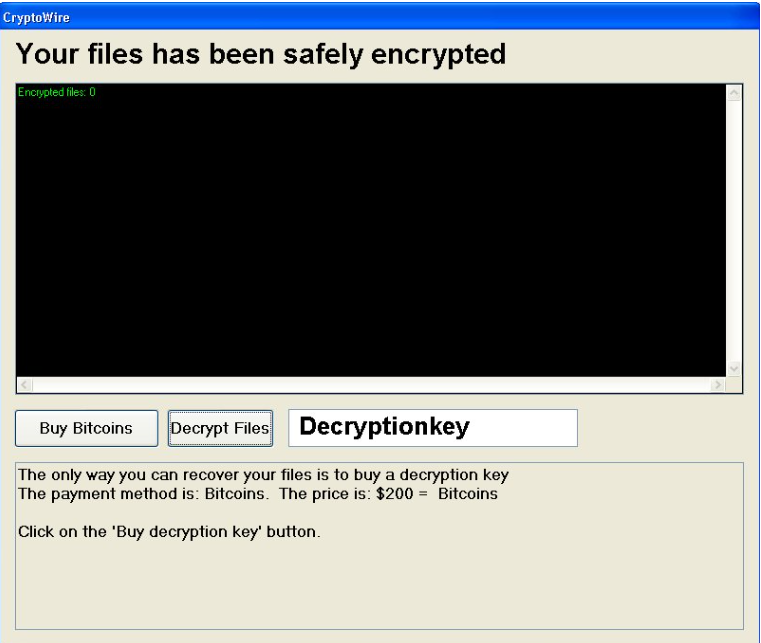
Users sometimes end up losing their files because even if they pay, ransomware developers just take the money and then ignore the victims. This is not unusual so if you are a victim of CryptoWire, we recommend you do not pay. There’s very little chance you will get anything in exchange for the money. Unfortunately, there is no other way to restore the files encrypted by CryptoWire. We suggest you remove CryptoWire and ignore the demands. If you have backup, you can use that to restore your files but bear in mind that you first need to delete CryptoWire and only then get your files back.
Why is CryptoWire so dangerous?
You can very easily infect your computer with CryptoWire if you’re not careful. Usually ransomware spreads via malicious spam emails. Developers attach an infected file to an email and send it to hundreds of users. Those who open the file attachment, end up allowing CryptoWire to enter their computers. Never open emails from unknown senders before you make sure it’s safe to do so. Use a reliable search engine to look into the contents and the sender. No matter how official the email looks, there is always a possibility that it has ransomware attached to it. CryptoWire can also use exploit kits to enter your computers. Which is why it’s very important that you keep all software updated at all times.
Once CryptoWire enters your computer, it silently starts encrypting your files. By the time you notice, it’s already to late to do anything but delete CryptoWire. There are reports that it cannot encrypt files that are more than 300MB and that it deletes all shadow copies of the files. Once the file encryption is complete, CryptoWire will open a pop-up ransom note. In it, you will be informed that your files have been ‘safely encrypted’. You will be asked to pay $200 in Bitcoins for a decryption key that would supposedly restore the files. This is highly doubtful. Even if you have a spare $200, think about how much money developers could earn if a 100 people paid. That money would be used to develop a more advanced version of ransomware and you could fall victim for it again. We understand that losing your files is dreadful but it’s better to invest that money in reliable backup so that this does not happen again. Remove CryptoWire.
CryptoWire removal
To erase CryptoWire, you should use anti-malware software. Manual CryptoWire removal is a bit too complex for the average user and you could damage your computer. Follow the provided guide to fully eliminate CryptoWire.
Offers
Download Removal Toolto scan for CryptoWireUse our recommended removal tool to scan for CryptoWire. Trial version of provides detection of computer threats like CryptoWire and assists in its removal for FREE. You can delete detected registry entries, files and processes yourself or purchase a full version.
More information about SpyWarrior and Uninstall Instructions. Please review SpyWarrior EULA and Privacy Policy. SpyWarrior scanner is free. If it detects a malware, purchase its full version to remove it.

WiperSoft Review Details WiperSoft (www.wipersoft.com) is a security tool that provides real-time security from potential threats. Nowadays, many users tend to download free software from the Intern ...
Download|more


Is MacKeeper a virus? MacKeeper is not a virus, nor is it a scam. While there are various opinions about the program on the Internet, a lot of the people who so notoriously hate the program have neve ...
Download|more


While the creators of MalwareBytes anti-malware have not been in this business for long time, they make up for it with their enthusiastic approach. Statistic from such websites like CNET shows that th ...
Download|more
Quick Menu
Step 1. Delete CryptoWire using Safe Mode with Networking.
Remove CryptoWire from Windows 7/Windows Vista/Windows XP
- Click on Start and select Shutdown.
- Choose Restart and click OK.


- Start tapping F8 when your PC starts loading.
- Under Advanced Boot Options, choose Safe Mode with Networking.

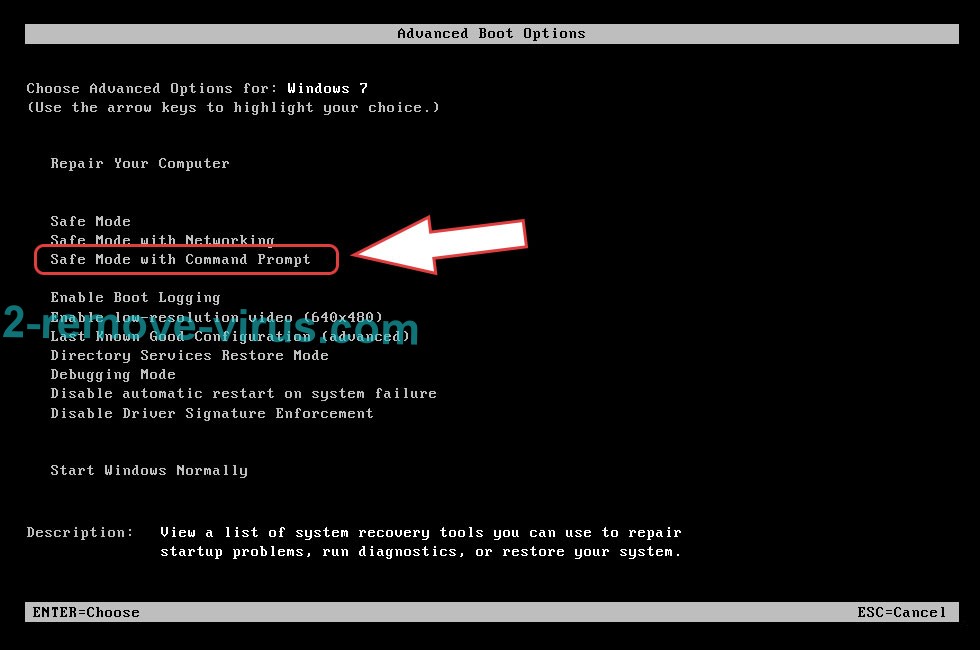
- Open your browser and download the anti-malware utility.
- Use the utility to remove CryptoWire
Remove CryptoWire from Windows 8/Windows 10
- On the Windows login screen, press the Power button.
- Tap and hold Shift and select Restart.


- Go to Troubleshoot → Advanced options → Start Settings.
- Choose Enable Safe Mode or Safe Mode with Networking under Startup Settings.

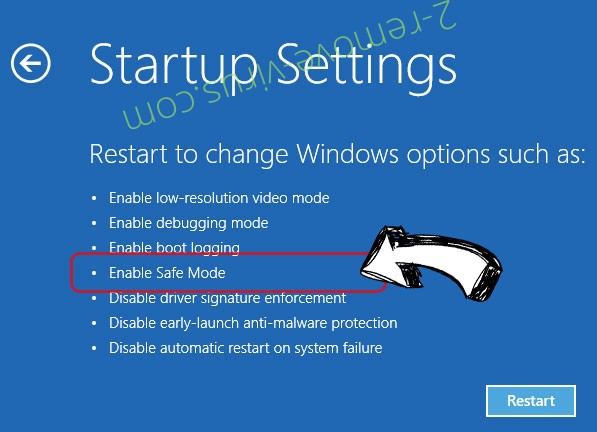
- Click Restart.
- Open your web browser and download the malware remover.
- Use the software to delete CryptoWire
Step 2. Restore Your Files using System Restore
Delete CryptoWire from Windows 7/Windows Vista/Windows XP
- Click Start and choose Shutdown.
- Select Restart and OK


- When your PC starts loading, press F8 repeatedly to open Advanced Boot Options
- Choose Command Prompt from the list.

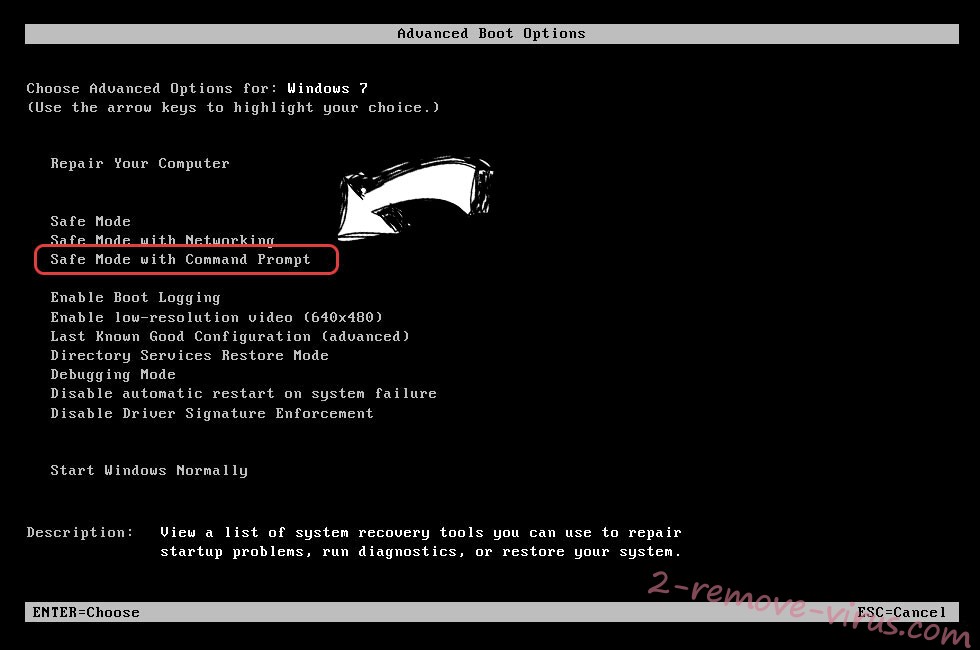
- Type in cd restore and tap Enter.


- Type in rstrui.exe and press Enter.


- Click Next in the new window and select the restore point prior to the infection.


- Click Next again and click Yes to begin the system restore.


Delete CryptoWire from Windows 8/Windows 10
- Click the Power button on the Windows login screen.
- Press and hold Shift and click Restart.


- Choose Troubleshoot and go to Advanced options.
- Select Command Prompt and click Restart.

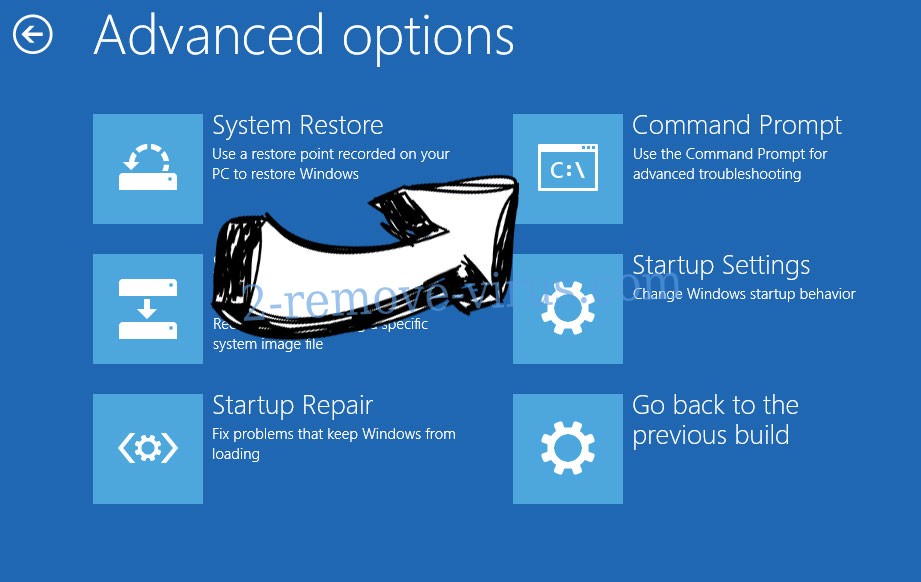
- In Command Prompt, input cd restore and tap Enter.


- Type in rstrui.exe and tap Enter again.


- Click Next in the new System Restore window.

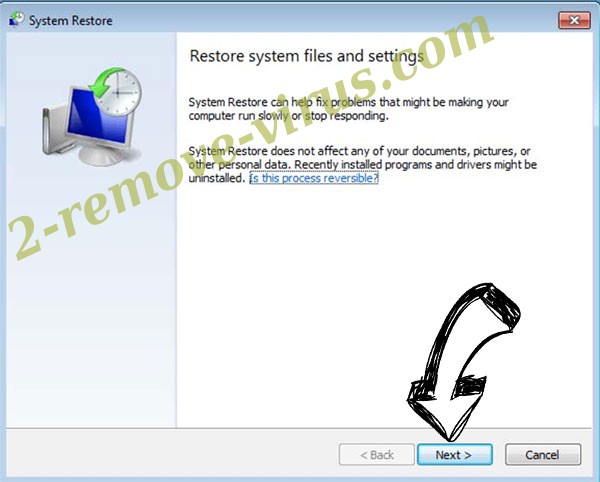
- Choose the restore point prior to the infection.


- Click Next and then click Yes to restore your system.


Site Disclaimer
2-remove-virus.com is not sponsored, owned, affiliated, or linked to malware developers or distributors that are referenced in this article. The article does not promote or endorse any type of malware. We aim at providing useful information that will help computer users to detect and eliminate the unwanted malicious programs from their computers. This can be done manually by following the instructions presented in the article or automatically by implementing the suggested anti-malware tools.
The article is only meant to be used for educational purposes. If you follow the instructions given in the article, you agree to be contracted by the disclaimer. We do not guarantee that the artcile will present you with a solution that removes the malign threats completely. Malware changes constantly, which is why, in some cases, it may be difficult to clean the computer fully by using only the manual removal instructions.
