Docksearch.net Removal Instructions
Docksearch.net is a dangerous browser hijacker developed to secretly enter your system and to change the settings in your Internet Explorer, Google Chrome, and Mozilla Firefox. Once inside your browser, the application will most likely alter your home page and default search engine without permission.
While most users are very annoyed with these changes, the most troubling thing concerning this software is its ability to expose you to dangerous context. In the following article, we will explain to you in more detail why it is advisable to delete Docksearch.net and how to protect your system from similar intruders in the future.
 What does Docksearch.net do?
What does Docksearch.net do?
Like most of the other hijackers, Docksearch.net usually sneaks into a new PC alongside some freeware or shareware that users download from untrustworthy pages. If you often acquire applications from unofficial sources, there is a big chance that you will install not only the desired program, but some unknown intruder as well. In order to avoid this, we suggest you to use only the trustworthy sites or at least follow the installation processes very carefully. You should always choose either Advanced or Custom installations option instead of Quick or Typical. Make sure to read the provided End User License Agreement and deselect all additional and unknown programs by clicking the Decline button. If you do not follow these instructions, you will most likely be forced to eliminate Docksearch.net or similar software from your PC.
The users who already have this browser hijacker in their system, should erase Docksearch.net without delay. As we already said, the application will not only alter your settings, but may also damage your PC by exposing you to malware. Since the creators of this type of software earn the money by promoting the third parties, your computer will be flooded with numerous advertisements. The owners of these ads are unknown which means that they cannot be trusted. It is possible that you will accidentally click one of the pop-ups that belong to some malicious party and get infected with a virus, Trojan, or some other form of malignant software. To avoid this, delete Docksearch.net at once.
The suspicious ads are not the only source of concern. Unfortunately, the provided search engine may present you with untrustworthy search results and as a result, you will not be able to use it without fear of being redirected to a dangerous website which may be just as damaging to your system’s safety as the ads. The only way to prevent possible infection is to get rid of Docksearch.net.
Another activity that should convince you that the presence of Docksearch.net in your PC cannot be tolerated is the fact that the software spies on your online habits and sells the collected data. The application is able to gather such information like your recent searches, clicks, IP address, favorite pages, etc. If you do not wish this data to become accessible to the unknown parties, you need to remove Docksearch.net.
How to uninstall Docksearch.net from your system?
In order to remove Docksearch.net, you should follow the instructions provided below this article. The step-by step guidelines are prepared by our researchers and should ensure successful Docksearch.net removal. However, if you would rather leave Docksearch.net removal to the professionals, you will need to employ an up-to-date and powerful computer security software. A professional anti-spyware will not only erase Docksearch.net, but will also stay in your system to protect it in the future.
Terminate Docksearch.net
Windows XP
1. Press Start button and choose Control Panel.
2. Open Add or Remove programs.
3. Remove Docksearch.net.
Windows Vista and Windows 7
1. Access Start menu and go to Control Panel.
2. Select Uninstall a program.
3. Uninstall Docksearch.net.
Windows 8
1. Go to the bottom right corner of the screen.
2. Pick Settings and open Control Panel.
3. Select Uninstall a program and eliminate Docksearch.net.
Delete Docksearch.net from your browsers
Mozilla Firefox
1. Click on the menu and tap Options.
2. Go to the General tab and overwrite your home page.
3. Open Search tab and change/remove the search provider.
4. Access the menu again and pick Add-ons.
5. Terminate the unknown extensions.
Google Chrome
1. Press the menu icon and select Settings.
2. Go to Set pages and overwrite your home page
3. Tap Manage search engine and change/remove search tool.
4. In the Extensions, delete useless add-ons.
Internet Explorer
1. Press the Gear icon and click Internet Options.
2. Replace the current home page with the one you trust.
3. Tap the Gear icon again and open Manage Add-ons.
4. Go to Toolbars and Extensions and delete unwanted add-ons.
5. Open Search Providers, delete the current search provider and set a new one as your default.
Offers
Download Removal Toolto scan for Docksearch.netUse our recommended removal tool to scan for Docksearch.net. Trial version of provides detection of computer threats like Docksearch.net and assists in its removal for FREE. You can delete detected registry entries, files and processes yourself or purchase a full version.
More information about SpyWarrior and Uninstall Instructions. Please review SpyWarrior EULA and Privacy Policy. SpyWarrior scanner is free. If it detects a malware, purchase its full version to remove it.

WiperSoft Review Details WiperSoft (www.wipersoft.com) is a security tool that provides real-time security from potential threats. Nowadays, many users tend to download free software from the Intern ...
Download|more


Is MacKeeper a virus? MacKeeper is not a virus, nor is it a scam. While there are various opinions about the program on the Internet, a lot of the people who so notoriously hate the program have neve ...
Download|more


While the creators of MalwareBytes anti-malware have not been in this business for long time, they make up for it with their enthusiastic approach. Statistic from such websites like CNET shows that th ...
Download|more
Site Disclaimer
2-remove-virus.com is not sponsored, owned, affiliated, or linked to malware developers or distributors that are referenced in this article. The article does not promote or endorse any type of malware. We aim at providing useful information that will help computer users to detect and eliminate the unwanted malicious programs from their computers. This can be done manually by following the instructions presented in the article or automatically by implementing the suggested anti-malware tools.
The article is only meant to be used for educational purposes. If you follow the instructions given in the article, you agree to be contracted by the disclaimer. We do not guarantee that the artcile will present you with a solution that removes the malign threats completely. Malware changes constantly, which is why, in some cases, it may be difficult to clean the computer fully by using only the manual removal instructions.
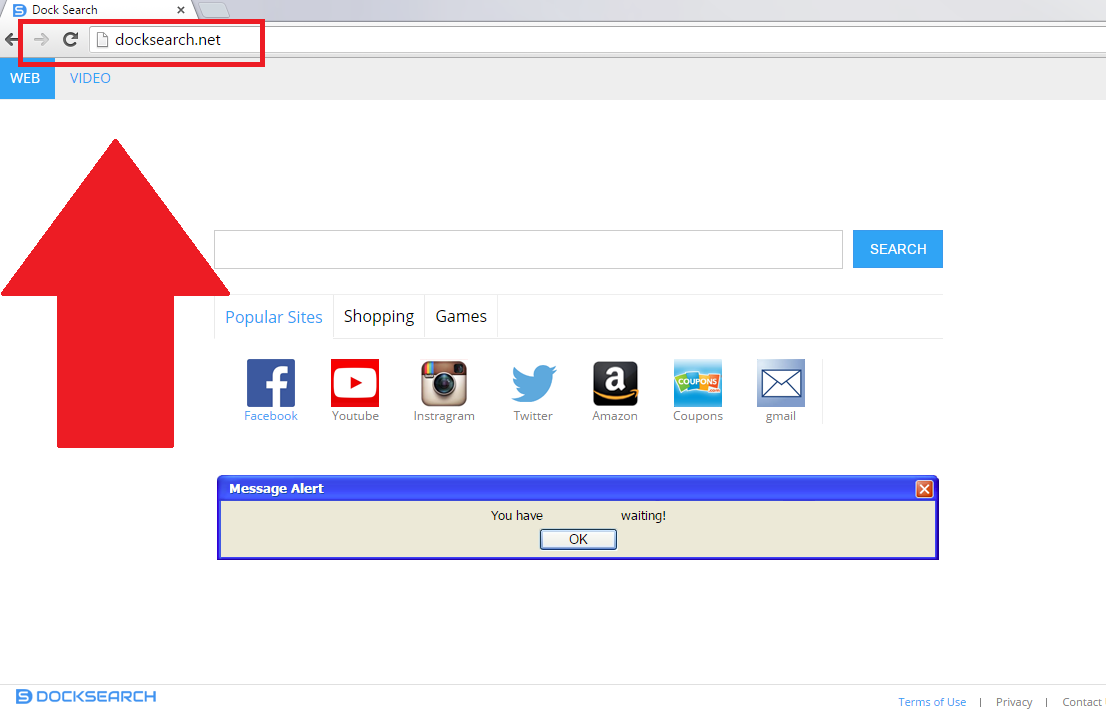 What does Docksearch.net do?
What does Docksearch.net do?