What is Doublepimp?
Doublepimp, also known as Engine.phn.doublepimp.com, is classified as an advertising-supported application. The reason it is sometimes referred to by the name of a website is because it frequently redirects users to the unreliable domain. It exposes users to other unsafe advertising data as well. By doing so, the program makes money for its developers, which is the only reason it was created in the first place. There is nothing beneficial about it, so keeping the adware installed is pointless. We advise that you waste no time and terminate Doublepimp as soon as you can.
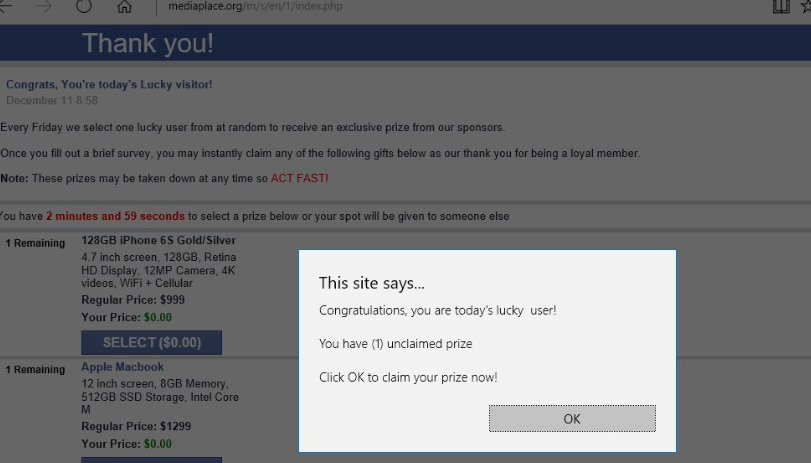
How does Doublepimp work?
As you already know, the main symptom of the software is that it floods your browsers with different advertisements. The ads appear on your screen no matter where you go online or which browser you use. The problem with these adverts, aside from the fact that they slow down your surfing, is that they also expose you to unsafe websites. Landing on these pages, even by accident, can lead to serious troubles including malware infections, data corruption, financial losses, etc. There is no reason why you should take such risks. The sooner you eliminate Doublepimp, the sooner you can return to safe online surfing.
If you wish to stay away from similar apps in the future, you need to know how they spread on the Internet. The main distribution method used by potentially unwanted programs is called bundling. They attach themselves to freeware and shareware and present themselves as additional offers in the wizard. These offers are easy to miss, and if you do, you agree to adding the unnecessary applications unwittingly. Make sure that never happens again. Always pay careful attention to the software you install by choosing the Advanced or Custom installation mode and deselecting all components that are non-essential.
How to remove Doublepimp?
Luckily, the adware itself is not malicious, so Doublepimp removal should not be that complicated. You can choose between manual and automatic option. If you decide to erase Doublepimp manually, you will have to uninstall it via Control Panel. Instructions on how to do that are presented below the article. The more reliable solution, however, would be to delete Doublepimp automatically. You may have other unwanted apps on your PC and the automatic removal would take care of them as well. If you implement the security tool from our page, it will clean your computer from all potential threats. Moreover, the anti-malware will stay useful even after you use it to get rid of Doublepimp as it also comes with real-time online protection and other valuable functionality.
Offers
Download Removal Toolto scan for DoublepimpUse our recommended removal tool to scan for Doublepimp. Trial version of provides detection of computer threats like Doublepimp and assists in its removal for FREE. You can delete detected registry entries, files and processes yourself or purchase a full version.
More information about SpyWarrior and Uninstall Instructions. Please review SpyWarrior EULA and Privacy Policy. SpyWarrior scanner is free. If it detects a malware, purchase its full version to remove it.

WiperSoft Review Details WiperSoft (www.wipersoft.com) is a security tool that provides real-time security from potential threats. Nowadays, many users tend to download free software from the Intern ...
Download|more


Is MacKeeper a virus? MacKeeper is not a virus, nor is it a scam. While there are various opinions about the program on the Internet, a lot of the people who so notoriously hate the program have neve ...
Download|more


While the creators of MalwareBytes anti-malware have not been in this business for long time, they make up for it with their enthusiastic approach. Statistic from such websites like CNET shows that th ...
Download|more
Quick Menu
Step 1. Uninstall Doublepimp and related programs.
Remove Doublepimp from Windows 8
Right-click in the lower left corner of the screen. Once Quick Access Menu shows up, select Control Panel choose Programs and Features and select to Uninstall a software.


Uninstall Doublepimp from Windows 7
Click Start → Control Panel → Programs and Features → Uninstall a program.


Delete Doublepimp from Windows XP
Click Start → Settings → Control Panel. Locate and click → Add or Remove Programs.


Remove Doublepimp from Mac OS X
Click Go button at the top left of the screen and select Applications. Select applications folder and look for Doublepimp or any other suspicious software. Now right click on every of such entries and select Move to Trash, then right click the Trash icon and select Empty Trash.


Step 2. Delete Doublepimp from your browsers
Terminate the unwanted extensions from Internet Explorer
- Tap the Gear icon and go to Manage Add-ons.


- Pick Toolbars and Extensions and eliminate all suspicious entries (other than Microsoft, Yahoo, Google, Oracle or Adobe)


- Leave the window.
Change Internet Explorer homepage if it was changed by virus:
- Tap the gear icon (menu) on the top right corner of your browser and click Internet Options.


- In General Tab remove malicious URL and enter preferable domain name. Press Apply to save changes.


Reset your browser
- Click the Gear icon and move to Internet Options.


- Open the Advanced tab and press Reset.


- Choose Delete personal settings and pick Reset one more time.


- Tap Close and leave your browser.


- If you were unable to reset your browsers, employ a reputable anti-malware and scan your entire computer with it.
Erase Doublepimp from Google Chrome
- Access menu (top right corner of the window) and pick Settings.


- Choose Extensions.


- Eliminate the suspicious extensions from the list by clicking the Trash bin next to them.


- If you are unsure which extensions to remove, you can disable them temporarily.


Reset Google Chrome homepage and default search engine if it was hijacker by virus
- Press on menu icon and click Settings.


- Look for the “Open a specific page” or “Set Pages” under “On start up” option and click on Set pages.


- In another window remove malicious search sites and enter the one that you want to use as your homepage.


- Under the Search section choose Manage Search engines. When in Search Engines..., remove malicious search websites. You should leave only Google or your preferred search name.




Reset your browser
- If the browser still does not work the way you prefer, you can reset its settings.
- Open menu and navigate to Settings.


- Press Reset button at the end of the page.


- Tap Reset button one more time in the confirmation box.


- If you cannot reset the settings, purchase a legitimate anti-malware and scan your PC.
Remove Doublepimp from Mozilla Firefox
- In the top right corner of the screen, press menu and choose Add-ons (or tap Ctrl+Shift+A simultaneously).


- Move to Extensions and Add-ons list and uninstall all suspicious and unknown entries.


Change Mozilla Firefox homepage if it was changed by virus:
- Tap on the menu (top right corner), choose Options.


- On General tab delete malicious URL and enter preferable website or click Restore to default.


- Press OK to save these changes.
Reset your browser
- Open the menu and tap Help button.


- Select Troubleshooting Information.


- Press Refresh Firefox.


- In the confirmation box, click Refresh Firefox once more.


- If you are unable to reset Mozilla Firefox, scan your entire computer with a trustworthy anti-malware.
Uninstall Doublepimp from Safari (Mac OS X)
- Access the menu.
- Pick Preferences.


- Go to the Extensions Tab.


- Tap the Uninstall button next to the undesirable Doublepimp and get rid of all the other unknown entries as well. If you are unsure whether the extension is reliable or not, simply uncheck the Enable box in order to disable it temporarily.
- Restart Safari.
Reset your browser
- Tap the menu icon and choose Reset Safari.


- Pick the options which you want to reset (often all of them are preselected) and press Reset.


- If you cannot reset the browser, scan your whole PC with an authentic malware removal software.
Site Disclaimer
2-remove-virus.com is not sponsored, owned, affiliated, or linked to malware developers or distributors that are referenced in this article. The article does not promote or endorse any type of malware. We aim at providing useful information that will help computer users to detect and eliminate the unwanted malicious programs from their computers. This can be done manually by following the instructions presented in the article or automatically by implementing the suggested anti-malware tools.
The article is only meant to be used for educational purposes. If you follow the instructions given in the article, you agree to be contracted by the disclaimer. We do not guarantee that the artcile will present you with a solution that removes the malign threats completely. Malware changes constantly, which is why, in some cases, it may be difficult to clean the computer fully by using only the manual removal instructions.
