What is Driver Maximizer?
Driver Maximizer by Solid Technology Solutions Inc. is classified as a potentially unwanted application. It is promoted as a utility that can optimize your system performance and speed. It is supposed to help you update your drivers in a fast and easy way. Unfortunately, the program is only aimed at making profit for its creators. The application spreads online in freeware bundles and it is also available for download on driver-maximizer.software.informer.com. The main goal of the application is to convince you of purchasing its full version. We advise against that. Instead, you should terminate Driver Maximizer without further delay.
How does Driver Maximizer work?
As it has been mentioned above, the application uses the bundling method to spread online. This means that you could have acquired it by accident. If you wish to avoid potentially unwanted apps in the future, you should be more attentive when installing freeware and shareware. Free software often comes with additional offers and if you install it without paying attention to the wizard, you agree to these offers unwittingly. To make sure that does not happen again, you should always choose the Advanced installation mode and deselect all apps that are unnecessary to you.
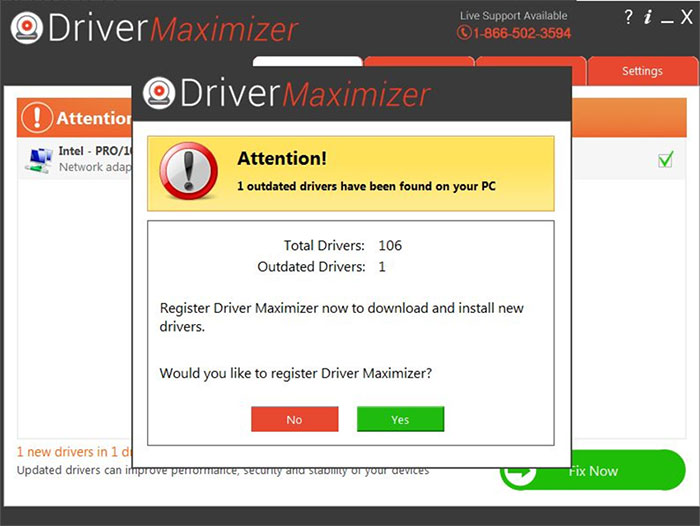
Once the program gets installed, it performs a system scan and presents you with results that will contain at least one outdated driver. The application will then inform you of the fact that you can only update your drivers after you purchase its license key. The price of the full version of the product is $19.95. We do not recommend spending your money on it. The software may present you with misleading scan results just to convince you that you actually need it. Since the program’s free version does not have any valuable features and it may even decrease your system’s speed, you should delete Driver Maximizer from your computer as soon as you can.
How to remove Driver Maximizer?
Fortunately, the unwanted application is not malicious, so you should not have much difficulty with Driver Maximizer removal. You can uninstall Driver Maximizer manually or automatically. Manual removal instructions are presented below the article and you are welcome to use them, should you choose to go with this option. If, on the other hand, you decide to eliminate Driver Maximizer from your PC automatically, you will need a malware removal tool. You can download one from our page. It will scan your system, detect all unwanted files and programs, and delete Driver Maximizer along with them. Moreover, the anti-malware will keep your computer protected from similar and more serious threats as long as you keep it installed.
Offers
Download Removal Toolto scan for Driver MaximizerUse our recommended removal tool to scan for Driver Maximizer. Trial version of provides detection of computer threats like Driver Maximizer and assists in its removal for FREE. You can delete detected registry entries, files and processes yourself or purchase a full version.
More information about SpyWarrior and Uninstall Instructions. Please review SpyWarrior EULA and Privacy Policy. SpyWarrior scanner is free. If it detects a malware, purchase its full version to remove it.

WiperSoft Review Details WiperSoft (www.wipersoft.com) is a security tool that provides real-time security from potential threats. Nowadays, many users tend to download free software from the Intern ...
Download|more


Is MacKeeper a virus? MacKeeper is not a virus, nor is it a scam. While there are various opinions about the program on the Internet, a lot of the people who so notoriously hate the program have neve ...
Download|more


While the creators of MalwareBytes anti-malware have not been in this business for long time, they make up for it with their enthusiastic approach. Statistic from such websites like CNET shows that th ...
Download|more
Quick Menu
Step 1. Uninstall Driver Maximizer and related programs.
Remove Driver Maximizer from Windows 8
Right-click in the lower left corner of the screen. Once Quick Access Menu shows up, select Control Panel choose Programs and Features and select to Uninstall a software.


Uninstall Driver Maximizer from Windows 7
Click Start → Control Panel → Programs and Features → Uninstall a program.


Delete Driver Maximizer from Windows XP
Click Start → Settings → Control Panel. Locate and click → Add or Remove Programs.


Remove Driver Maximizer from Mac OS X
Click Go button at the top left of the screen and select Applications. Select applications folder and look for Driver Maximizer or any other suspicious software. Now right click on every of such entries and select Move to Trash, then right click the Trash icon and select Empty Trash.


Step 2. Delete Driver Maximizer from your browsers
Terminate the unwanted extensions from Internet Explorer
- Tap the Gear icon and go to Manage Add-ons.


- Pick Toolbars and Extensions and eliminate all suspicious entries (other than Microsoft, Yahoo, Google, Oracle or Adobe)


- Leave the window.
Change Internet Explorer homepage if it was changed by virus:
- Tap the gear icon (menu) on the top right corner of your browser and click Internet Options.


- In General Tab remove malicious URL and enter preferable domain name. Press Apply to save changes.


Reset your browser
- Click the Gear icon and move to Internet Options.


- Open the Advanced tab and press Reset.


- Choose Delete personal settings and pick Reset one more time.


- Tap Close and leave your browser.


- If you were unable to reset your browsers, employ a reputable anti-malware and scan your entire computer with it.
Erase Driver Maximizer from Google Chrome
- Access menu (top right corner of the window) and pick Settings.


- Choose Extensions.


- Eliminate the suspicious extensions from the list by clicking the Trash bin next to them.


- If you are unsure which extensions to remove, you can disable them temporarily.


Reset Google Chrome homepage and default search engine if it was hijacker by virus
- Press on menu icon and click Settings.


- Look for the “Open a specific page” or “Set Pages” under “On start up” option and click on Set pages.


- In another window remove malicious search sites and enter the one that you want to use as your homepage.


- Under the Search section choose Manage Search engines. When in Search Engines..., remove malicious search websites. You should leave only Google or your preferred search name.




Reset your browser
- If the browser still does not work the way you prefer, you can reset its settings.
- Open menu and navigate to Settings.


- Press Reset button at the end of the page.


- Tap Reset button one more time in the confirmation box.


- If you cannot reset the settings, purchase a legitimate anti-malware and scan your PC.
Remove Driver Maximizer from Mozilla Firefox
- In the top right corner of the screen, press menu and choose Add-ons (or tap Ctrl+Shift+A simultaneously).


- Move to Extensions and Add-ons list and uninstall all suspicious and unknown entries.


Change Mozilla Firefox homepage if it was changed by virus:
- Tap on the menu (top right corner), choose Options.


- On General tab delete malicious URL and enter preferable website or click Restore to default.


- Press OK to save these changes.
Reset your browser
- Open the menu and tap Help button.


- Select Troubleshooting Information.


- Press Refresh Firefox.


- In the confirmation box, click Refresh Firefox once more.


- If you are unable to reset Mozilla Firefox, scan your entire computer with a trustworthy anti-malware.
Uninstall Driver Maximizer from Safari (Mac OS X)
- Access the menu.
- Pick Preferences.


- Go to the Extensions Tab.


- Tap the Uninstall button next to the undesirable Driver Maximizer and get rid of all the other unknown entries as well. If you are unsure whether the extension is reliable or not, simply uncheck the Enable box in order to disable it temporarily.
- Restart Safari.
Reset your browser
- Tap the menu icon and choose Reset Safari.


- Pick the options which you want to reset (often all of them are preselected) and press Reset.


- If you cannot reset the browser, scan your whole PC with an authentic malware removal software.
Site Disclaimer
2-remove-virus.com is not sponsored, owned, affiliated, or linked to malware developers or distributors that are referenced in this article. The article does not promote or endorse any type of malware. We aim at providing useful information that will help computer users to detect and eliminate the unwanted malicious programs from their computers. This can be done manually by following the instructions presented in the article or automatically by implementing the suggested anti-malware tools.
The article is only meant to be used for educational purposes. If you follow the instructions given in the article, you agree to be contracted by the disclaimer. We do not guarantee that the artcile will present you with a solution that removes the malign threats completely. Malware changes constantly, which is why, in some cases, it may be difficult to clean the computer fully by using only the manual removal instructions.
