About DW6VB36
DW6VB36 is a bogus error message you may be seeing if adware is present on your computer. This is a classic method that cyber crooks use to fool users into thinking something is wrong with their computer so that they would call a certain number to ‘fix’ the issues. Those familiar with these kinds of tactics might not even think twice about closing it but if it is the first time someone is seeing this kind of message, he/she may fall for this deceit. 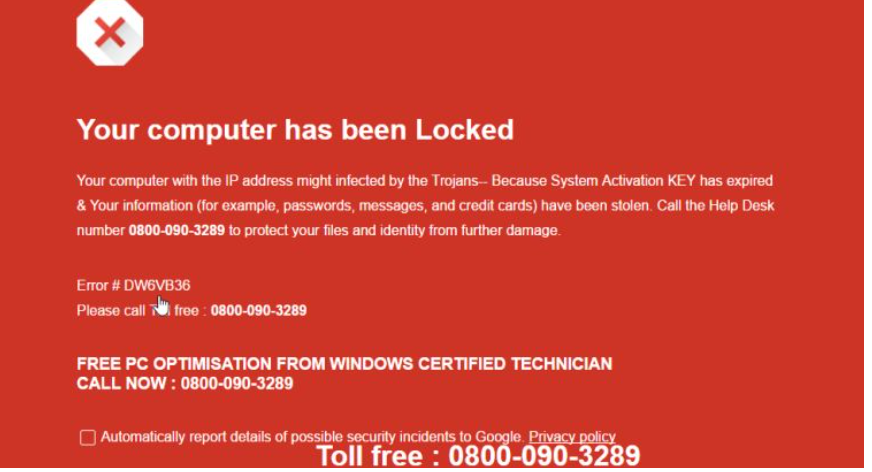
The people behind DW6VB36 want users to call a certain number so that they can fool them into buying useless software or providing remote access to their computers. This is nothing more than a scam. And it is caused by adware, which must have installed onto your computer together with free software. Besides these irritating pop-ups, it will not harm your computer. And in order to stop the messages, simply delete DW6VB36.
How does adware spread?
Adware installs together with free software, unless you notice it in time and prevent it from doing so. No one would willingly install adware onto their computers so creators attach it to free software and it is set to install automatically when the freeware is installed. In order to prevent such unwanted installations, all you have to do is deselect the added items. You can do so by choosing Advanced or Custom settings during freeware installation and unchecking the boxes of added items. This will prevent them from installing and you will not have to deal with random pop-ups and having to remove DW6VB36 or similar.
What is DW6VB36 exactly?
The adware will display a message that your computer has been locked because the system is supposedly infected with a Trojan. The awkwardly worded sentences might give a clue about the legitimacy of the error and we can assure you that this is a scam and your computer is not infected. And if your computer was infected with Trojans, it would be entirely coincidental. DW6VB36 error creators want you to call the number 0800-090-3289 and they would supposedly help you solve the problems. It understandable that some users might become alarmed and call this number as the pop-ups state that private information has been stolen but this is clearly a scam. The actual Microsoft will never provide such warnings. If you were to call this number, you would most likely be asked to buy some ridiculously overpriced program or grant remote access to your computer in order to fix the issue. Never do this. You computer may become infected with much more serious viruses if you engage with these crooks. Uninstall DW6VB36 and the pop-ups will be gone.
DW6VB36 removal
In order to get rid of the pop-ups permanently, you will need to remove DW6VB36. We suggest obtaining reliable removal software and have it delete DW6VB36. This would be the quickest DW6VB36 removal option as the program will do everything for you. But if you can locate this adware yourself, you can uninstall DW6VB36 manually.
Offers
Download Removal Toolto scan for DW6VB36Use our recommended removal tool to scan for DW6VB36. Trial version of provides detection of computer threats like DW6VB36 and assists in its removal for FREE. You can delete detected registry entries, files and processes yourself or purchase a full version.
More information about SpyWarrior and Uninstall Instructions. Please review SpyWarrior EULA and Privacy Policy. SpyWarrior scanner is free. If it detects a malware, purchase its full version to remove it.

WiperSoft Review Details WiperSoft (www.wipersoft.com) is a security tool that provides real-time security from potential threats. Nowadays, many users tend to download free software from the Intern ...
Download|more


Is MacKeeper a virus? MacKeeper is not a virus, nor is it a scam. While there are various opinions about the program on the Internet, a lot of the people who so notoriously hate the program have neve ...
Download|more


While the creators of MalwareBytes anti-malware have not been in this business for long time, they make up for it with their enthusiastic approach. Statistic from such websites like CNET shows that th ...
Download|more
Quick Menu
Step 1. Uninstall DW6VB36 and related programs.
Remove DW6VB36 from Windows 8
Right-click in the lower left corner of the screen. Once Quick Access Menu shows up, select Control Panel choose Programs and Features and select to Uninstall a software.


Uninstall DW6VB36 from Windows 7
Click Start → Control Panel → Programs and Features → Uninstall a program.


Delete DW6VB36 from Windows XP
Click Start → Settings → Control Panel. Locate and click → Add or Remove Programs.


Remove DW6VB36 from Mac OS X
Click Go button at the top left of the screen and select Applications. Select applications folder and look for DW6VB36 or any other suspicious software. Now right click on every of such entries and select Move to Trash, then right click the Trash icon and select Empty Trash.


Step 2. Delete DW6VB36 from your browsers
Terminate the unwanted extensions from Internet Explorer
- Tap the Gear icon and go to Manage Add-ons.


- Pick Toolbars and Extensions and eliminate all suspicious entries (other than Microsoft, Yahoo, Google, Oracle or Adobe)


- Leave the window.
Change Internet Explorer homepage if it was changed by virus:
- Tap the gear icon (menu) on the top right corner of your browser and click Internet Options.


- In General Tab remove malicious URL and enter preferable domain name. Press Apply to save changes.


Reset your browser
- Click the Gear icon and move to Internet Options.


- Open the Advanced tab and press Reset.


- Choose Delete personal settings and pick Reset one more time.


- Tap Close and leave your browser.


- If you were unable to reset your browsers, employ a reputable anti-malware and scan your entire computer with it.
Erase DW6VB36 from Google Chrome
- Access menu (top right corner of the window) and pick Settings.


- Choose Extensions.


- Eliminate the suspicious extensions from the list by clicking the Trash bin next to them.


- If you are unsure which extensions to remove, you can disable them temporarily.


Reset Google Chrome homepage and default search engine if it was hijacker by virus
- Press on menu icon and click Settings.


- Look for the “Open a specific page” or “Set Pages” under “On start up” option and click on Set pages.


- In another window remove malicious search sites and enter the one that you want to use as your homepage.


- Under the Search section choose Manage Search engines. When in Search Engines..., remove malicious search websites. You should leave only Google or your preferred search name.




Reset your browser
- If the browser still does not work the way you prefer, you can reset its settings.
- Open menu and navigate to Settings.


- Press Reset button at the end of the page.


- Tap Reset button one more time in the confirmation box.


- If you cannot reset the settings, purchase a legitimate anti-malware and scan your PC.
Remove DW6VB36 from Mozilla Firefox
- In the top right corner of the screen, press menu and choose Add-ons (or tap Ctrl+Shift+A simultaneously).


- Move to Extensions and Add-ons list and uninstall all suspicious and unknown entries.


Change Mozilla Firefox homepage if it was changed by virus:
- Tap on the menu (top right corner), choose Options.


- On General tab delete malicious URL and enter preferable website or click Restore to default.


- Press OK to save these changes.
Reset your browser
- Open the menu and tap Help button.


- Select Troubleshooting Information.


- Press Refresh Firefox.


- In the confirmation box, click Refresh Firefox once more.


- If you are unable to reset Mozilla Firefox, scan your entire computer with a trustworthy anti-malware.
Uninstall DW6VB36 from Safari (Mac OS X)
- Access the menu.
- Pick Preferences.


- Go to the Extensions Tab.


- Tap the Uninstall button next to the undesirable DW6VB36 and get rid of all the other unknown entries as well. If you are unsure whether the extension is reliable or not, simply uncheck the Enable box in order to disable it temporarily.
- Restart Safari.
Reset your browser
- Tap the menu icon and choose Reset Safari.


- Pick the options which you want to reset (often all of them are preselected) and press Reset.


- If you cannot reset the browser, scan your whole PC with an authentic malware removal software.
Site Disclaimer
2-remove-virus.com is not sponsored, owned, affiliated, or linked to malware developers or distributors that are referenced in this article. The article does not promote or endorse any type of malware. We aim at providing useful information that will help computer users to detect and eliminate the unwanted malicious programs from their computers. This can be done manually by following the instructions presented in the article or automatically by implementing the suggested anti-malware tools.
The article is only meant to be used for educational purposes. If you follow the instructions given in the article, you agree to be contracted by the disclaimer. We do not guarantee that the artcile will present you with a solution that removes the malign threats completely. Malware changes constantly, which is why, in some cases, it may be difficult to clean the computer fully by using only the manual removal instructions.
